Hello! and welcome back to the channel, my name’s Stef, and today we’re going to be checking out the RAZER VIPER V2 PRO. Oh, wait.. no we’re not. It’s actually a Klim Blaze Pro. My mistake. They’re just… erm… pretty much identical, I suppose. Well, you know where Klim has gained their inspiration for the Blaze Pro. But is it any good? Stay tuned.
Much like the Viper V2 Pro, the Klim Blaze Pro is a nice domed shape, made for right hands, and felt overall very comfortable to use while gaming. The hump of the mouse sat nicely in the centre of my palm, and I could palm grip this entire mouse with ease. However, I did have an issue with the side clicks. While they look quite stylish, following the shape of the mouse, they’re a bit of a pain to strike. It’s the fact the buttons are so domed, rather than straight and I found I was hitting the very back of one of the buttons as it was easier to hit than scrunch my thumb into the centre of the button.
The mouse is covered in white, soft-to-touch plastic, and can hide finger blemishes very well. The Klim logo lights up in an RGB effect and also gives you an idea on the remaining battery left in the mouse. There’s an RGB strip running around the base of the mouse which can be customised inside the Klim software to various colour effects. There are no rubber side grips, but I didn’t mind this too much and it didn’t really hinder my gaming performance not having that extra grip on the side. It also means that the mouse’s weight can be kept to an absolute minimum of 110 grams.

The charging dock also has an RGB effect around the base, though I couldn’t find anywhere in the Klim software on how to change this to match the mouse. By default it has a consistent RGB colour scheme that flows around the base, and the overall aesthetic matches the mouse really well. There is a button the bottom of the dock to change RGB effects, but no manual control. The charging dock is tiny too, which is nice if you’re a bit pushed for space on the desk, and the feet although are not sticky pads, are made from quite a sticky feeling rubber, so the dock stays in place. There’s a USB Type-A port on the front which can be used with the wireless dongle supplied with the mouse, and saves you from taking up an extra USB slot on the back of your motherboard.

I think I’ve been a bit spoiled by the Logitech G502X Lightspeed I’ve been using as my go-to lately, as the battery life there is absolutely fantastic. Here? Not great. It has a 930mAh battery and mine here will last a day or two of heavy use before I was reaching for the USB cable. However, if you can learn to return your mouse to the charging dock after every use, you shouldn’t have an issue. The charging dock is magnetic too, so all you need to do is find the contact points on the base of the mouse and it attracts into place. It’s pretty neat and saves you from having to hook the mouse onto the charging dock. The charging dock and mouse both have a USB Type-C connection on there and you do get a supplied USB Type-C to Type-A cable in the box, to plug into the back of your PC. You can also power and charge the mouse with the cable which I have had to do on a number of occasions, as I have forgotten to charge the mouse overnight.


So let’s dive into its native software. The main screen is where you can change your polling rate from 125 – 1000Hz, check the battery status and edit the button functions. These can be saved into a profile if you wish for certain games, but there is no hot-swappable profiles or even profiles that detect which game you’re playing like we’ve seen with the Logitech G502 Lightspeed reviewed earlier. Page two is where you can set your DPI sensitivities and give them colours so you can see which profile you’re in on the fly. You can also set your mouse sensitivity, scrolling speed and double click speed. The mouse has a max DPI of 6,000 as standard but with the driver, this increases to 10,000 if that’s more your cup of tea. Page three is for setting macros, and page four is for your various RGB effects which include a steady effect, breathing and streaming, which looks to me to be the same as steady. All pretty simple and all very self-explanatory. No complaints here with the Klim software.
In games though, this mouse works wonders. I’m not sure if it’s because I’m just getting better at the game, but I was hitting more shots in Hunt Showdown than I previously have before which has been great, and the mouse has felt pretty comfortable while doing so. I couldn’t find anything on the type of switches on this mouse, though the Klim website does state that it has “high-quality switches” whatever that means. Also, I couldn’t find much on the optical sensor either, but I can tell you that it felt great and accurate while in use. I never really felt a delay of action while using it wirelessly either, though the sensor is pretty much placed next to the mouse anyway, not that this makes a huge difference when it comes to input lag but I thought I’d mention it. Playing slower titles like Warhammer: Darktide – which by the way if you haven’t played it, get on it now – Satifactory, or even jumping into some RTS games like ANNO 1800 or Two Point Campus, I always felt like this mouse was comfortable enough to move around the map. The plastic on the sides, though soft, offers enough grip to be able to whip the mouse back and forth with ease.

The Klim Blaze Pro I must say, for the price it’s being offered at of €54.97 at the time of writing this review on the Klim website is great. The mouse performed exceptionally well when gaming. I’m not a huge fan of the small battery life, but that’s my personal experience with mice with killer battery lives, and I wasn’t keen on the semi-circle side button placement, but that’s down to my hands. If you’ve got smaller bendy thumbs, then your mileage will vary from mine. Overall, for a brand that I hadn’t heard of before the mouse turned up at the studio, I’m impressed, and will definitely keep this on my desk for the time being. I’ve just got to get used to charging it every night I think.













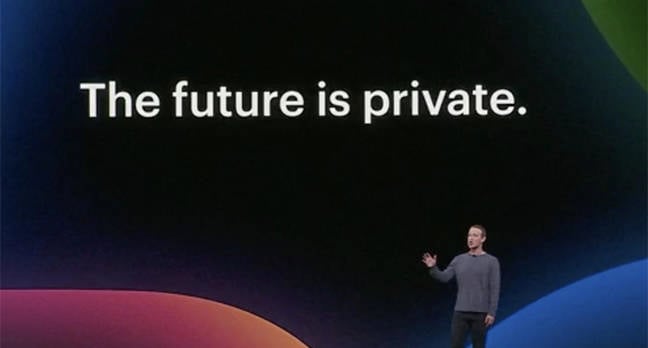



%20(2)%20(1).jpg)


Discussion about this post