These days, there is always something going on, no matter where you are. And when those moments happen, you might be compelled to pull your current iPhone out and start recording as it occurs. But sometimes, you’ll want to make sure that those photos and video are secure and hidden away on your phone, so that others can’t easily access them. While iOS 15 and above offers a way to “hide” your photos and video, it isn’t securely locked away with a passcode or anything like that. Thankfully, there are some other ways to hide photos on your iPhone 14 or other iPhone.
Here are the best ways to securely hide photos on the best iPhone and iPad.
How to hide photos on iPhone in the Photos app
The Photos app allows you to “hide” photos from your Photo Library and any “For You” recommendations, but it just gets tucked away into an unsecured album called “Hidden,” which you (and anyone else viewing your device) can access at anytime. This is mostly to tidy up your Camera Roll and maybe prevent grandma from seeing some private photos, but again, it won’t be locked and secure if someone just taps on this “hidden” folder.
- Launch Photos on your iPhone or iPad.
- Tap the album that you want to view.
- Tap Select in the upper right corner.
- Select the photos and video you want to hide.
- Tap the Share button.
- Choose Hide from the Share Sheet menu.
- Confirm that you want to hide the photo(s) and video(s).
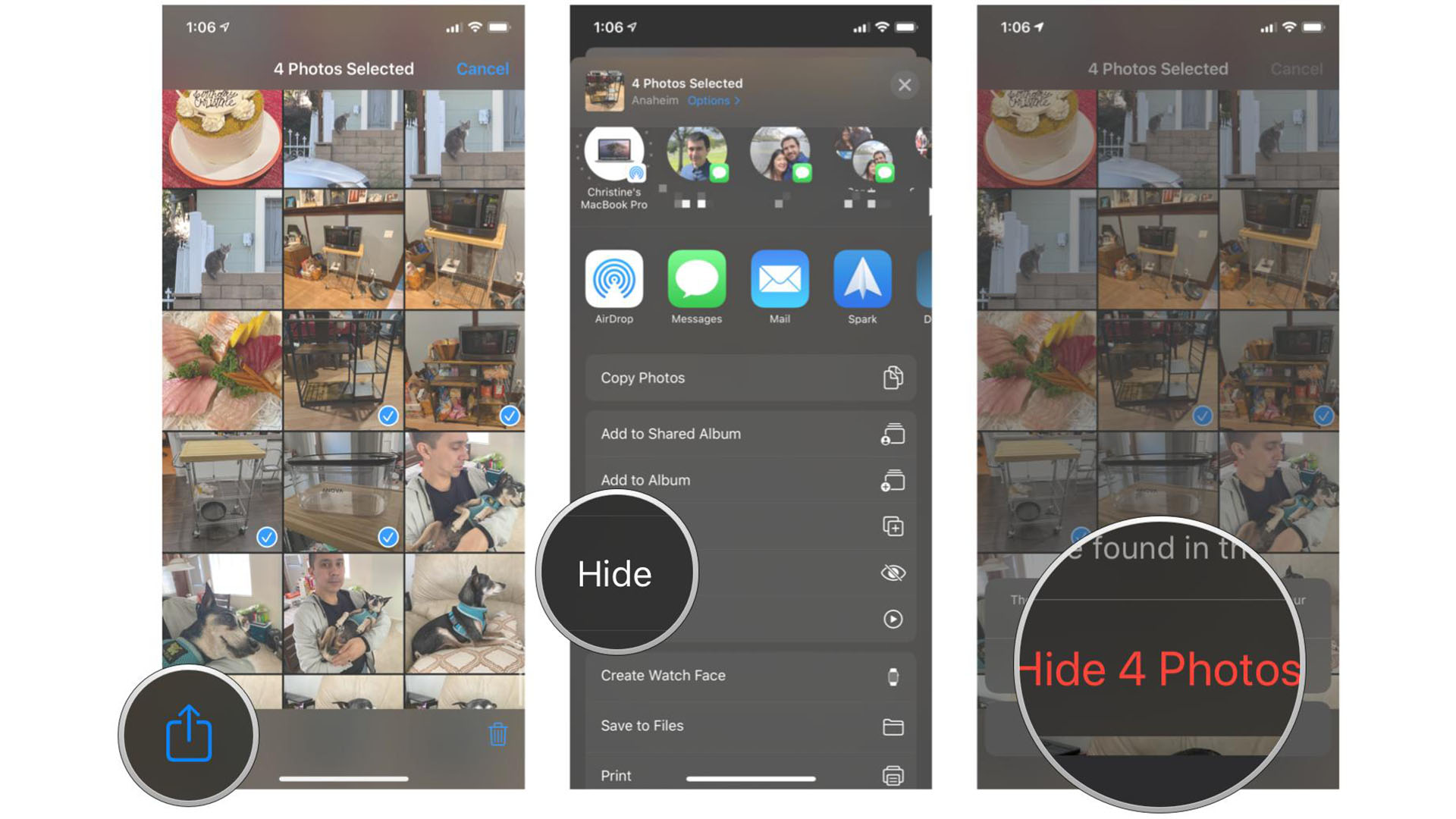
To view your hidden media:
- Launch Photos on your iPhone or iPad.
- On the Album list, scroll down.
- Tap the Hidden album under the Other Albums section at the bottom.
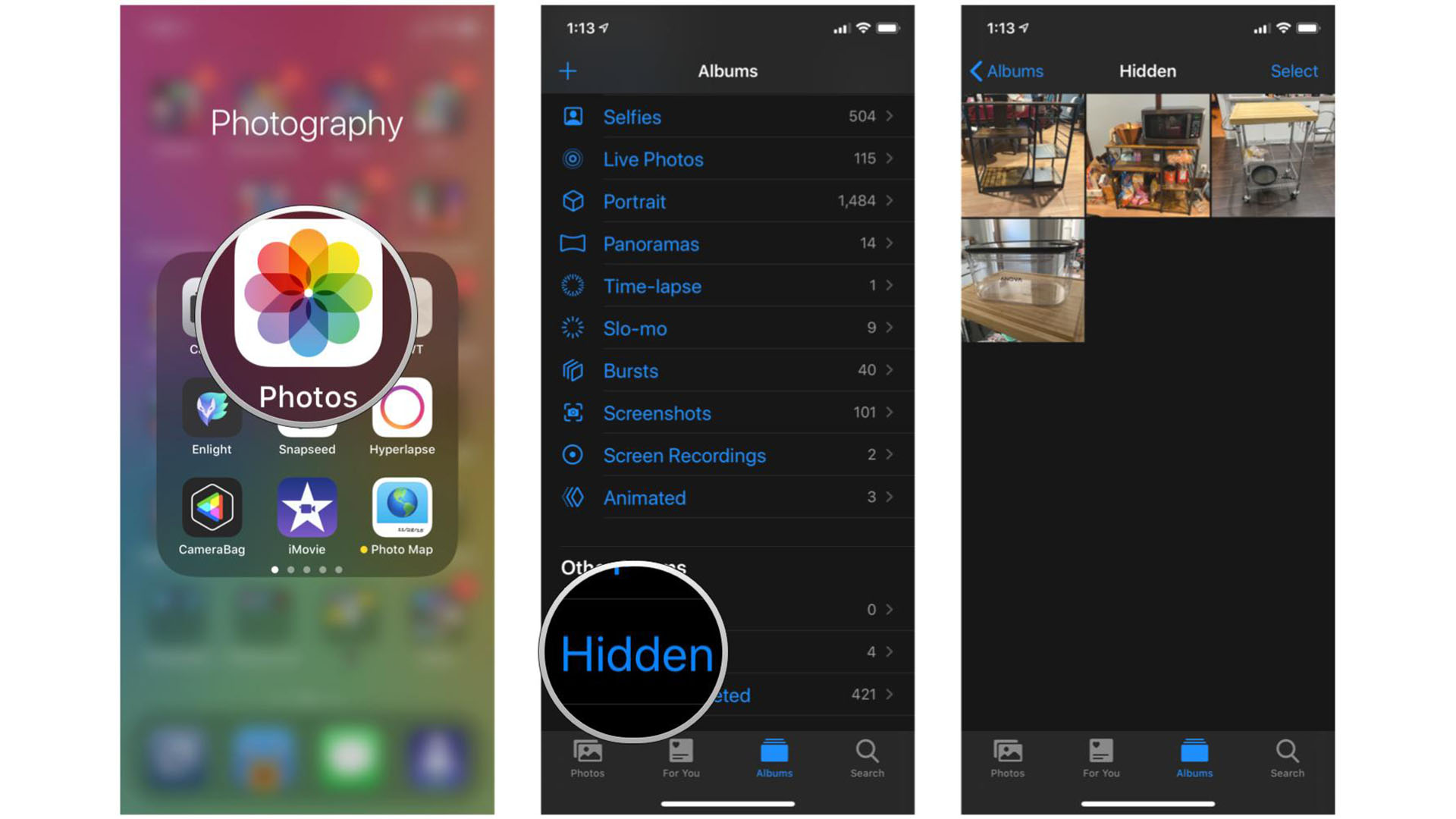
To unhide a photo or video:
- Tap the hidden photo or video you want to unhide.
- Tap the Share button.
- Tap Unhide.
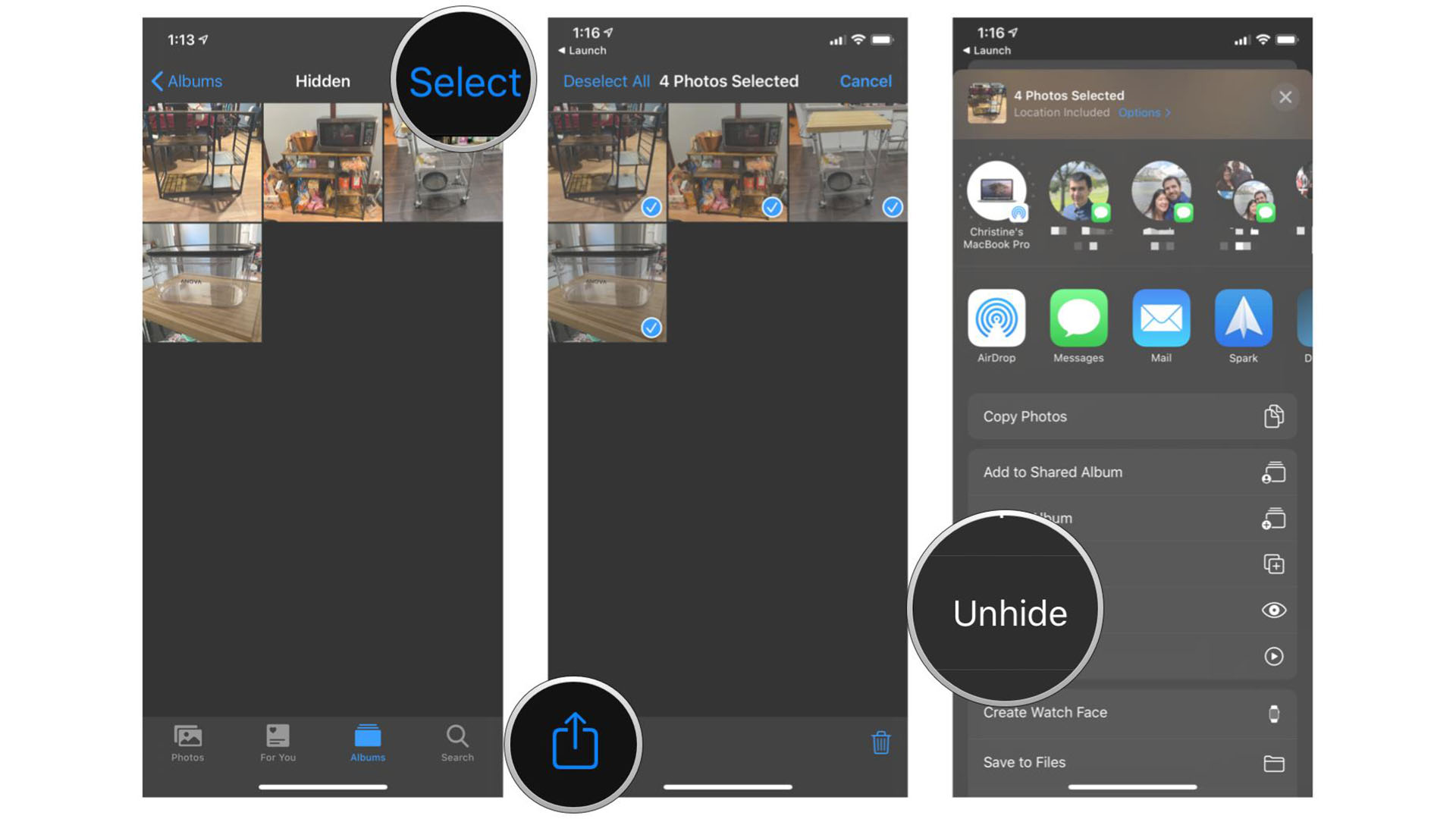
How to hide photos on iPhone in the Notes app
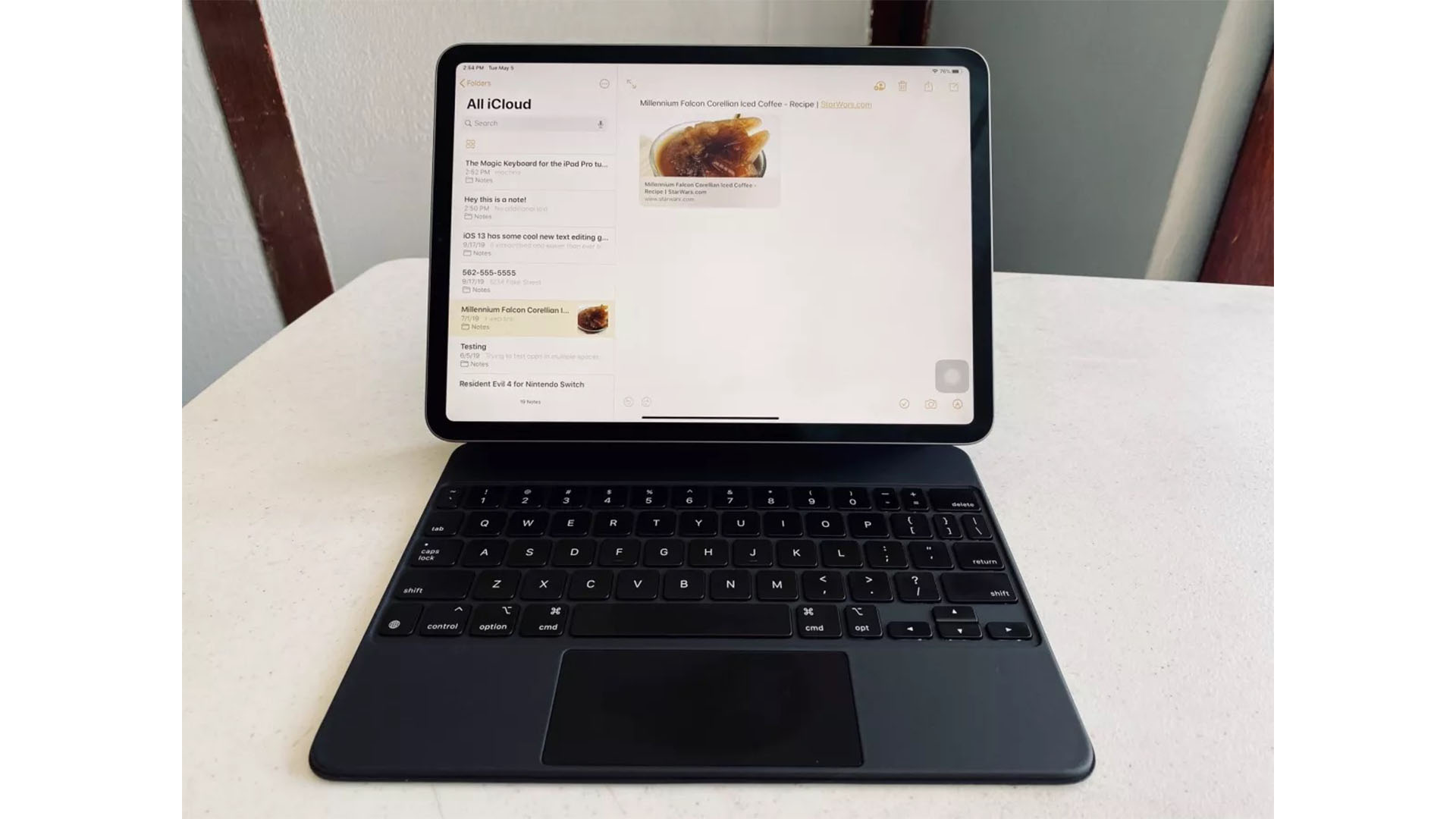
If you are looking for a built-in solution on iOS to keep your photos and videos secured away from others, then you could try the Notes app. With Notes, you can add photos and videos to individual notes, as well as document scans and sketches. Individual notes can also be locked with a password, and you can also use Touch ID or Face ID to unlock a secured note.
Unfortunately, you can’t make a secure, password-protected folder in Notes yet, but the option to lock individual notes is there. Just do that once you add the photos, videos, scans, and sketches to Notes that you don’t want others to see.
How to hide photos on iPhone in your password manager
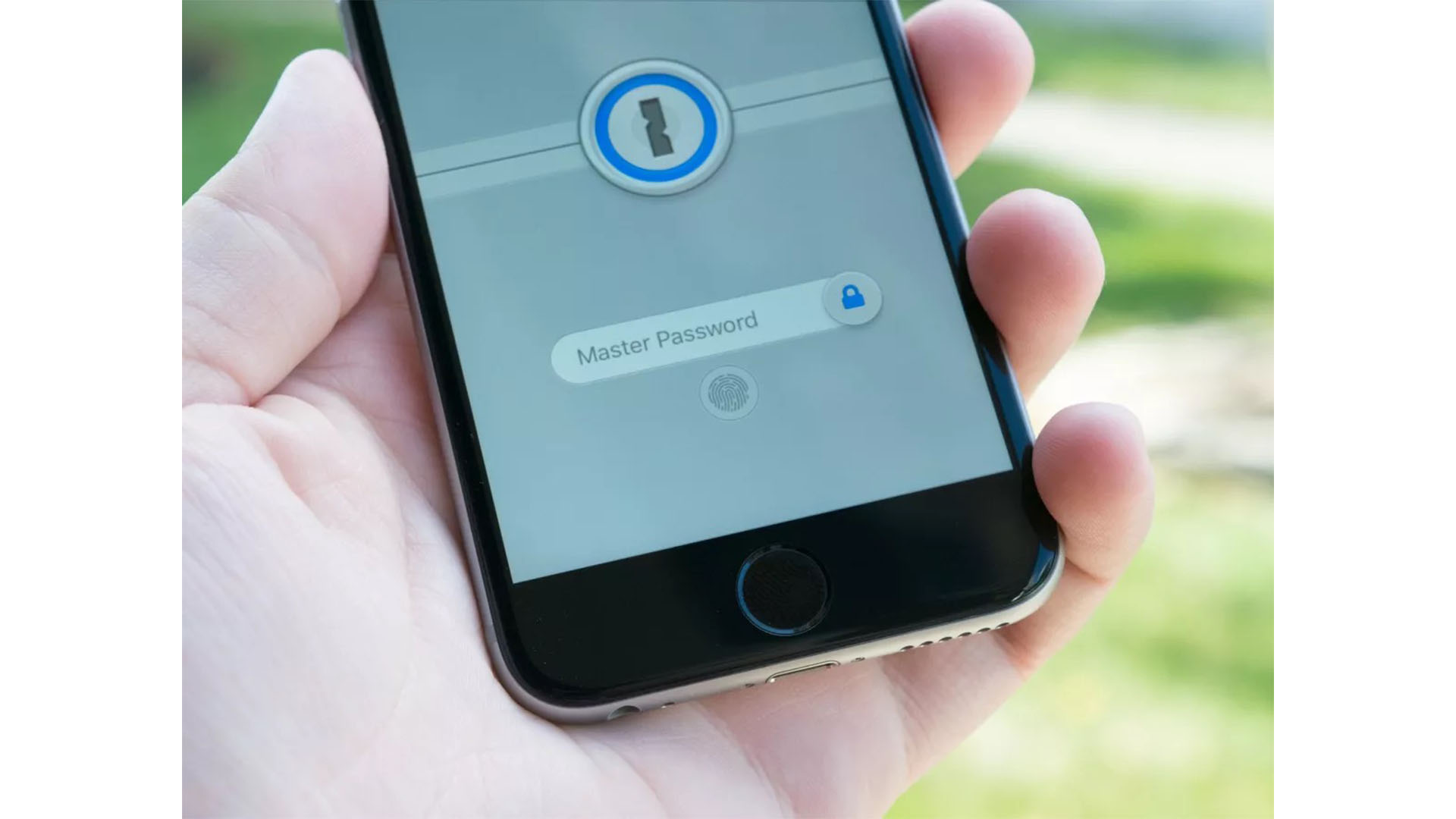
A password manager is an app that revolves around security. While the main use case for a password manager is for storing your millions of passwords for everything, plenty of them also store other important things, like bank account info, driver’s licenses, credit card info, and more, including secure notes.
Your mileage may vary depending on what password manager you decide to use since each may offer different storage space on servers. But secure notes usually let you attach files, including photos and video, and it gets locked behind your master password. So unless someone else knows your master password (and that’s a horrible thing), your photos and video in that secure note should be safe and sound.
Some of the more popular password managers are 1Password and LastPass, but we’ve rounded up all of the best password manager apps for iPhone as well. These are apps that will help you generate strong and secure, randomized passwords, keep all of your passwords intact and fill them out when needed, and you can store other sensitive information and media with secure notes.
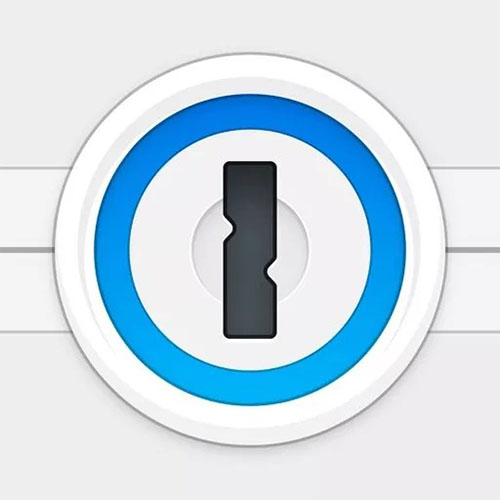
1Password securely keeps track of all of your passwords, logins, credit cards, and even important notes.
How to hide photos on iPhone in a file locker app
In addition to password managers, there are other apps out there that are designed solely for securing files, including photos and video. These are file locker apps, and you can store plenty of things in them, such as documents and other files, and keep everything secure with a strong password. There are plenty of free options available, such as Folder Lock, Private Photo Vault, and Secret Photo Vault, that you can find on the App Store. Feel free to give them a try to see if you like them before committing to an in-app purchase.
How to hide photos on iPhone with a cloud storage app
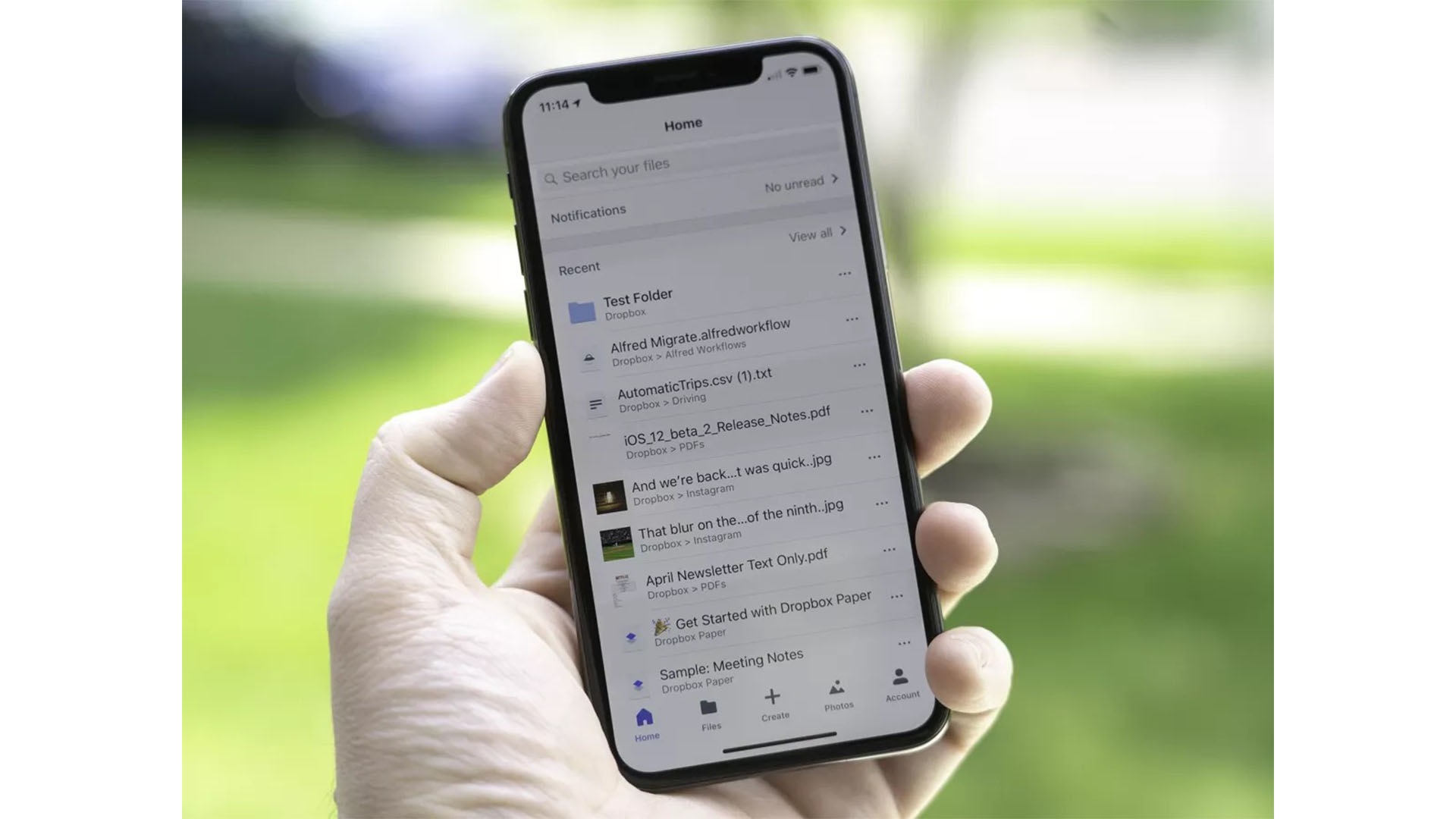
Cloud storage services are very popular and let you access your files from pretty much any device, as long as it has a data connection. A lot of them also have the option to automatically upload and backup your photos and videos from your smartphone when you launch the app. This is a great way to just automatically have an online backup of all of your photos and videos without thinking about it.
Delete photos from your iPhone once secured
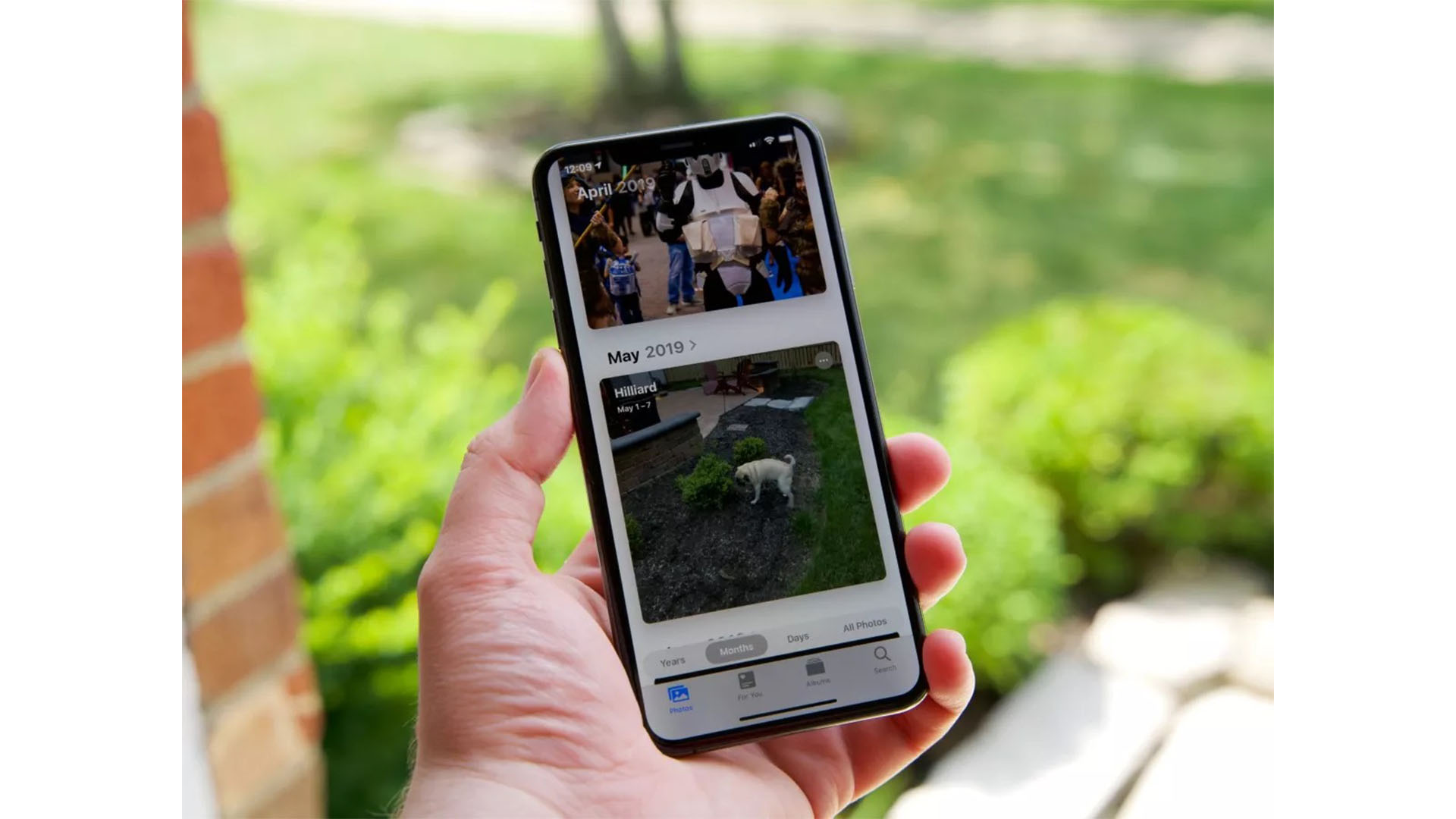
Once you have secured your photos and video using one of the methods above, you may want to think about deleting them off of your iPhone’s local storage (unless you’re just using the Hidden folder in the Photos app.) That way, if something happens, that secured media won’t be available for others to access. If you change your mind, there are ways to recover photos and video on your iPhone even after they’re deleted.
Stay safe and secure by hiding photos on iPhone
There is a lot of stuff that happens every day in the world lately, which is why it’s so important to document things and make sure that others can’t get to your photos and video if need be. These are the best ways to do so that we’ve found, and these methods will work on your favorite iPhone and iPad.
Updated February 2022: These steps are still current for iOS 15.










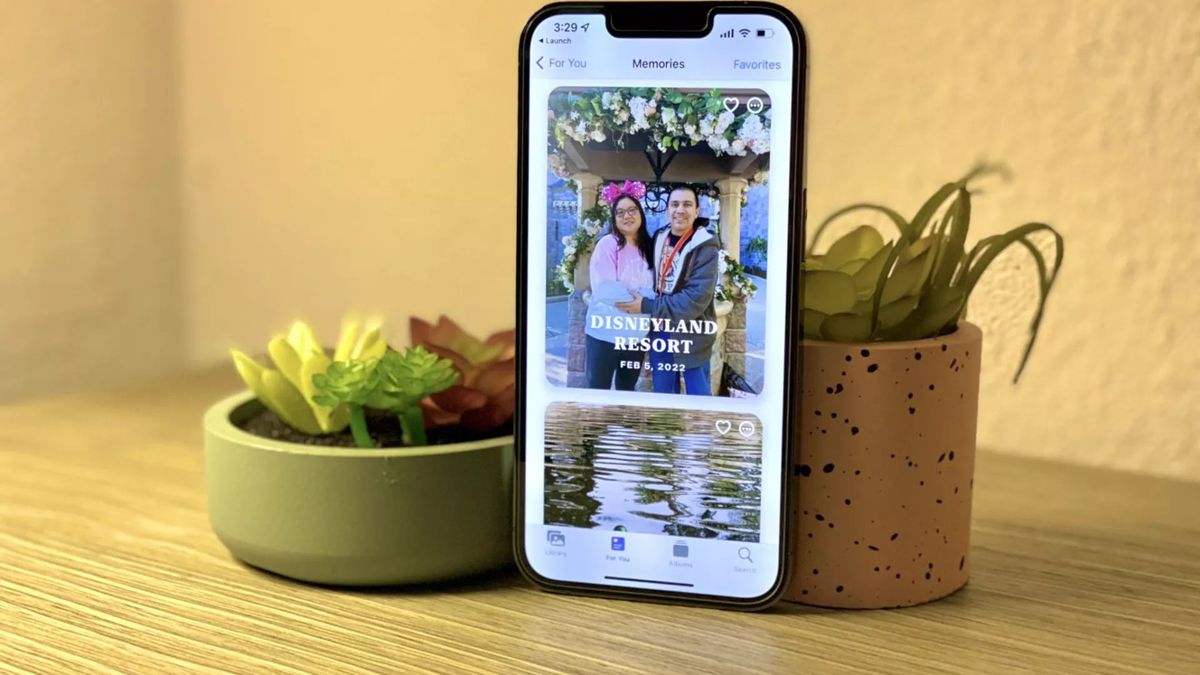


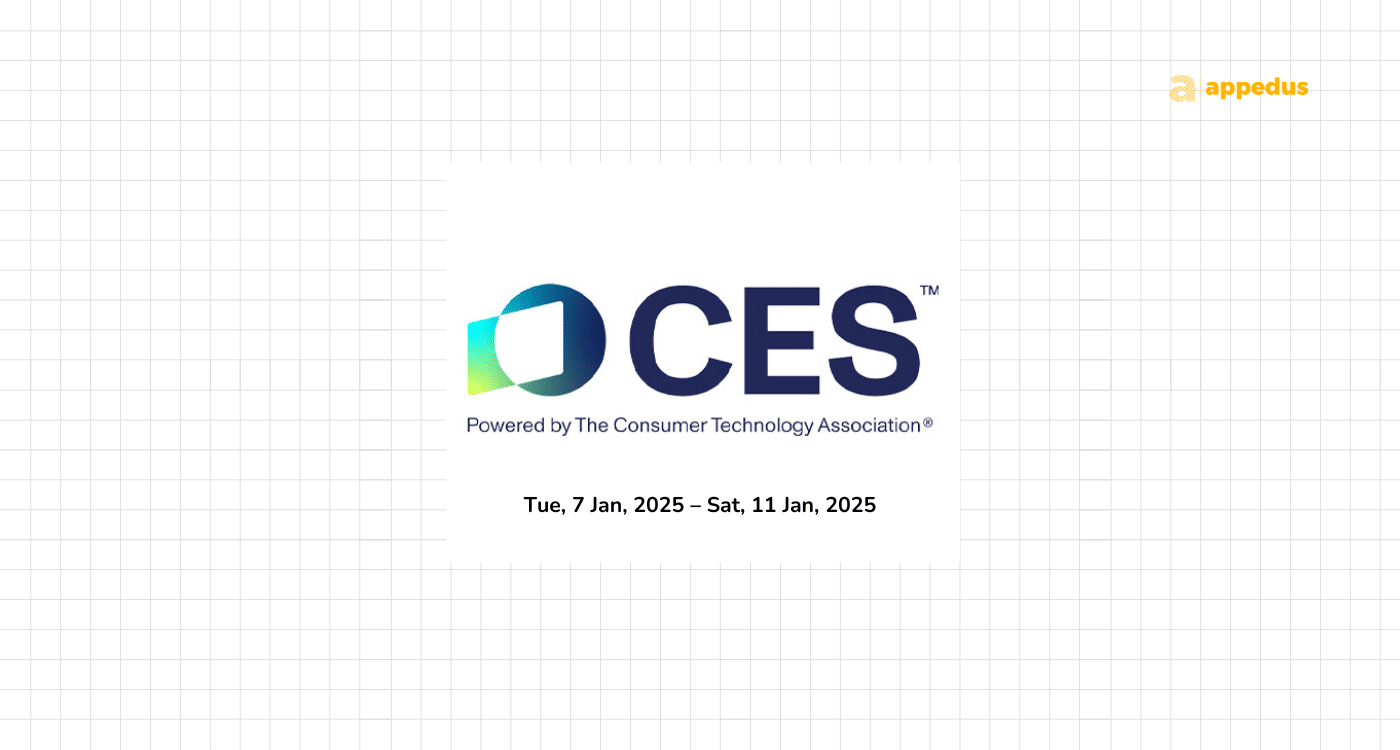
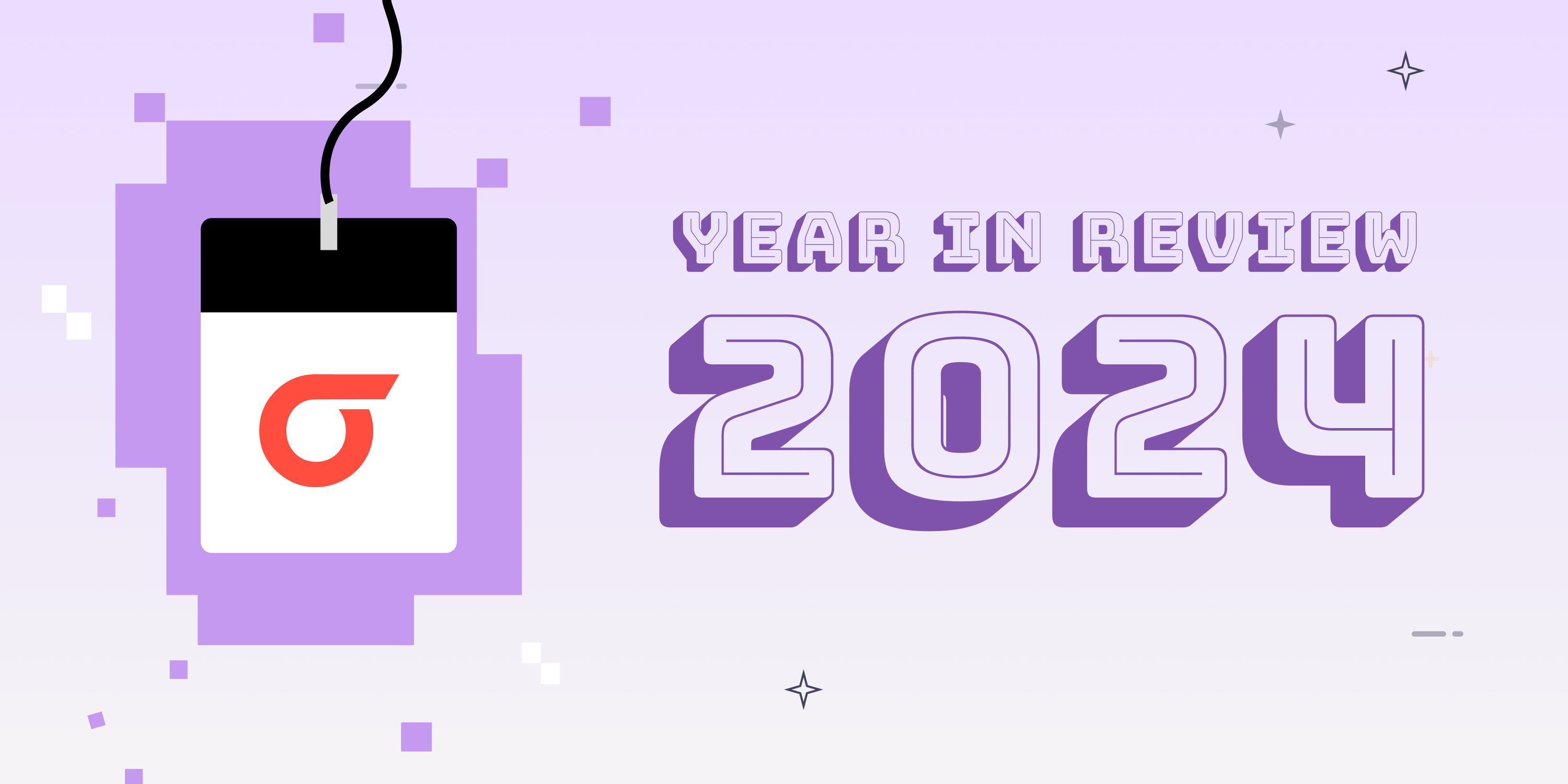
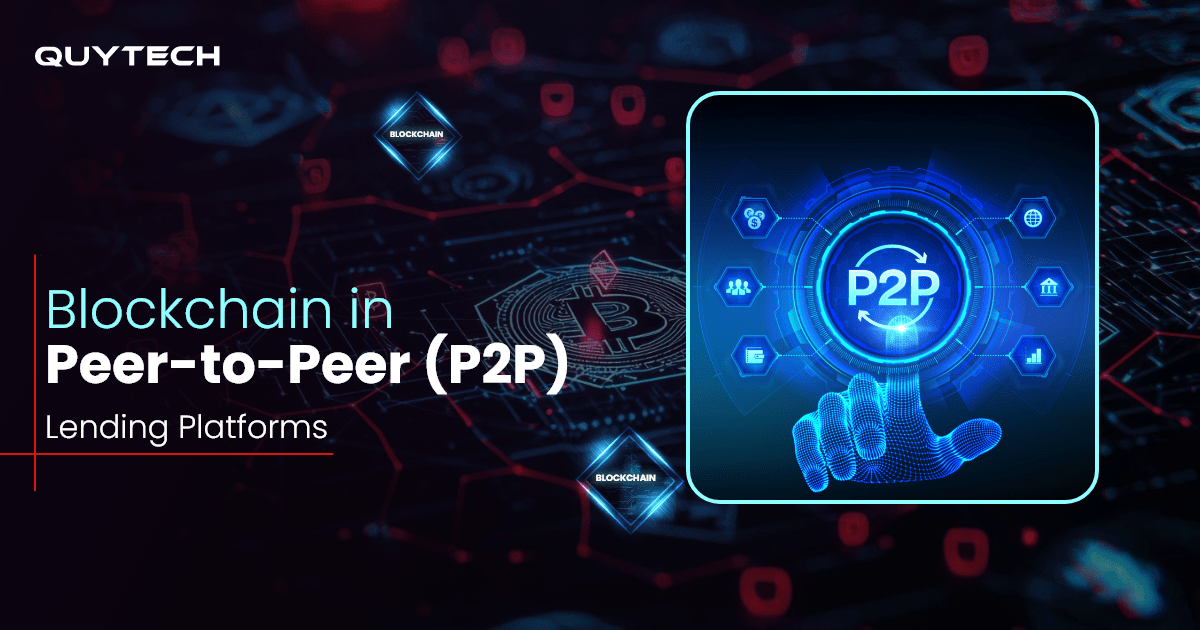





Discussion about this post