What you need to know
- iOS 17 introduces StandBy Mode for iPhone models, providing a smart display-like experience when charging.
- While some Android phones offer a similar interface, it’s not as feature-rich as what iOS 17 brings.
- StandBy Mode Pro emulates this iOS 17 feature but includes a lot more customization than even what Apple will offer.
When Apple introduced iOS 17, there really weren’t a lot of “game-changing” features unless you’ve never used an Android phone before. But in my time testing out the iOS 17 beta on my iPhone 14 Pro Max, I’ve come to thoroughly enjoy the “new” StandBy Mode.
Basically, this turns your iPhone into a smart display of sorts, complete with a digital clock and various widgets to show things like your calendar, upcoming tasks, or the weather. This is nothing new in the Android space, as Samsung phones offer something similar thanks to the always-on display, but it doesn’t really “hit the spot.”
As you might suspect, a bunch of apps hit the Play Store shortly after iOS 17 was unveiled, which aimed to bring StandBy Mode to all Android phones. But there’s one app that I’ve been relying on for a while now, and it’s slowly turning into one of my favorite apps of the year.
Aptly named StandBy Mode Pro, the app “turns your phone or tablet into a Smart Display while it charges.” But instead of just imitating the different clocks and widgets that you’ll find on the iPhone running iOS 17, there are quite a few more options to choose from. You can opt for the “Duo” mode, which splits your screen in half and places scrollable widgets on either side.
Taking things even further, StandBy Mode Pro borrows the “night mode” from iOS 17, putting a red tint on the widgets so you can glance at the time if you wake up without being blinded. My personal favorite is pretty boring, but it’s the Photo Clock, which lets you add your own carousel of images and then scroll through them while showing the time in the corner.
There was a bit of a concern about burn-in, especially considering that many of the best Android phones are using OLED displays. The developer also thought about that as it implemented burn-in protection to keep your screen in tip-top shape.
When StandBy Mode Pro was launched, it required you to leave your phone unlocked before it would launch. That’s no longer the case and can actually automatically be enabled when you place your phone in landscape mode and on a charger. There’s even an option to exit StandBy Mode Pro when you turn your phone from landscape to portrait, which is really just a nice touch.
If you want to spice up your phone and make it even more useful than it already is, you can download StandBy Mode Pro for free from the Play Store. It’s also worth mentioning that there is an in-app purchase that unlocks all features, but it’ll set you back less than $3 and was an instant purchase for me.















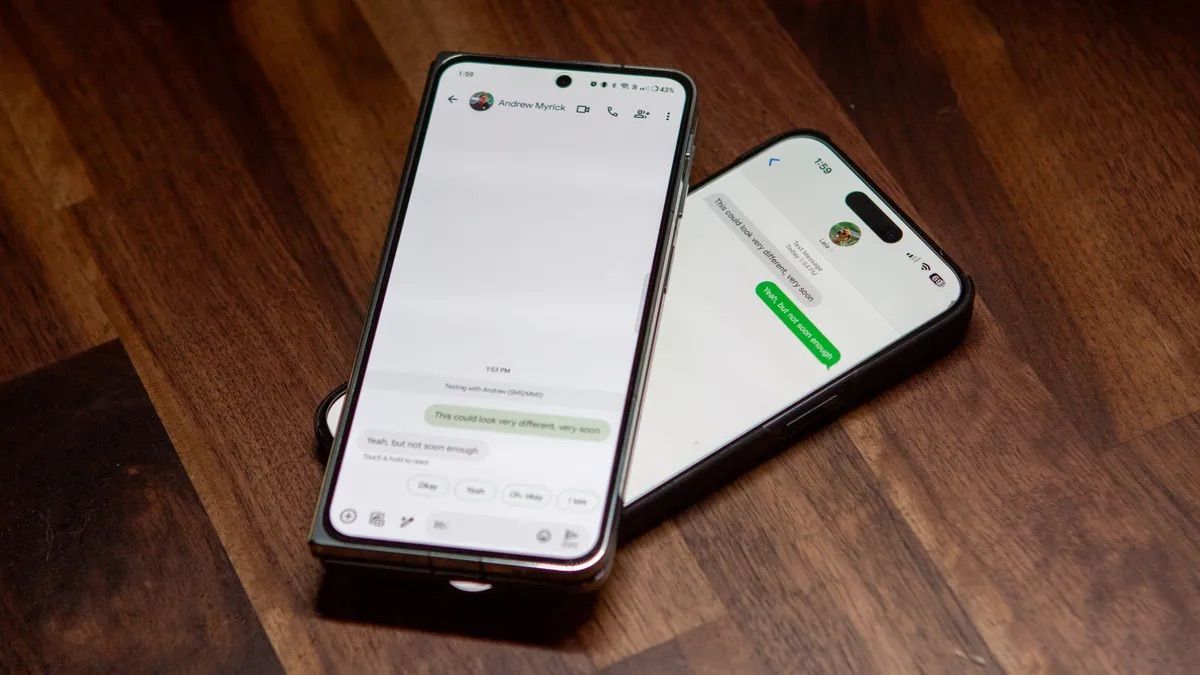






Discussion about this post