This post is written by Kalgi Shah
What is SonarQube?
SonarQube by SonarSource is the leading tool for continuously inspecting the code quality and security of your codebase and guiding development teams during code reviews. It is an open-source tool that has support for 29 programming languages as of the time of writing this article, and the number is growing.
SonarQube’s key features include:
- Code quality checkups: SonarQube checks the overall health of your code and, more importantly, highlights code-related issues. This makes it a great tool for checking code quality.
- Intelligent bug detection: SonarQube provides code analyzers and uses powerful path-sensitive dataflow engines that can point out mistakes like null deferences, logical errors, and resource leaks.
- Multilanguage support: SonarQube has more than 29 code analyzers for different languages/platforms, like C/C++, JavaScript, C#, Java, COBOL, PL/SQL, PHP, ABAP, VB.NET, Python, RPG, Flex, Objective-C, Swift, web, and more.
- DevOps integration: It can be easily integrated with CI/CD tools using webhooks and REST APIs.
SonarQube can be run on your local machine or as a Docker container. You can also host it on an on-premises or cloud-based server. SonarQube comes in Community, Developer, and Enterprise editions. The Community Edition is free and open source. On the other hand, though it is not free, the Developer Edition comes with C, C++, Objective-C, Swift, ABAP, T-SQL, and PL/SQL support, branch analysis, and pull request decoration.
In this article, we will walk you through hosting SonarQube locally and on an AWS EC2 instance, as well as implementing it into a CI/CD pipeline in Codemagic.
Using SonarQube on your local system
You can either download the SonarQube Community/Developer Edition ZIP file from here or use their Docker image. In this article, we will be using SonarQube Developer Edition.
You can check the instructions here to learn how to install the local instance using the ZIP file.
To use their Docker image for testing, start the Docker server using:
docker run -d --name sonarqube -e SONAR_ES_BOOTSTRAP_CHECKS_DISABLE=true -p 9000:9000 sonarqube:latest
Now, log in to http://localhost:9000 with system administrator credentials (login=admin, password=admin).
Click the Create Project button. When asked how you want to create your project, select Manually.

Enter a Project display name and a Project key and click Set Up.
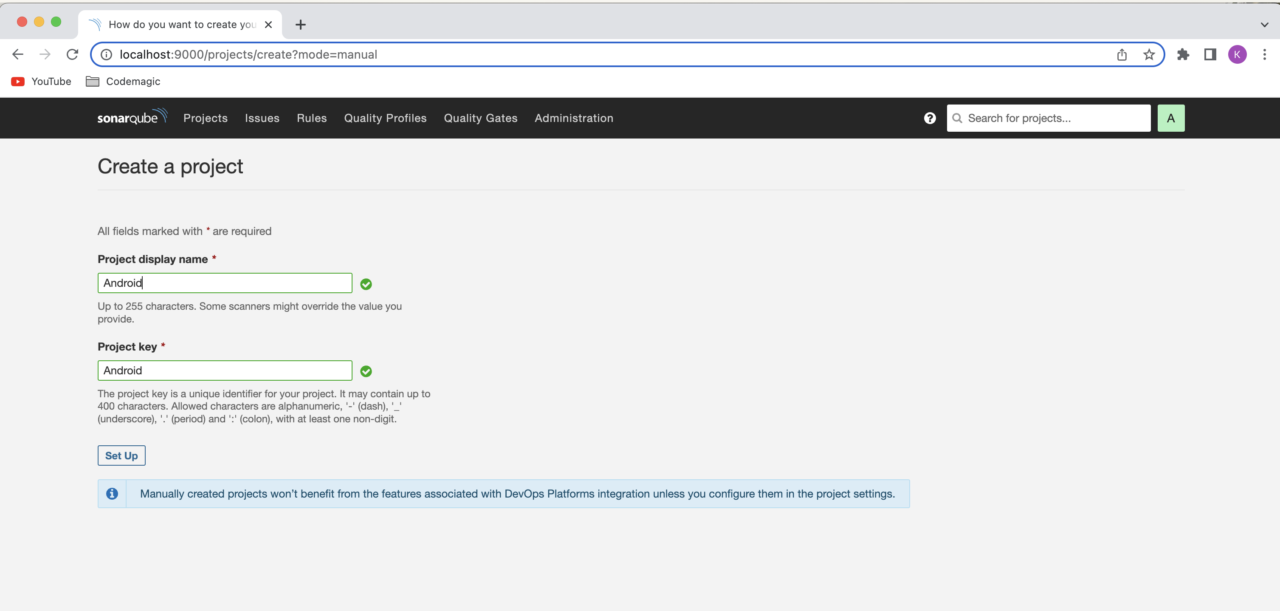
Under Provide a token, enter a token name and click Generate. Copy the token and click Continue. You will need this while running the analysis CLI command.
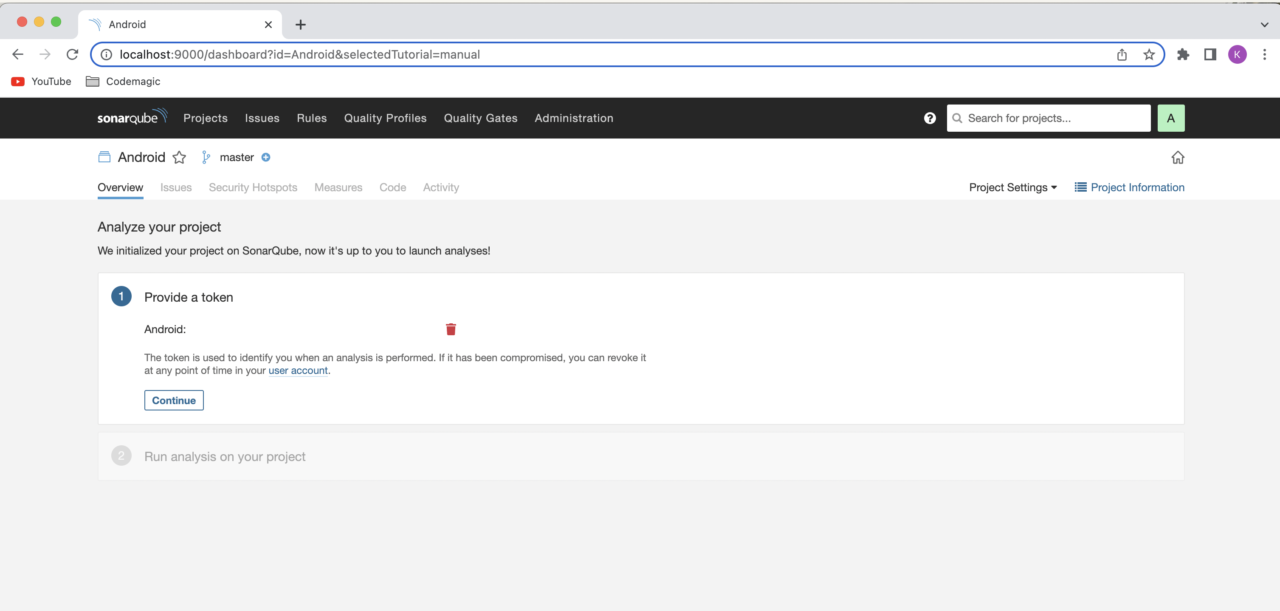
Select your project’s main language and follow the instructions.
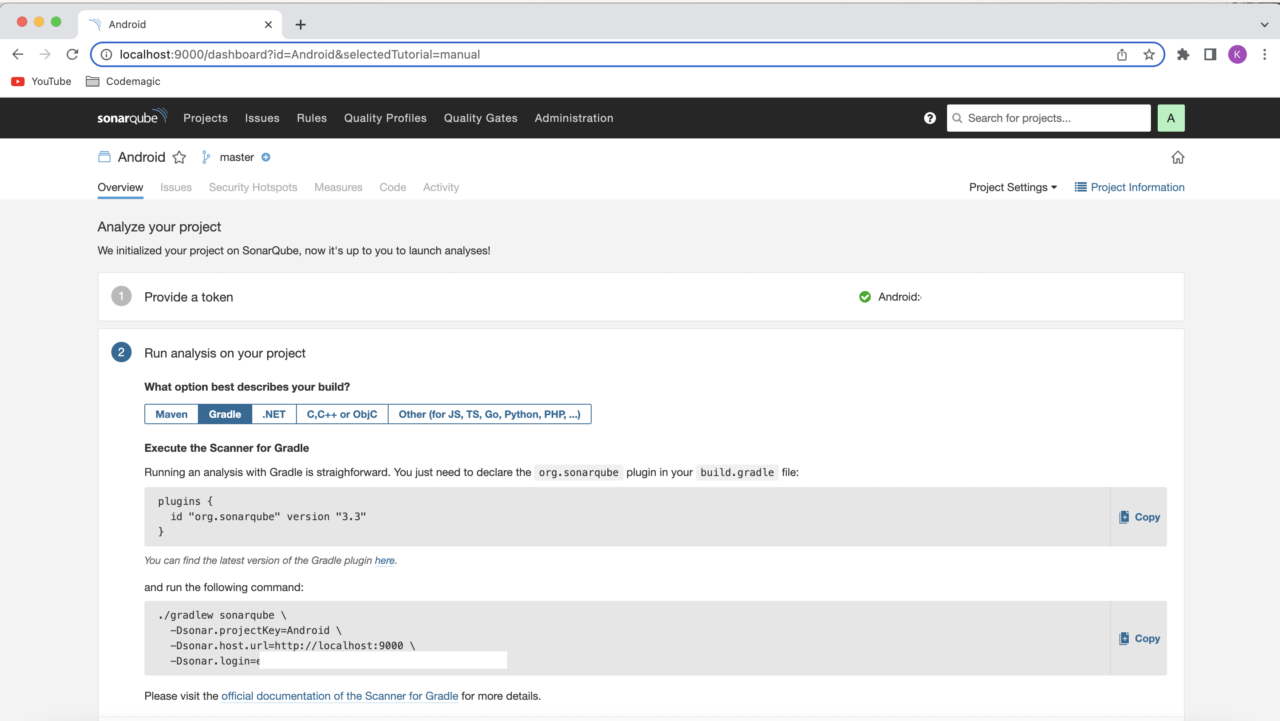
SonarQube has a dedicated Gradle plugin called SonarScanner for Gradle, which you can use to generate the SonarQube analysis for your Android project.
SonarQube provides Swift support in the Developer Edition. Unfortunately, Swift is not supported in the Community edition. However, you can use their SonarScanner as a CLI tool for generating the SonarQube analysis for your iOS project.
Also, you can always request a free trial of Developer Edition and try it out for yourself.
SonarQube Android integration
Integrating SonarQube with an Android project is pretty straightforward. Follow the steps below:
-
Navigate to your
app/build.gradleand open it. -
Add the SonarQube Gradle plugin:
plugins {
id "org.sonarqube" version "3.0"
}
-
Run project sync if you’re using Android Studio or just run
./gradlew --refresh-dependenciesin the terminal. -
Then run the following command from the terminal:
./gradlew sonarqube
-Dsonar.projectKey=<project_key>
-Dsonar.host.url=http://localhost:9000
-Dsonar.login=<login_token>
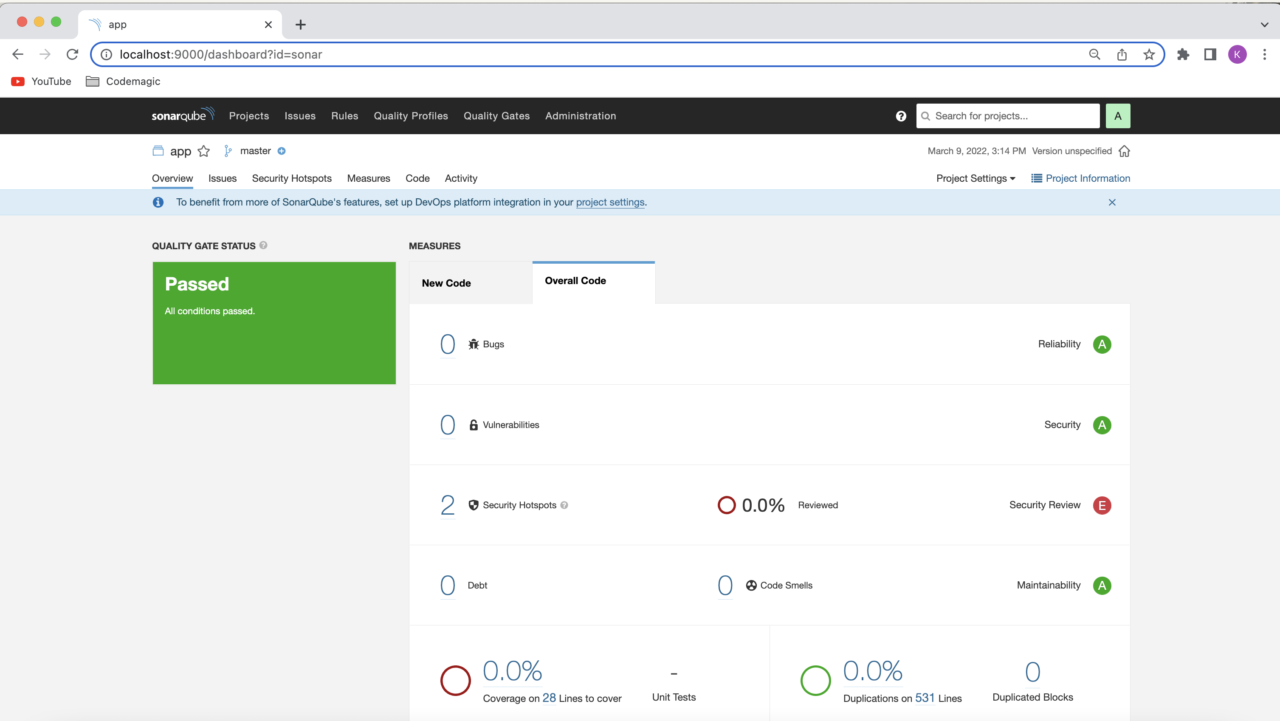
iOS integration
Download SonarScanner from here, and add the bin directory to the PATH environment variable. In order to achieve that, start Terminal and run the following command:
These commands will open your bash_profile in vi editor. Then add the following lines at the end:
export PATH=$PATH:/Applications/SonarScanner/bin
export PATH=$PATH:/Applications/SonarQube/bin
Press ESC key and a colon will appear at the bottom-left corner in vi editor.
Enter wq to save & quit.
Use the following command to upload the analysis results:
sonar-scanner
-Dsonar.projectKey=<project_key>
-Dsonar.sources=.
-Dsonar.host.url=http://localhost:9000
-Dsonar.login=<login_token>
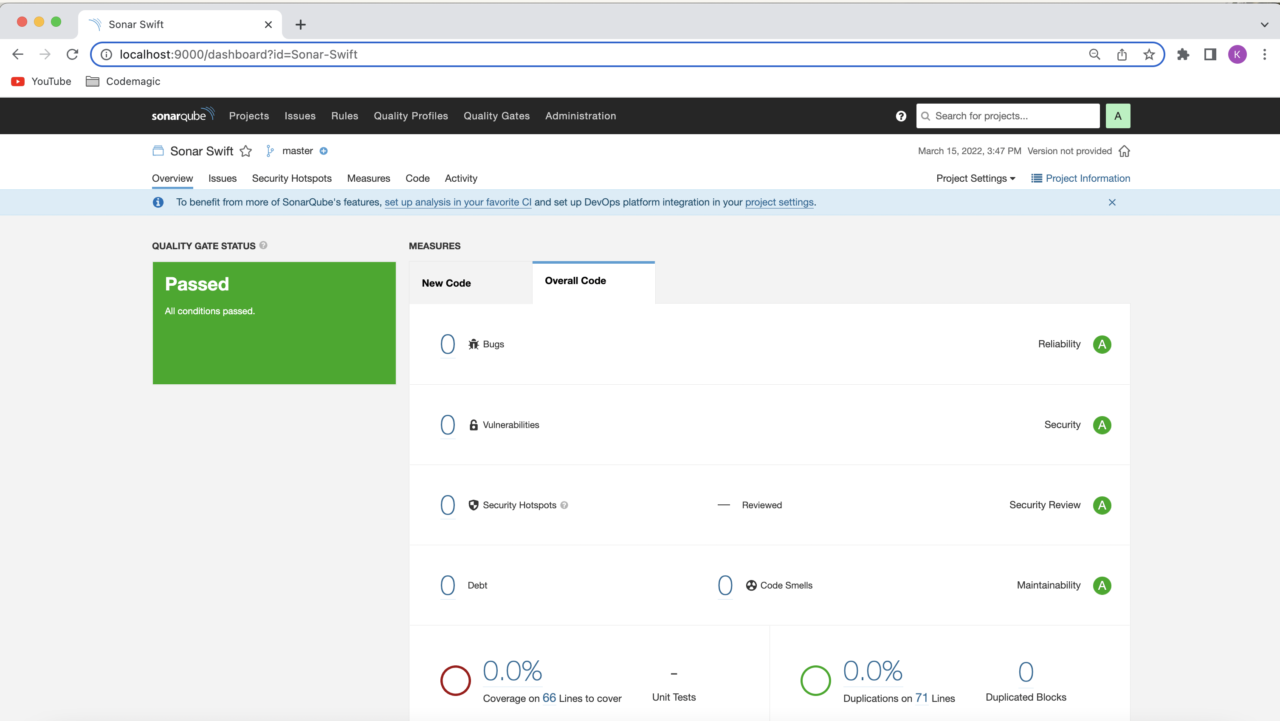
You will see the code analysis status displayed on the SonarQube dashboard. In order to connect Codemagic to your localhost SonarQube, you will need to make it accessible to the internet. In this case, you can use ngrok. Download the tool and follow the instructions on their website.
Connecting to SonarQube with Codemagic using an AWS Linux EC2 instance
When you need SonarQube to be available to the whole team and plan to integrate it into the CI/CD pipeline, hosting it on the server is the best option. Here, we will look into how to deploy SonarQube on an AWS EC2 instance and integrate it with Codemagic to generate a code analysis of your Android and iOS projects.
We need to get a Linux EC2 server up and running with sudo privileges before installing a sonar server. You can use a machine type of t2 medium or larger, as we need at least 3 GB of RAM to run SonarQube efficiently. Also, add a custom TCP security rule for the EC2 instance to allow inbound traffic to the selected SonarQube port (default: 9000).
Step 1: Set up the AWS Linux EC2 instance
Connect to the EC2 instance using a secure shell:
ssh -i <<path to your .pem file>> ec2-user@<<ip address of your EC2>>
Update the system packages on Amazon Linux 2:
Install vim, wget, and curl on Amazon Linux 2:
sudo yum install vim wget curl -y
Increase the vm.max_map_count kernel, file descriptor, and ulimit for the current session at runtime:
sudo sysctl -w vm.max_map_count=262144
sudo sysctl -w fs.file-max=65536
ulimit -n 65536
ulimit -u 4096
If you want to increase these permanently, open the limits.conf config file and insert the proper values, as shown below:
sudo nano /etc/security/limits.conf
sonarqube - nofile 65536
sonarqube - nproc 4096
Install Java. We need JDK 11 or higher to run SonarQube 7.9, which we are using in this blog post.
sudo amazon-linux-extras install java-openjdk11
java -version // To check java version
You can also install OpenJDK 11 using curl.
Step 2: Install and configure PostgreSQL 13 on Amazon Linux 2 for SonarQube
We have to set up a database for SonarQube to save the report analysis. This also helps in maintaining the report versions. We will be using PostgreSQL as our database, which can be configured on EC2:
First, enable the EPEL repository on Amazon Linux 2 using the command below:
sudo amazon-linux-extras install epel
Add the PostgreSQL 13 repo in Amazon Linux 2:
sudo tee /etc/yum.repos.d/pgdg.repo<<EOF
[pgdg13]
name=PostgreSQL 13 for RHEL/CentOS 7 - x86_64
baseurl=https://download.postgresql.org/pub/repos/yum/13/redhat/rhel-7-x86_64
enabled=1
gpgcheck=0
EOF
Now let’s install and initialize PostgreSQL 13 on Amazon Linux using the command below:
sudo yum install postgresql13 postgresql13-server
sudo /usr/pgsql-13/bin/postgresql-13-setup initdb
sudo systemctl enable --now postgresql-13
sudo systemctl status postgresql-13 //To check PostgreSQL service
Change the password for the default PostgreSQL user:
sudo passwd postgres
su - postgres //Switch to postgres user
Create a new user by typing:
Switch to the PostgreSQL shell:
Create a user and database for sonar:
ALTER USER sonar WITH ENCRYPTED password 'sonar_password';
CREATE DATABASE sonarqube OWNER sonar;
GRANT ALL PRIVILEGES ON DATABASE sonarqube to sonar;
Exit the PostgreSQL shell:
q
Switch back to the sudo user by running the exit command:
exit
Step 3: Install SonarQube on Amazon Linux 2
Now that we have all the prerequisites in place, we are going to download the binaries for SonarQube and use them to install it.
Note: Please be careful when selecting the edition that you are going to install. As mentioned before, we are going to use the Developer Edition in this article. More details can be found here. If you want to install a different edition, right-click on the respective download button, and copy the link address.
sudo wget https://binaries.sonarsource.com/CommercialDistribution/sonarqube-developer/sonarqube-developer-9.3.0.51899.zip
Unzip the SonarQube setup file and move it to the /opt directory:
sudo unzip sonarqube-developer-9.3.0.51899.zip
sudo mv -v sonarqube-9.3.0.51899 /opt/sonarqube
Step 4: Configure SonarQube on Amazon Linux 2
Running the SonarQube instance as a root user causes it to stop running. You can create a new group and user to overcome this issue.
Create the group first. We’ll call it sonar:
Now, add the user with directory access:
sudo useradd -c "user to run SonarQube" -d /opt/sonarqube -g sonar sonar
sudo chown -R sonar:sonar /opt/sonarqube
Open the SonarQube configuration file using your favorite text editor. We’ll be using nano in this example:
sudo nano /opt/sonarqube/conf/sonar.properties
Find the following lines:
#sonar.jdbc.username=
#sonar.jdbc.password=
Uncomment and type the PostgreSQL database username and password that we created in the steps above. Add the PostgreSQL connection string.
sonar.jdbc.username=sonar
sonar.jdbc.password=sonar
sonar.jdbc.url=jdbc:postgresql://localhost:5432/sonarqube
In the sonar script file, uncomment RUN_AS_USER and change it to RUN_AS_USER=sonar.
sudo nano /opt/sonarqube/bin/linux-x86-64/sonar.sh
Type CTRL+X to save and close the file.
Step 5: Start SonarQube
Now, it’s time to start SonarQube.
Switch to the sonar user:
Move to the script directory:
cd /opt/sonarqube/bin/linux-x86-64/
Run the script to start SonarQube:
Check SonarQube’s running status:
To check the SonarQube logs, navigate to the /opt/sonarqube/logs/sonar.log directory.
Step 6: Configure the systemd service for SonarQube
First, stop the SonarQube service, as we started it manually using the steps above. Navigate to SonarQube’s installation path:
cd /opt/sonarqube/bin/linux-x86-64/
./sonar.sh stop
Create a systemd service file for SonarQube to run at system startup:
sudo nano /etc/systemd/system/sonar.service
Add the following lines:
[Unit]
Description=SonarQube service
After=syslog.target network.target
[Service]
Type=forking
ExecStart=/opt/sonarqube/bin/linux-x86-64/sonar.sh start
ExecStop=/opt/sonarqube/bin/linux-x86-64/sonar.sh stop
User=sonar
Group=sonar
Restart=always
LimitNOFILE=65536
LimitNPROC=4096
[Install]
WantedBy=multi-user.target
Save and close the file.
Now, let’s stop the SonarQube script we started to run:
Start the SonarQube daemon by running:
sudo systemctl start sonar
Enable the SonarQube service to automatically start at system startup:
sudo systemctl enable sonar
sudo systemctl status sonar
Step 7: Access the SonarQube UI
If you are already inside your instance, you can get the public IP of your Linux EC2 instance using the command below:
curl -s v4.ident.me
Your SonarQube should be up now. You can access the SonarQube UI at http://<<EC2 instance public ip>>:9000/sonarqube. By default, the credentials remain login=admin and password=admin.
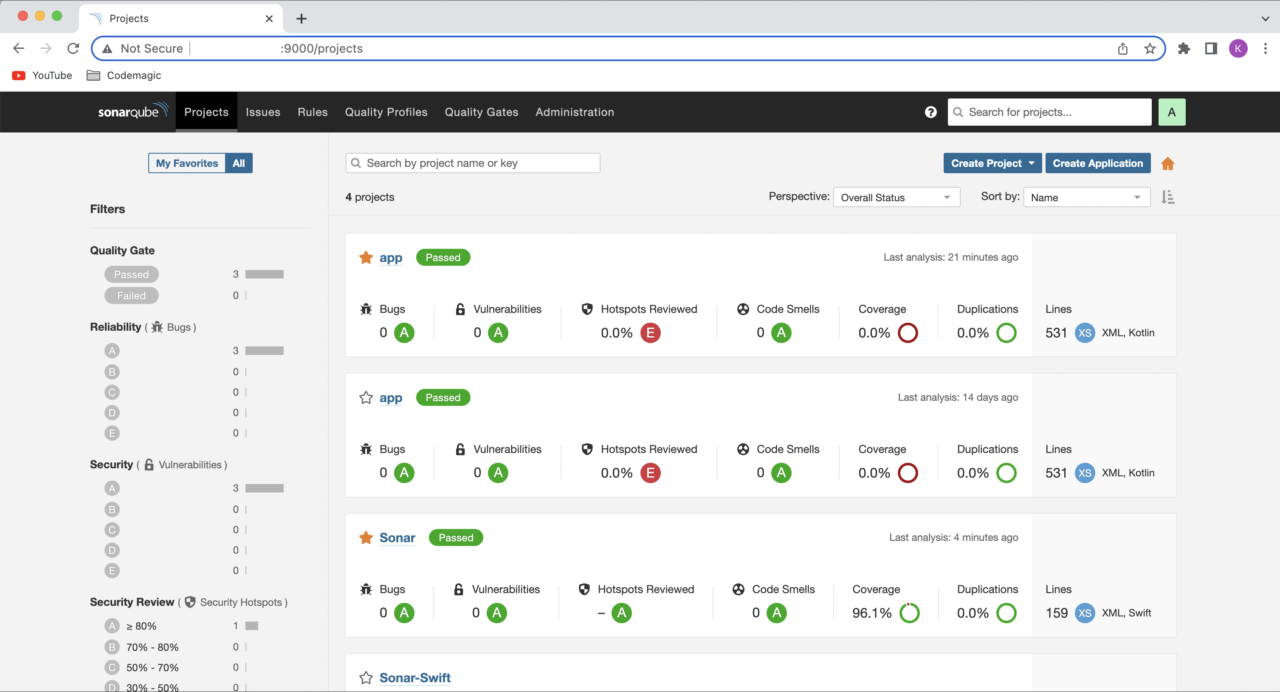
The next step is to add SonarQube to our CI/CD environment so that code quality checks can be automatically triggered by certain events.
Step 8: Using SonarQube with Codemagic
We can easily integrate SonarQube with Codemagic using the codemagic.yaml file. Codemagic recently worked with Christophe Havard (Product Manager at SonarSource) to add Codemagic to the list of supported CIs for branch and pull-request detection. You can check the SonarQube release notes here.
To integrate SonarQube with Codemagic, we will need to set the SONAR_TOKEN, SONARQUBE_URL, and SONAR_PROJECT_KEY environment variables in the Codemagic UI, as shown below. Mark the environment variables as secure, and add the respective group (sonarqube) to the codemagic.yaml file.
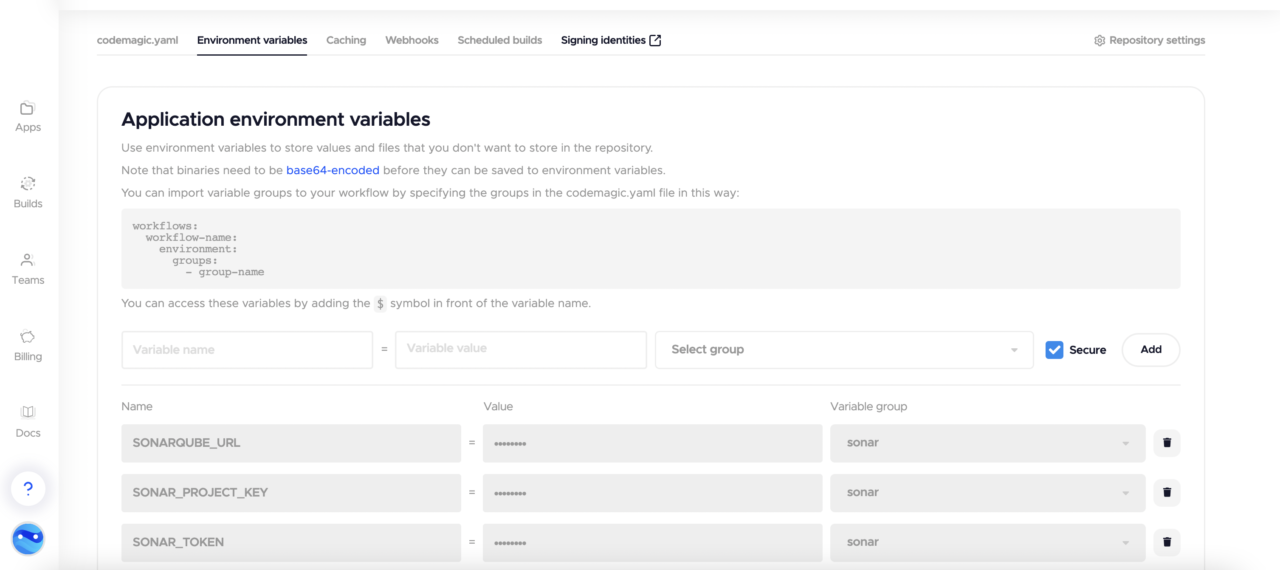
Also, navigate to your app/build.gradle and add the SonarQube Gradle plugin:
plugins {
id "org.sonarqube" version "3.0"
}
Let’s define the build pipeline script in the codemagic.yaml file for both the Android and iOS projects. In these examples we’re using a premium Codemagic’s Mac Pro build machine. We want our code quality checks to be triggered on both commits and pull requests, so we specify that in the triggering section. You can also reference the sample Android and iOS YAML file configurations.
Android project with SonarQube integration
workflows:
android-workflow:
name: Android Workflow
instance_type: mac_pro
cache:
cache_paths:
- ~/.sonar
environment:
groups:
- sonarqube # includes SONAR_TOKEN, SONARQUBE_URL, SONAR_PROJECT_KEY
triggering:
events:
- push
- pull_request
branch_patterns:
- pattern: '*'
include: true
source: true
scripts:
- name: Build Android app
script: |
./gradlew assembleDebug
- name: Generate and upload code analysis report
script: |
./gradlew sonarqube
-Dsonar.projectKey=$SONAR_PROJECT_KEY
-Dsonar.host.url=$SONARQUBE_URL
-Dsonar.login=$SONAR_TOKEN
Once the build is successful, you can check your code analysis on the SonarQube UI.
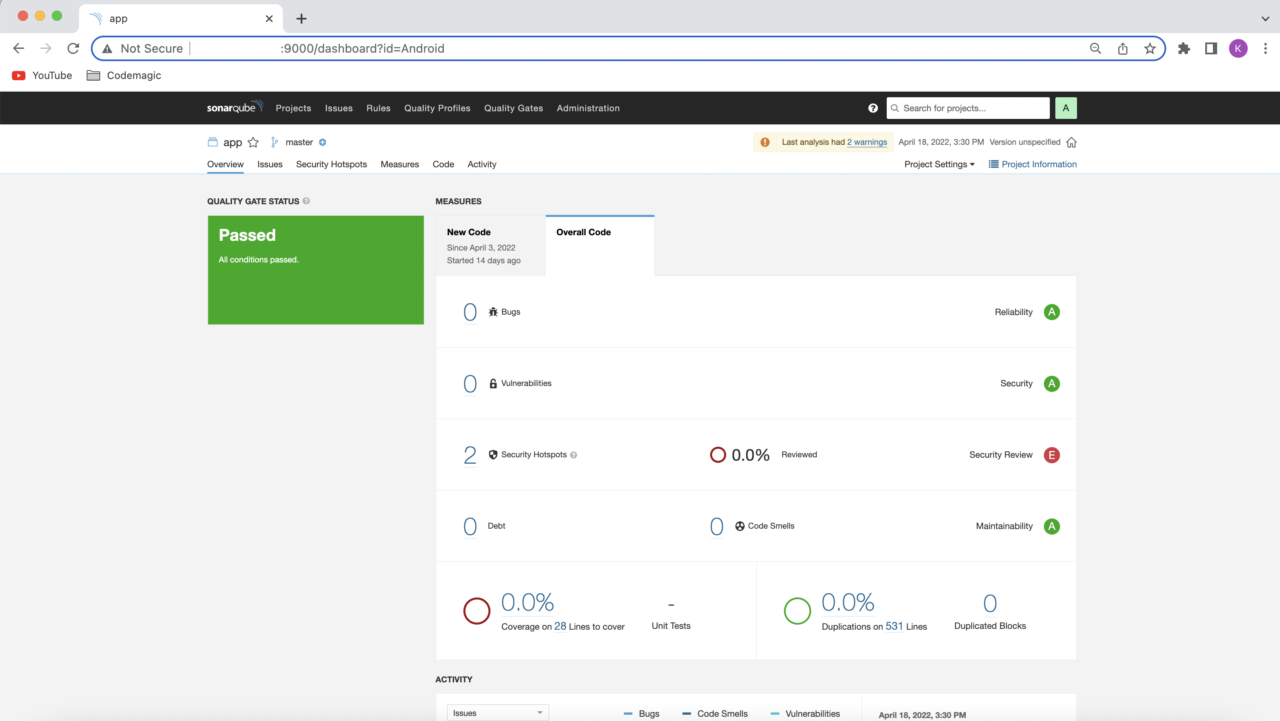
iOS project with SonarQube integration
For the iOS build analysis, we first have to download and add the SonarScanner to the path.
SonarScanners running in Codemagic can automatically detect branches and merge or pull requests in certain jobs.
workflows:
ios-workflow:
name: ios_workflow
instance_type: mac_pro
cache:
cache_paths:
- ~/.sonar
environment:
groups:
- sonar
vars:
XCODE_WORKSPACE: "Sonar.xcodeproj" # PUT YOUR WORKSPACE NAME HERE
XCODE_SCHEME: "Sonar" # PUT THE NAME OF YOUR SCHEME HERE
xcode: latest
cocoapods: default
triggering:
events:
- push
- pull_request
branch_patterns:
- pattern: '*'
include: true
source: true
scripts:
- name: Run tests
script: |
xcodebuild
-project "$XCODE_WORKSPACE"
-scheme "$XCODE_SCHEME"
-sdk iphonesimulator
-destination 'platform=iOS Simulator,name=iPhone 12,OS=15.4'
clean build test CODE_SIGN_IDENTITY="" CODE_SIGNING_REQUIRED=NO
- name: Build debug app
script: |
xcodebuild build -project "$XCODE_WORKSPACE"
-scheme "$XCODE_SCHEME"
CODE_SIGN_IDENTITY="" CODE_SIGNING_REQUIRED=NO CODE_SIGNING_ALLOWED=NO
- name: Sonar
script: |
# download and install the SonarScanner
wget -O $FCI_BUILD_DIR/sonar-scanner.zip https://binaries.sonarsource.com/Distribution/sonar-scanner-cli/sonar-scanner-cli-4.4.0.2170-macosx.zip
unzip $FCI_BUILD_DIR/sonar-scanner.zip
mv sonar-scanner-* sonar-scanner
- name: Coverage tests
script: |
xcodebuild
-project "$XCODE_WORKSPACE"
-scheme "$XCODE_SCHEME"
-sdk iphonesimulator
-destination 'platform=iOS Simulator,name=iPhone 11 Pro,OS=15.4'
-derivedDataPath Build/
-enableCodeCoverage YES
clean build test CODE_SIGN_IDENTITY="" CODE_SIGNING_REQUIRED=NO
- name: convert coverage report to sonarqube format
script: |
bash xccov-to-sonarqube-generic.sh Build/Logs/Test/*.xcresult/ > sonarqube-generic-coverage.xml
- name: Generate and upload code analysis report
script: |
export PATH=$PATH:$FCI_BUILD_DIR/sonar-scanner/bin
sonar-scanner
-Dsonar.projectKey=$SONAR_PROJECT_KEY
-Dsonar.host.url=$SONARQUBE_URL
-Dsonar.c.file.suffixes=-
-Dsonar.cpp.file.suffixes=-
-Dsonar.coverageReportPaths=sonarqube-generic-coverage.xml
artifacts:
- $HOME/Library/Developer/Xcode/DerivedData/**/Build/**/*.app
- /tmp/xcodebuild_logs/*.log
- $HOME/Library/Developer/Xcode/DerivedData/**/Build/**/*.dSYM
publishing:
email:
recipients:
- kalgi@nevercode.io
Coverage reports cannot be uploaded in this format, so you’ll have to use the following script to convert it from an .xcresult to an .xml file:
File name: xccov-to-sonarqube-generic.sh
#!/usr/bin/env bash
set -euo pipefail
function convert_file {
local xccovarchive_file="$1"
local file_name="$2"
echo " <file path="$file_name">"
local line_coverage_cmd="xcrun xccov view"
if [[ $@ == *".xcresult"* ]]; then
line_coverage_cmd="$line_coverage_cmd --archive"
fi
line_coverage_cmd="$line_coverage_cmd --file "$file_name" "$xccovarchive_file""
eval $line_coverage_cmd |
sed -n '
s/^ *([0-9][0-9]*): 0.*$/ <lineToCover lineNumber="1" covered="false"/>/p;
s/^ *([0-9][0-9]*): [1-9].*$/ <lineToCover lineNumber="1" covered="true"/>/p
'
echo ' </file>'
}
function xccov_to_generic {
echo '<coverage version="1">'
for xccovarchive_file in "$@"; do
local file_list_cmd="xcrun xccov view"
if [[ $@ == *".xcresult"* ]]; then
file_list_cmd="$file_list_cmd --archive"
fi
file_list_cmd="$file_list_cmd --file-list "$xccovarchive_file""
eval $file_list_cmd | while read -r file_name; do
convert_file "$xccovarchive_file" "$file_name"
done
done
echo '</coverage>'
}
xccov_to_generic "$@"
Run this script using:
bash xccov-to-sonarqube-generic.sh Build/Logs/Test/*.xcresult/ > sonarqube-generic-coverage.xml
Pass the result to SonarQube by specifying the following properties:
-Dsonar.cfamily.build-wrapper-output.bypass=true
-Dsonar.coverageReportPaths=sonarqube-generic-coverage.xml
-Dsonar.c.file.suffixes=-
-Dsonar.cpp.file.suffixes=-
-Dsonar.objc.file.suffixes=-
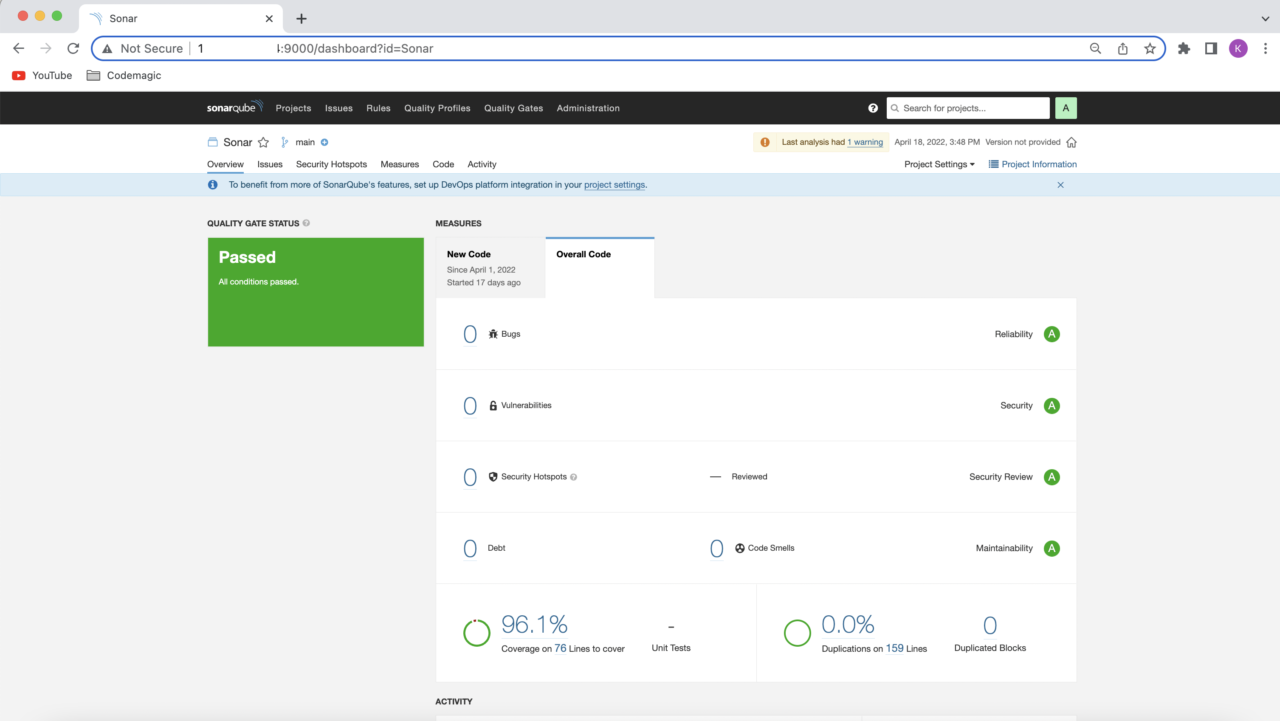
And that’s it! We have successfully integrated SonarQube with Codemagic to run for both Android and iOS projects. Before we wrap up, let’s discuss two minor details you may have noticed in the YAML configurations above that are related to automatic triggering and caching.
Automatically detecting pull requests
For SonarQube to automatically detect pull requests when using Codemagic, you need to add an event in the triggering section of your codemagic.yaml file, as shown in the following snippet:
triggering:
events:
- pull_request
You may have noticed this in the YAML scripts above. But that’s not all: For triggering to work, you also need to set up a webhook between Codemagic and your repository (e.g., Bitbucket, GitHub).
Caching the .sonar folder
Caching the .sonar folder will save build time on subsequent analyses. To do this, add the following snippet to your codemagic.yaml file:
cache:
cache_paths:
- ~/.sonar
Conclusion
Integrating SonarQube with Codemagic is really simple when using the codemagic.yaml file. In this post, we have covered the basic configuration needed to generate the code analysis report, but there are various other properties that you can specify using SonarQube, especially with SonarQube Developer Edition. However, even the free tier may be enough to significantly improve the code quality of your project by automating reporting with SonarQube and Codemagic.
Try it! And if you have any questions or suggestions, we’re always happy to hear them on our Slack or on Twitter (just tag @codemagicio).






















Discussion about this post