You can get pretty creative with Instagram stories. You can add photos, links, stickers, and even music to your Instagram story feed. If you need a blank canvas for your story content, you’re going to want to know how to change the background color on Instagram stories.
READ MORE: How to download Instagram photos
THE SHORT ANSWER
To change the background color on your Instagram story, begin editing your story. Press ᐧᐧᐧ > Draw > Choose a color > Long-press the middle of the photo. When the Instagram story space fills with the chosen color, press the checkmark button to exit drawing mode.
How to change the background color on Instagram stories
When creating something new, it’s always good to start with a blank canvas. With Instagram stories on the mobile app, it’s no different.
Start by opening Instagram on your Android or iOS device. Enter the Instagram camera by pressing Your story at the top of the app (or swiping in from the left).
Curtis Joe / Android Authority
Take any picture with the Instagram camera (or add an image from the Gallery). After that, press the ᐧᐧᐧ button in the top right, then select Draw.
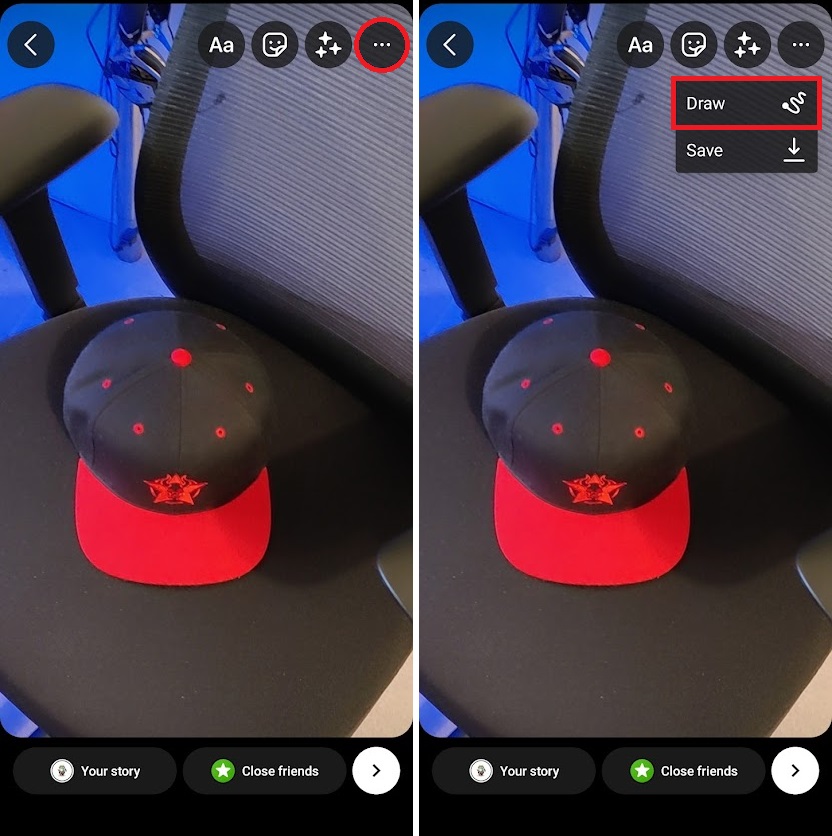
Curtis Joe / Android Authority
Choose the color you want for the background from the color picker bar along the bottom. After that, touch and hold down anywhere on the photo to flood the entire space with that color.
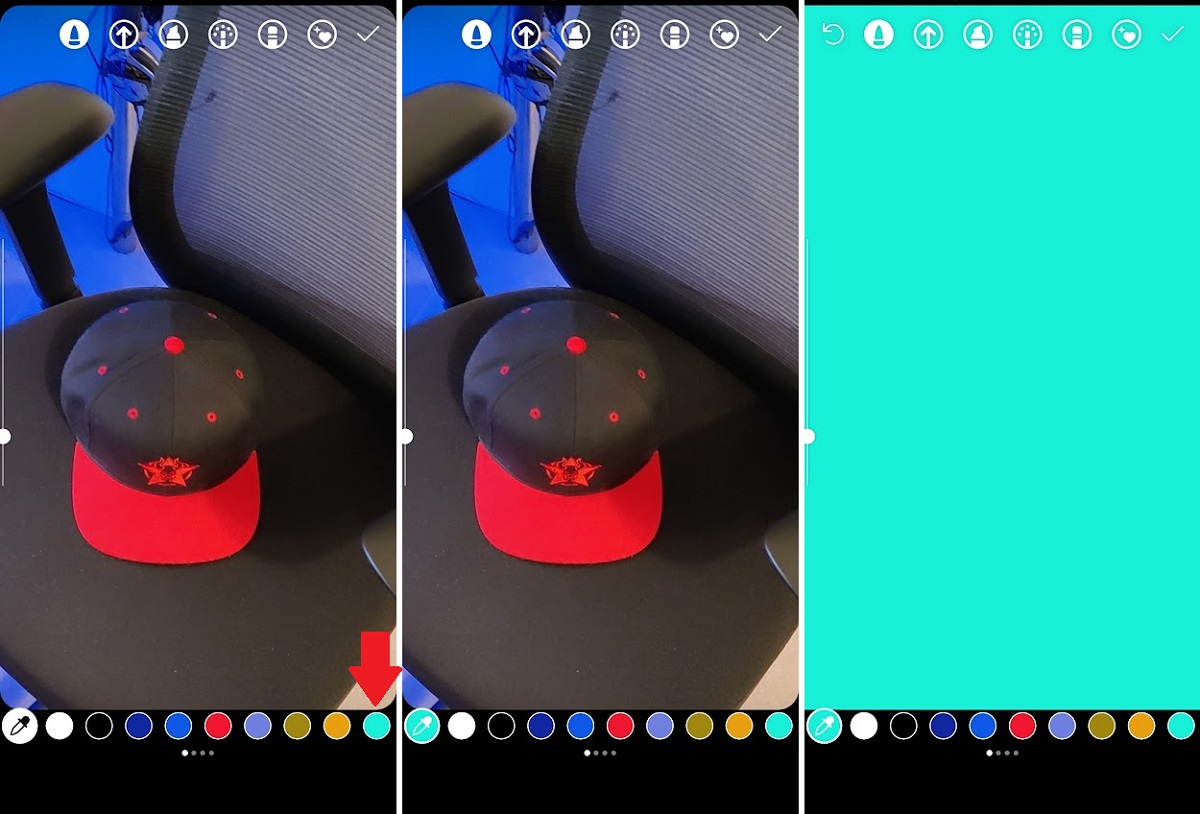
Curtis Joe / Android Authority
Tap the checkmark in the top right to exit drawing mode. You now have a different color background that you can use as a backdrop for images, videos, and more.
READ MORE: How to delete your Instagram account
FAQs
This isn’t possible. However, you can save your Instagram story photo to your device. After that, go back and flood the picture with a solid background color, then add the photo as a sticker.
There isn’t a native setting for this; however, if you enter the drawing tool and then long-press the screen, you can make a custom background by flooding the Instagram story with that color.










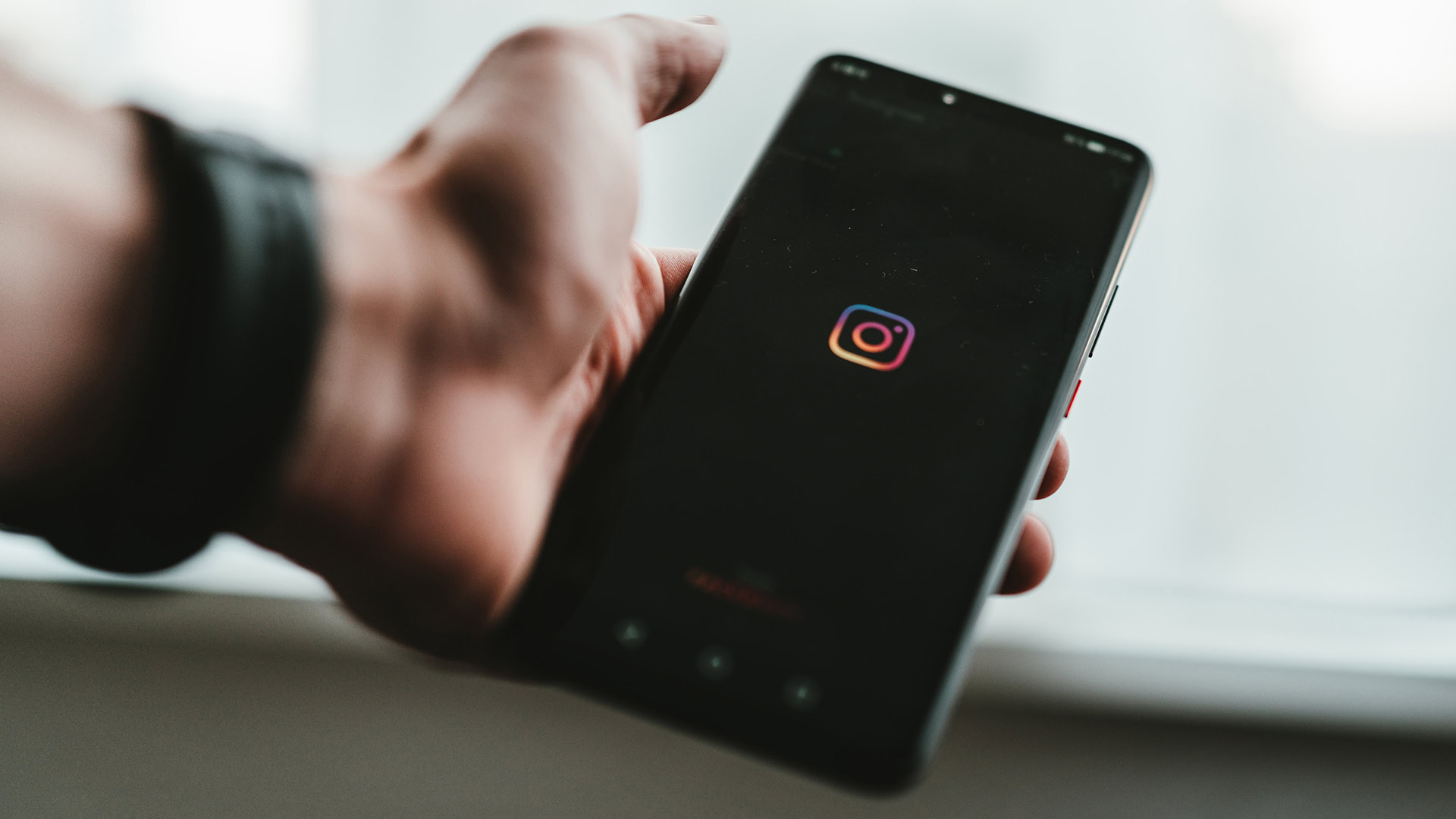


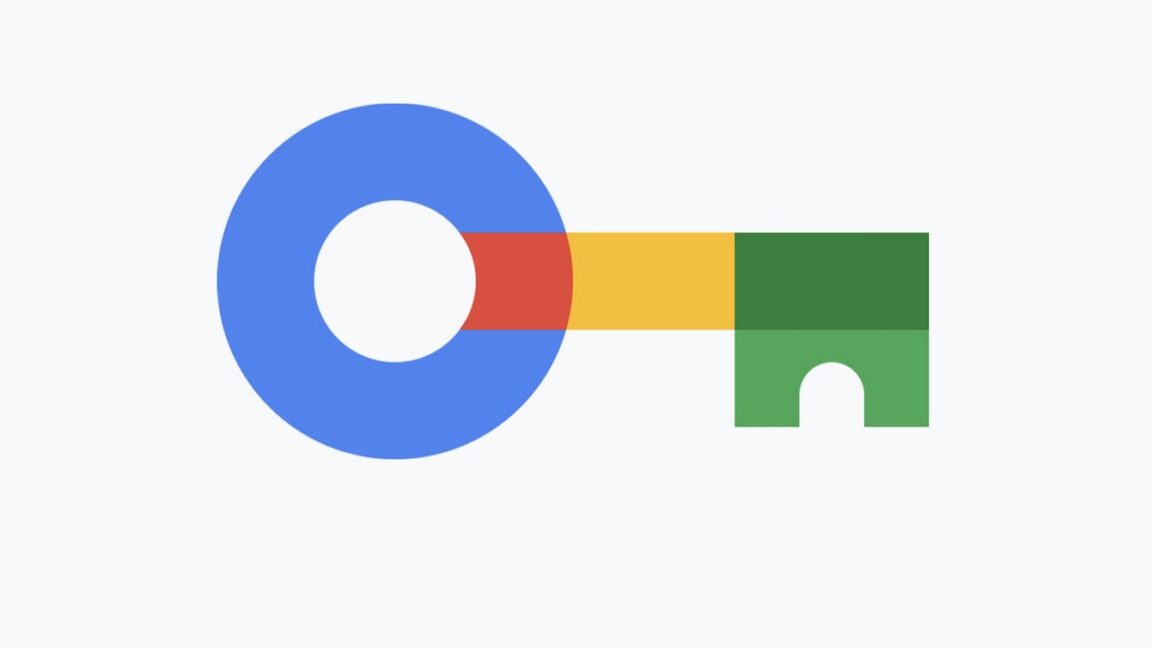







Discussion about this post