By default, when you make a new note in the Notes app on your iPhone, you have to be bold. Well, the first line of the note is in bold as it begins writing in a heading style. The second line and beyond uses standard body font size.
Often, this is undesirable and you just want to jot stuff down without the formality of a page title. Here’s how to change your notes settings to do just that.
People use the Notes app on iPhone to jot down quick ideas and reminders, write down random thoughts, capture moments with photos and journal entries, and create lists and plans. Sometimes, starting a note with an emboldened heading is not always appropriate.
Here’s how to change Notes so it always starts with normal body font
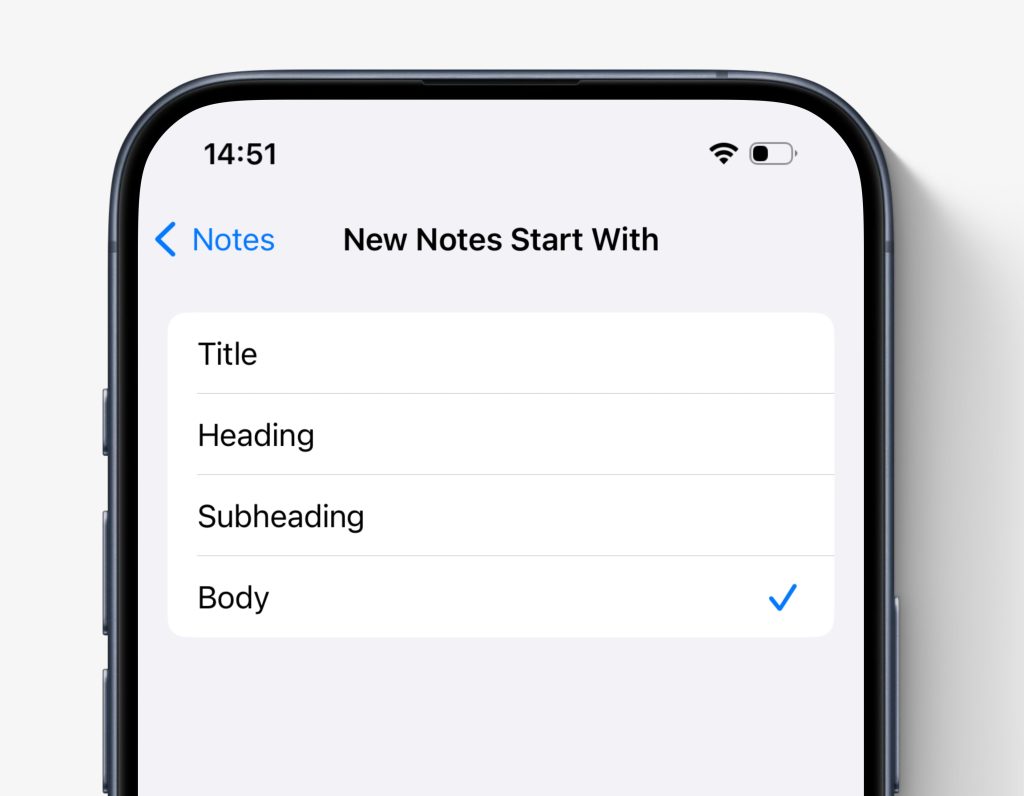
On iPhone or iPad, the preference is available through the Settings app, as follows:
- Open the Settings app.
- Scroll down and tap on the row labelled ‘Notes’ to open Notes preferences.
- Scroll down and tap ‘New Notes Start With’.
- The default is ‘Title’. Tap ‘Body’ to change the setting. Now your default writing style for new notes will be the standard font size, no bold text.
On Notes for Mac, you can find the same option by opening Notes and selecting ‘Notes’ -> ‘Settings…’ from the menu bar.
The setting only changes the page formatting. The first line of text will still be used in the notes list as the ‘title’ summary. As well as picking ‘Body’, you can also choose ‘Heading’ or ‘Subheading’ instead of ‘Title’. ‘Heading’ is a bigger font size and bolded, ‘Subheading’ is the same font size as Body, but it is bold.
Let’s say you have changed the setting to ‘Body’. You can still manually add titles and headings if you want to, on a note-by-note basis.
To change formatting on the fly, select a line of text and then press the ‘Aa’ button on the toolbar presented above the keyboard. You can then select one of the format presets to apply manually.
FTC: We use income earning auto affiliate links. More.














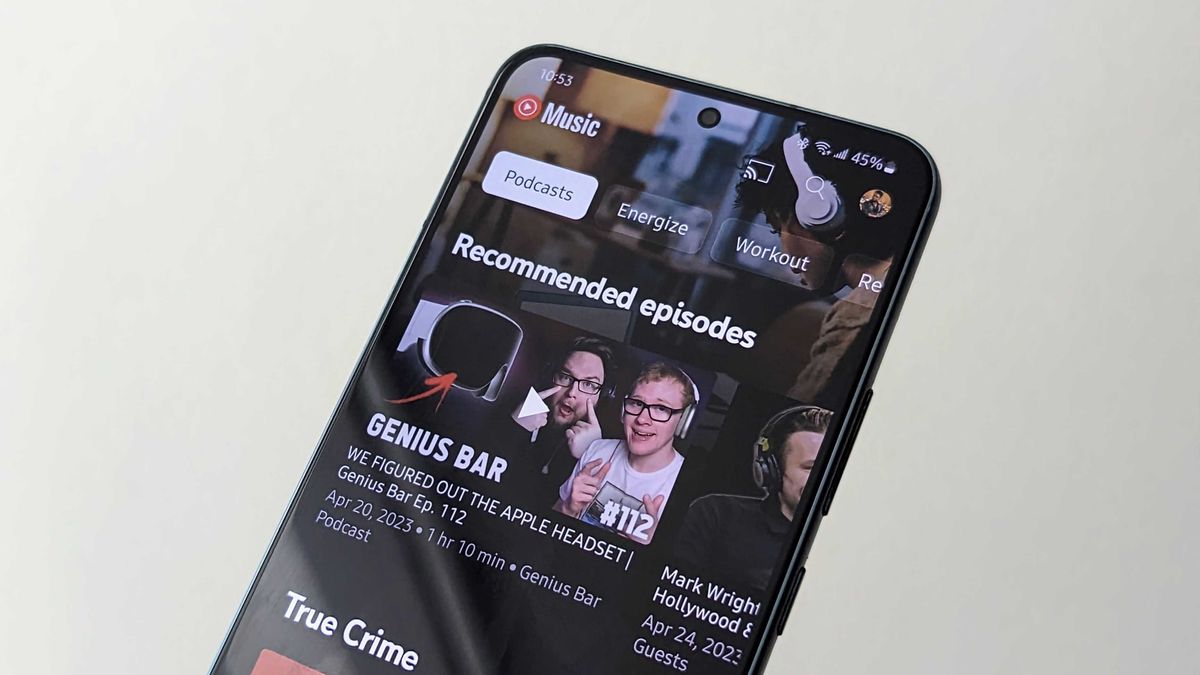






Discussion about this post