With iOS 18 now official and available as a developer beta, many are discovering what the latest software update for the best iPhones entails.
One of the big tentpole features is a redesigned Control Center, which is also available in iPadOS 18. First introduced in iOS 7 way back in 2013, this utility gives you a few options to make on-the-fly changes to your iPhone’s settings, including brightness, toggling Airplane Mode, and more.
In the intervening years, however, Control Center has seen few major upgrades. Until now. Apple has redesigned it in iOS 18 and iPadOS 18, allowing users to customize the utility with new buttons, resize them, and add pages. Apple also confirmed at WWDC 2024 that developers will soon be able to add third-party toggles to Control Center too, further enhancing what it can potentially offer.
There’s a lot to unpack here. With this in mind, we’ve highlighted four major changes that show how the redesigned Control Center will become an even bigger part of the iPhone experience when iOS 18 is released later this year — and tweakable to your heart’s content. If you’d like to try out the upcoming update for your iPhone right now though, follow our guide on how to download iOS 18.
Customization
The new Control Center in iOS 18 continues the overall software update’s theme of customization, seen in features like app tints and the ability to place icons anywhere on the Home Screen. When you press down in an area of the Control Center, you can resize, add, or remove buttons as you wish. But it doesn’t stop there. There’s now the ability to add pages to the utility, meaning you can swipe between different ones with even more toggles. For example, you can create a new page just for Accessibility controls or one for your Apple Home devices.
Action button

The Action button debuted with the iPhone 15 Pro and Pro Max models in 2023, with rumors suggesting that the button will come to the entire iPhone 16 line later this year. You can set the Action button to various tools, such as Translation, Flashlight, Shortcuts, and more.
In iOS 18, all of the options featured in the redesigned Control Center can also be used with the Action button. By going to Settings > Control Center on an iPhone 15 Pro or Pro Max running iOS 18, you’ll see a new option called ‘Controls’. Selecting this will let you choose any toggle that’s available in the utility. This includes:
- Airplane Mode
- Alarm
- Cellular Data
- Dark Mode
- Calculator
- Home
- Personal Hotspot
- Ping my Watch
- Remote
- Stopwatch
- Scan QR Code
- Tap to Cash
- Timer
- Wallet
Developers

Developer support for the new Control Center is arguably the biggest feature, as it allows integration with third-party apps — something that has never been possible before.
For example, if you use a camera app like Obscura, you could add an option in Control Center to launch the app and resize the toggle as you wish. We could go further here, such as pressing a button to create a new task in Things 3. Or take Instagram — imagine summoning Control Center to quickly launch the Story section of Meta’s social media app. There are plenty of exciting possibilities here that weren’t possible before iOS 18.
Accessibility
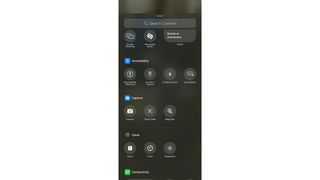
Assistive Access and Live Speech are now available to use in the redesigned Control Center, along with Accessibility Shortcuts and Guided Access. With the new ability to add pages to the redesigned utility, you could have a dedicated space to list these four Accessibility settings.
Granted, these settings don’t scratch the surface of the many Accessibility options in iOS 18, such as Eye Tracking and Vehicle Motion Cues to help reduce motion sickness. We’re hoping that Apple will make more of these features available in Control Center in a future update.










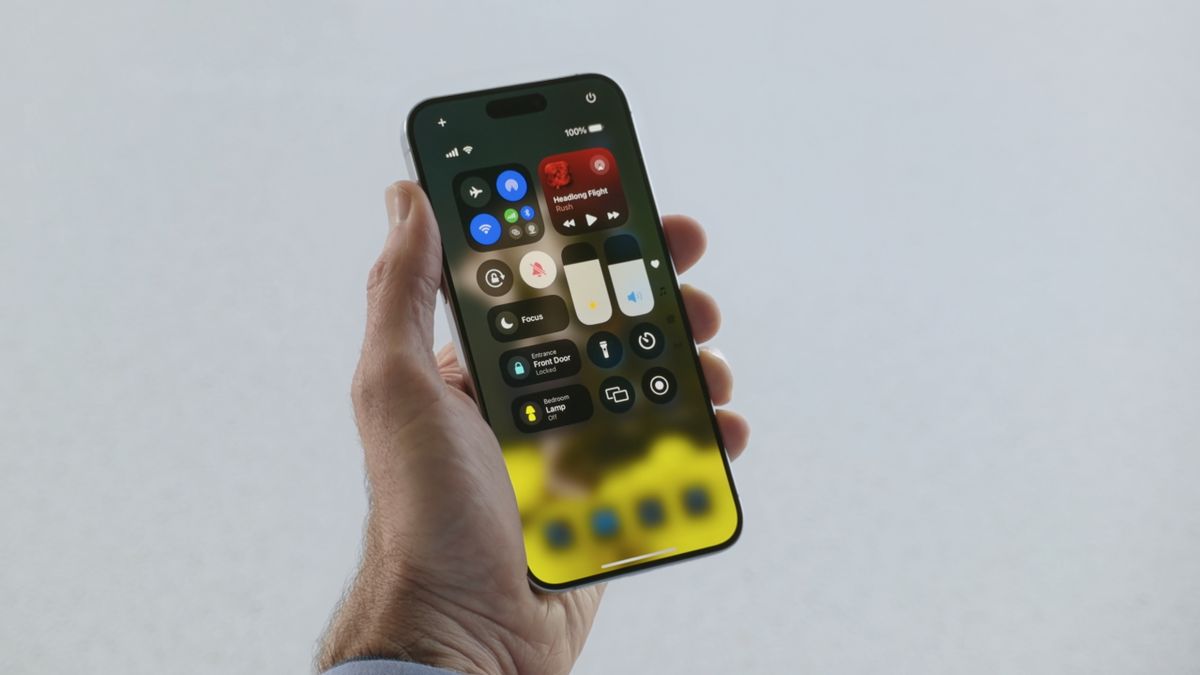
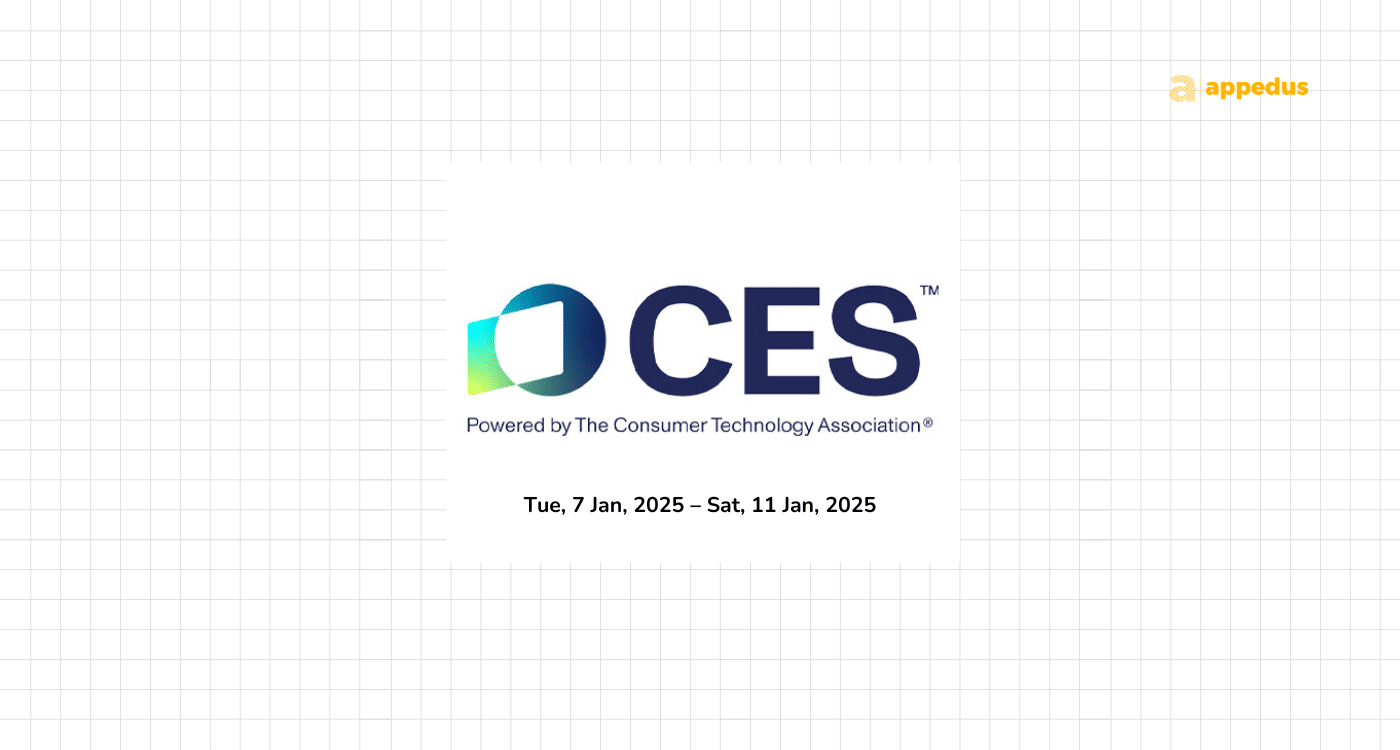
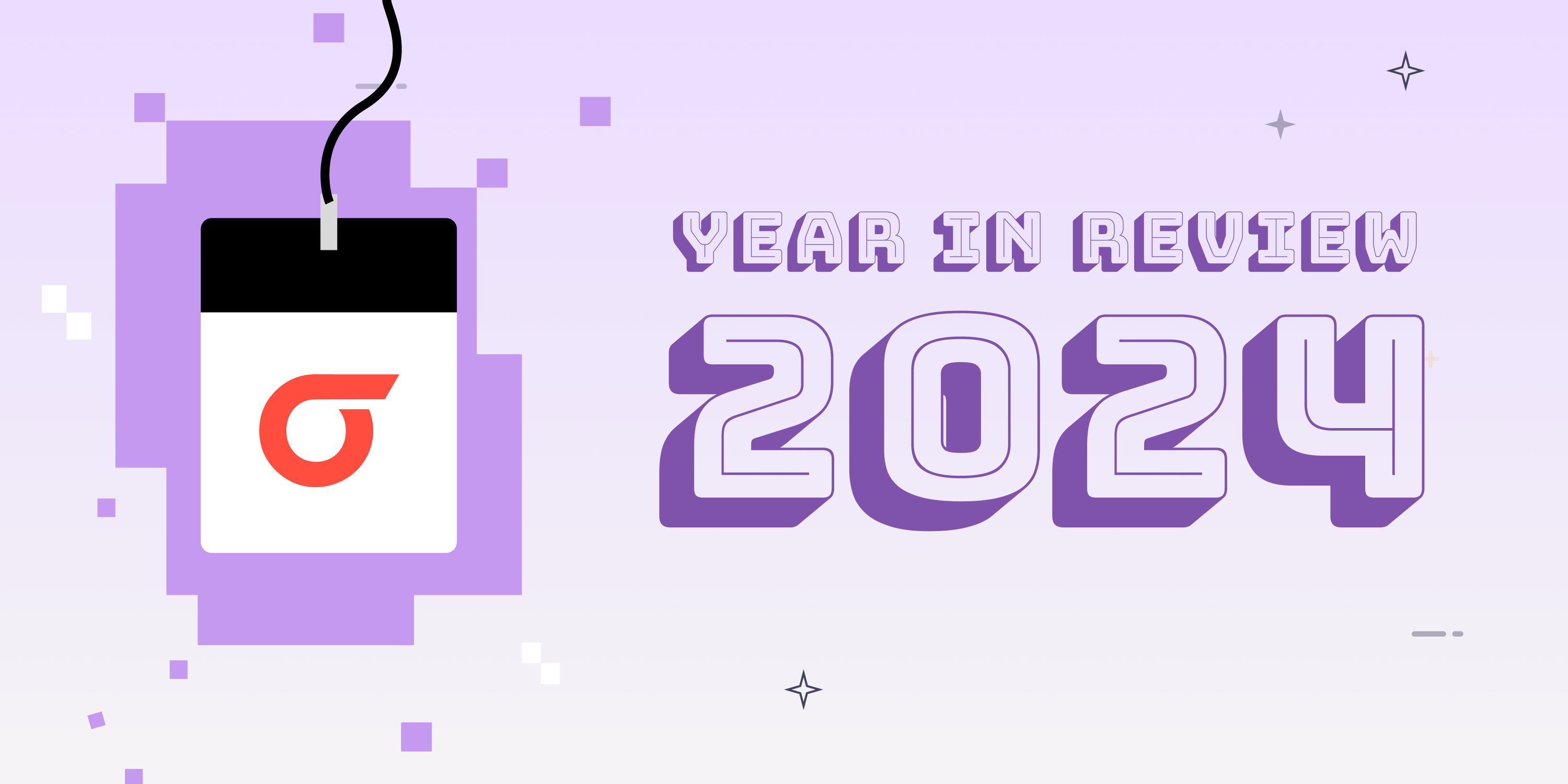
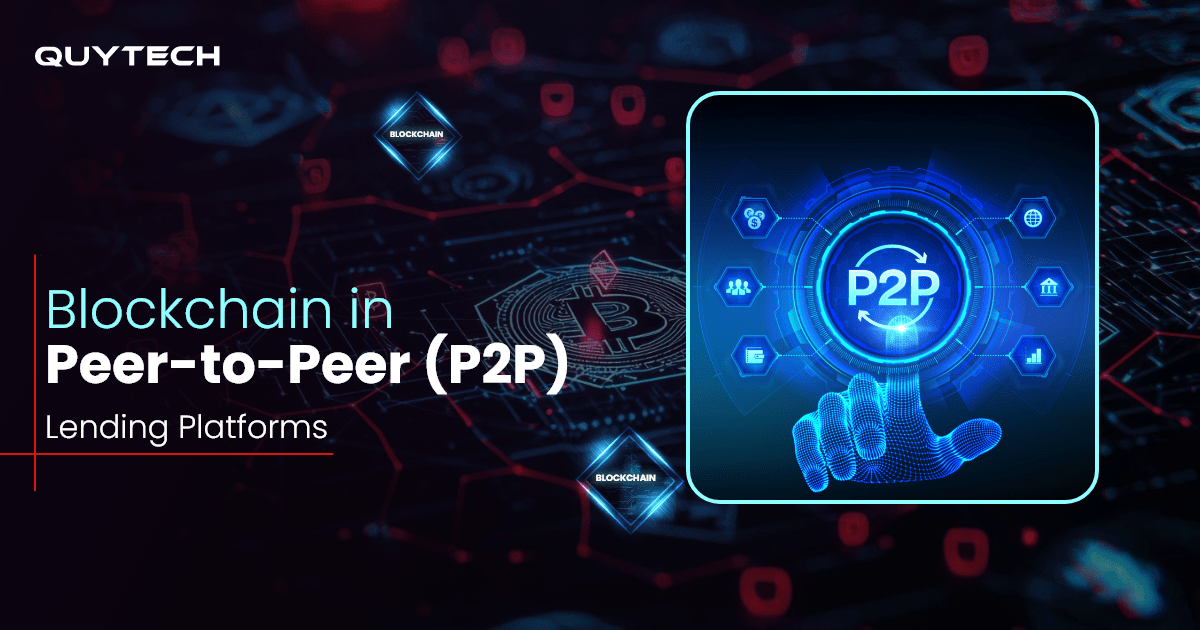







Discussion about this post