When you think of voice search functionalities on a TV remote, the primary use that likely comes to mind is bypassing the slow, awkward process of typing a title into your search bar.
With the Chromecast with Google TV, you can do a lot more than that. The Chromecast’s version of the Google Assistant combines the convenience of voice commands with the skill of Google’s search functionality on your TV screen.
Don’t get me wrong; having a Chromecast isn’t a one-stop-shop for getting both a Smart TV and a home voice assistant. Since you have to press a button and talk into the remote, Chromecast inherently lacks some of the most helpful “always on” features of a Google Nest Mini or Google Nest Hub like voice command activation (“hey Google”), setting timers and alarms, and a motion-activated display.
But Chromecast with Google TV still is, by far, the closest I’ve seen a smart TV come to an all-in-one voice assistant. Here’s just a few of my favorite voice commands I’ve discovered.

Screenshot by Brian Rosenzweig / CNET
Find TV shows or movies when you can’t remember their names
‘Wait, what’s that Air Force movie with Tom Cruise called?’
Combining Google’s mighty search functionality with your at home streaming stick, you can use your Google Assistant not only to search your favorite titles but movies you might not remember the exact name of.
I tried searching several movies by plot point or lead roles, and was surprised by how often Google pointed me in exactly the right direction. Searching “movie about dogs and racing” (The Art of Racing in the Rain), “Anne Hathaway fashion movie” (The Devil Wears Prada), and “Lady Gaga Shallow movie” (A Star Is Born) all yielded the correct results instantly, with options to watch, trailers and even YouTube clips.
Play specific tracks, albums and podcasts directly
‘Play Up First by NPR’
Not only can you launch specific tracks, albums and artists on your music streaming service, you can even launch your favorite podcast.
Also, you can leave the app and keep your music or podcast playing automatically as you navigate the home screen.
Turn your TV on and off with another device
‘Hey Google, turn off the TV’
This one requires you to have at least one other device in the Google ecosystem (which could even just be a phone with the Google Home app), but it comes in super handy. We’ve all had that moment where we’re minutes from falling asleep and remember we left the TV on. Rather than going through the process of getting up and stumbling through the dark to find your remote, you can simply open your phone’s Google Home app (or even just activate your Nest Mini) and tell it to shut your screen off.
Schedule a time for your TV to shut off
‘Turn off the TV off in 5 minutes’
While you may have guessed you can use your remote’s functionality to control the TV itself, it’s especially helpful that you can set times for your TV to shut off, either through setting a specific time or telling it to turn off when an amount of time is up. One downside: I haven’t been able to find a voice command to keep the TV on after you’ve already set a time.
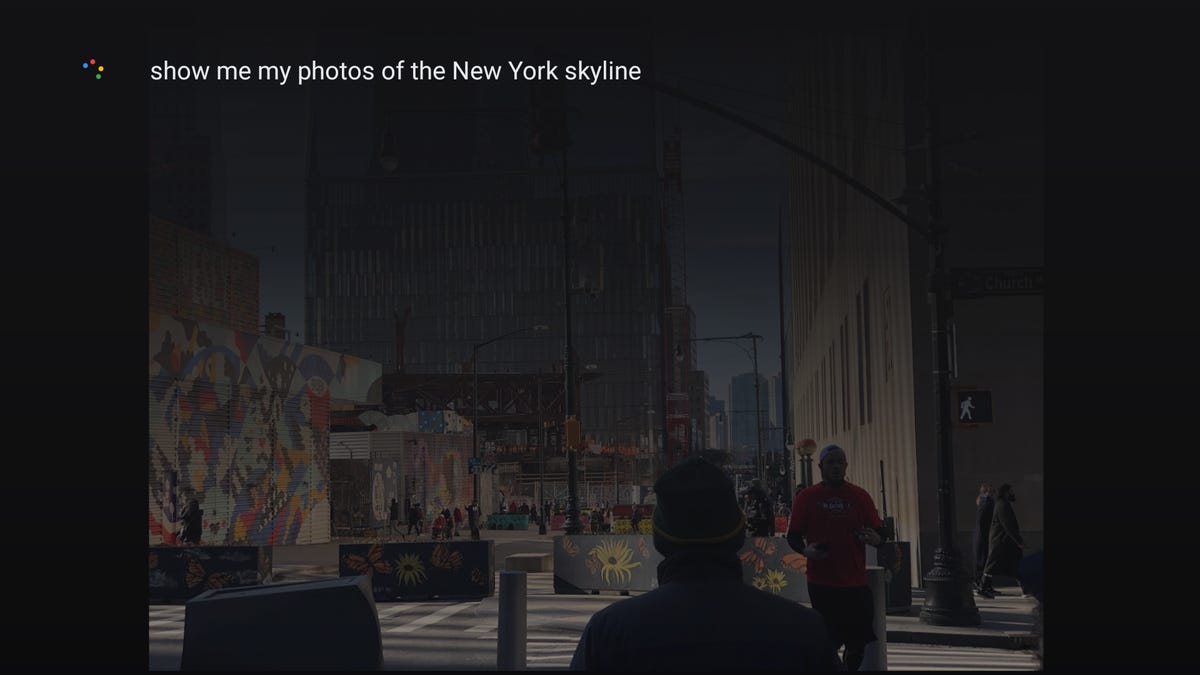
Screenshot by Brian Rosenzweig / CNET
Display hyper-specific Google Photos on your TV
‘Show me my photos of the New York City skyline’
Anyone who’s used Google Photos in the past few years knows how good the platform has gotten at categorizing your photos. Google’s AI can not only detect (and with your help, name) people but can also categorize pets, events, weather, locations and more with ease. Trying out Google Photos with my Chromecast, I was surprised by how specific I could get. “Show me my photos from Christmas Day,” “photos of coffee from Washington, DC” and even “photos of myself from 2014” all display on the app with ease.
Rewind to a specific time
‘Wait, rewind 10 seconds!’
Rewinding can be a hassle, especially when you’re watching a movie and have to parse through an hour or two of content. More often than not, we just default to a built in 30-second rewind feature, even if we really just missed the last line of dialogue. Google’s voice command can help you to rewind by a specific number of seconds or even a given timestamp in a TV or movie.
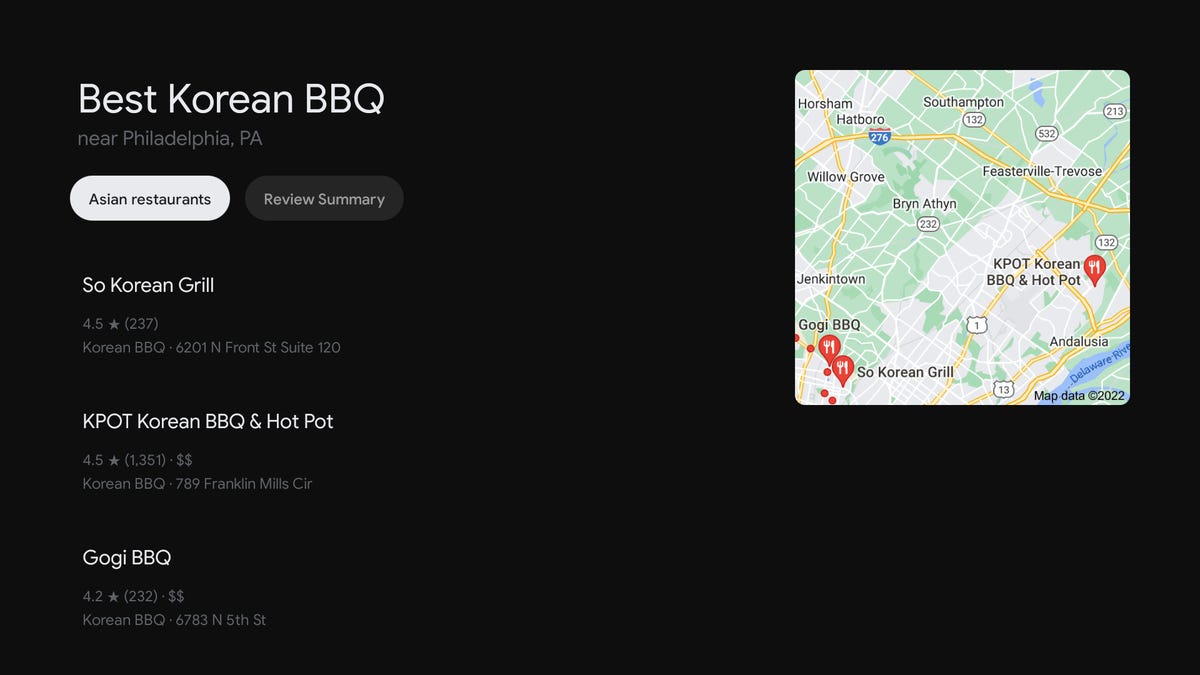
Screenshot by Brian Rosenzweig / CNET
Get non-TV recommendations on your screen
‘I’m kinda hungry. What’s the best Korean BBQ near me?’
On one hand, it seems obvious that your Google-search enabled device can answer questions beyond the streaming world, but it’s easy to forget. And while it’s a slightly more cleaned-up version of a Google search, displaying a carousel of just a few options, your Chromecast is just as capable as your phone of recommending you local restaurants, bars, parks, shops and more.












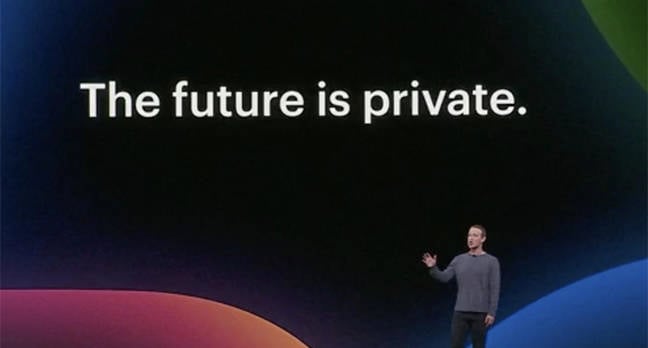

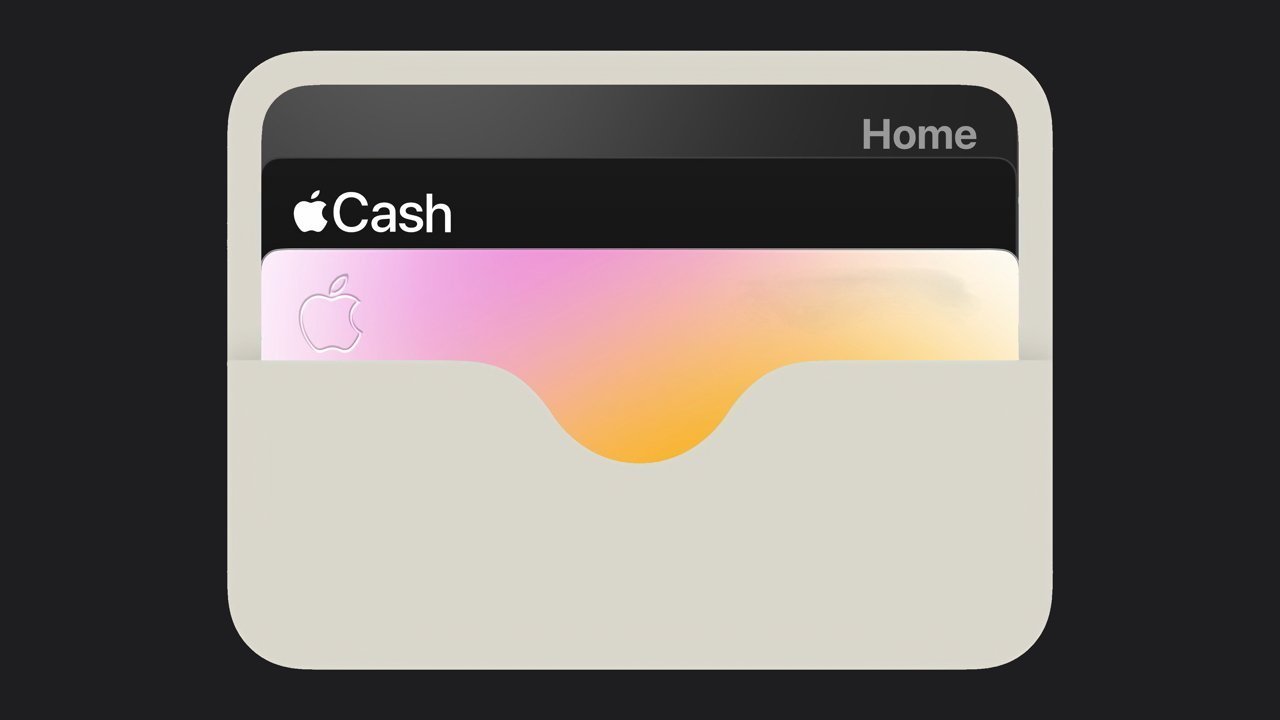






Discussion about this post