Advertising on social media has become the norm for many businesses. Social media is a great advertising platform because the reach can go beyond just your followers meaning your ad will reach a large audience. Social media advertising can seem like you’re shouting into a void but when done right, it can guarantee brand exposure for your business. One of the best platforms to run ads on is LinkedIn.
LinkedIn is a social network built for professionals. It provides professionals with the opportunity to find jobs, advertise jobs and connect with other professionals. In addition to the professional network, businesses can also advertise their products or services on LinkedIn, assisting business-to-business (B2B) marketing.
If you want to start advertising your business on LinkedIn, you need to know how to go about it. If you do it properly, you will see a good return on investment and ultimately increase your sales by reaching a lot of the platform’s 800+ million members.
In this article, we will take you through the process of running ads on LinkedIn.
What is a LinkedIn Advert?
LinkedIn ads are paid-for advertisements which run on the platform. For businesses, they are a great tool if you are looking to boost your brand awareness, generate sales leads, drive up your traffic or promote content.
On LinkedIn, you can advertise with a single post or create a campaign. LinkedIn’s advertising features allow you to target a precise audience with each ad. If you are advertising a job, you can set specific criteria such as job title, industry, company and salary offer.
Types of LinkedIn Ads
Before you can run your ad on LinkedIn, you need to know what types are so you can choose the right one for you. Some of the types of LinkedIn ads include:
Sponsored Content Ads
Sponsored content ads are those that show up on your audiences’ feeds on both mobile and desktop. Your sponsored content ads will be labelled as ‘promoted’ by LinkedIn so viewers can differentiate them from normal posts.
If you choose sponsored content ads, you will choose from the following formats:
- Single image ads.
- Video ads.
- Carousel ads.
- Event ads.
- Document ads.
- Thought leadership ads.
- Sponsored Messaging Ads
Sponsored messages on LinkedIn allow you to send personalised messages to your target audience. You can choose between two types of sponsored messages: message and conversation ads.
Message-sponsored ads are like direct messages (DMs) and include various call-to-action buttons or links to external websites. Conversation sponsored ads are meant to deliver an interactive almost chat-like experience. The messages are highly targeted and designed to be read by users when they are online.
LinkedIn Dynamic Ads
Dynamic ads on LinkedIn let you personalise and automate individualised campaigns at scale. You can customise your campaigns to build brand awareness, convert prospective leads or drive traffic.
LinkedIn Text Ads
LinkedIn’s text ads are only available for desktops. They are pay-per-click ads that feature a headline, description and a small image (optional).
LinkedIn Ad Formats
Once you have decided what kind of LinkedIn ad you want to run, you need to pick the right format for your ad. LinkedIn has many ad formats you can choose from including:
- Single image ads.
- Carousel ads.
- Conversation ads.
- Document ads.
- Video ads.
- Event ads.
- Follower ads.
- Lead generation forms for message ads and sponsored content.
- Spotlight ads.
- Single job ads.
- Thought leadership ads.
- Connected TV ads through LinkedIn’s partner outlets such as Disney+.
You can choose from these formats which one best matches your advertising needs. Every format falls under a type of LinkedIn ad, so once you have chosen the type of LinkedIn ad you want, the platform will give you options on the types of ad formats you have.
Set Up a LinkedIn Ad Campaign
Now it’s time to set up your LinkedIn ad campaign and the first step is to click on the icon on your screen which says ‘advertise’. Once you have clicked on that, you will open the campaign manager page and from there you click on ‘create’. Clicking on ‘create’ lets you start an advertising account.
The next thing you have to do is select an objective for your campaign. Each objective falls under the objective categories which are: awareness, consideration and conversion. Your objective can be brand awareness, website visits, lead generation, engagement, website conversions, video views, job applicants or messaging.
Next, you have to select a campaign group, give it a group name and write out a clear definition of how and when you plan to spend across your campaign(s). After this, you will have to select your target audience.
In the audience menu, you can customise your target audience goals with details such as location, profile language, job title, industry or skills. You can also add attributes you do not want within your target audience.
You will now be able to select your ad format. LinkedIn will provide you with a menu of choices that you can pick from depending on the objectives of your campaign. After picking the format you can customise other settings such as URL tracking parameters and pick if you would like your ad to appear on LinkedIn’s third-party publishers.
The last part of setting up your campaign includes setting up your budget and ad schedule. You can choose to set a daily budget or a lifetime budget (or both). Furthermore, you can schedule your ads to run continuously or between specific dates.
If you want, you can start tracking your conversions and add more ads if need be. Once you have put in all the customisations you need for your ad(s), you can begin your ad campaign on LinkedIn.
You can do all this by yourself within a few minutes, especially if you know what you want from the ad campaign and all the campaign specifications. If this is too much for you, you can use a third-party platform such as Hootsuite to help you set up your LinkedIn ad campaign.
Don’t wait too long, set up your LinkedIn ad campaign today and begin reaping the rewards of social media advertising.
For more information on how to use social media for your business, then check out this article.

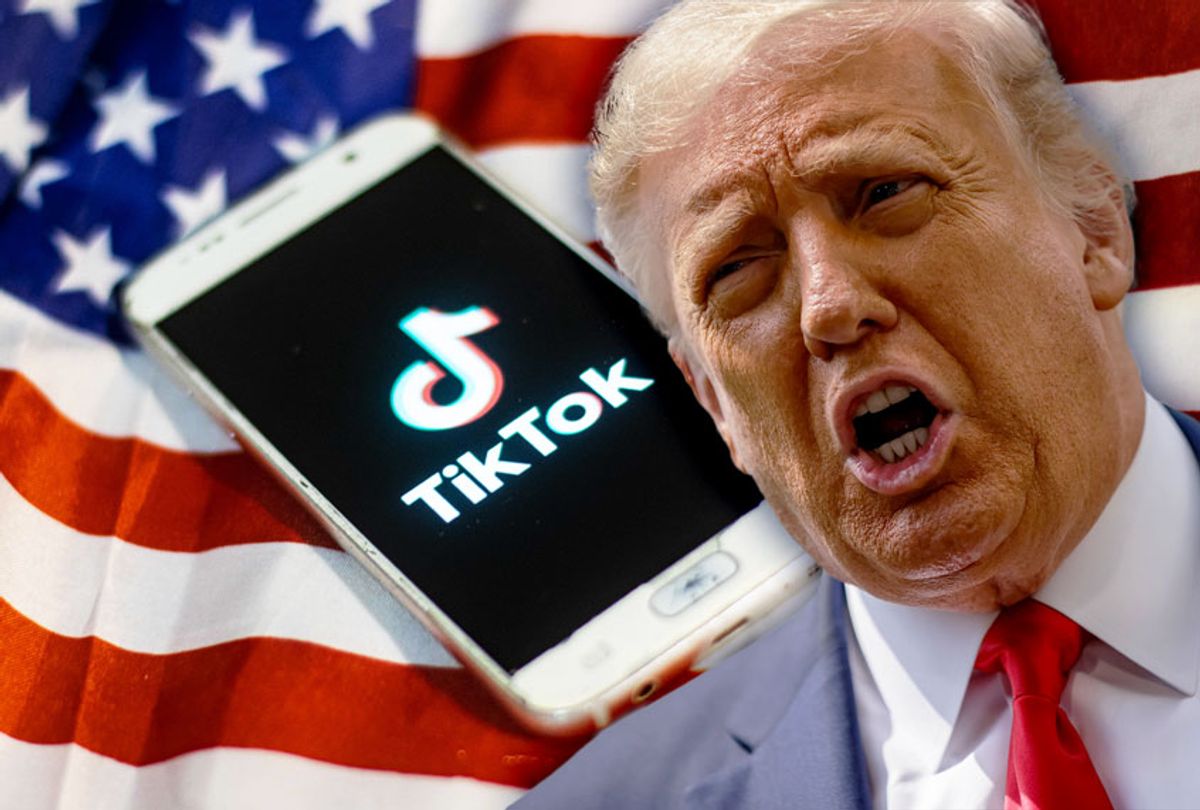








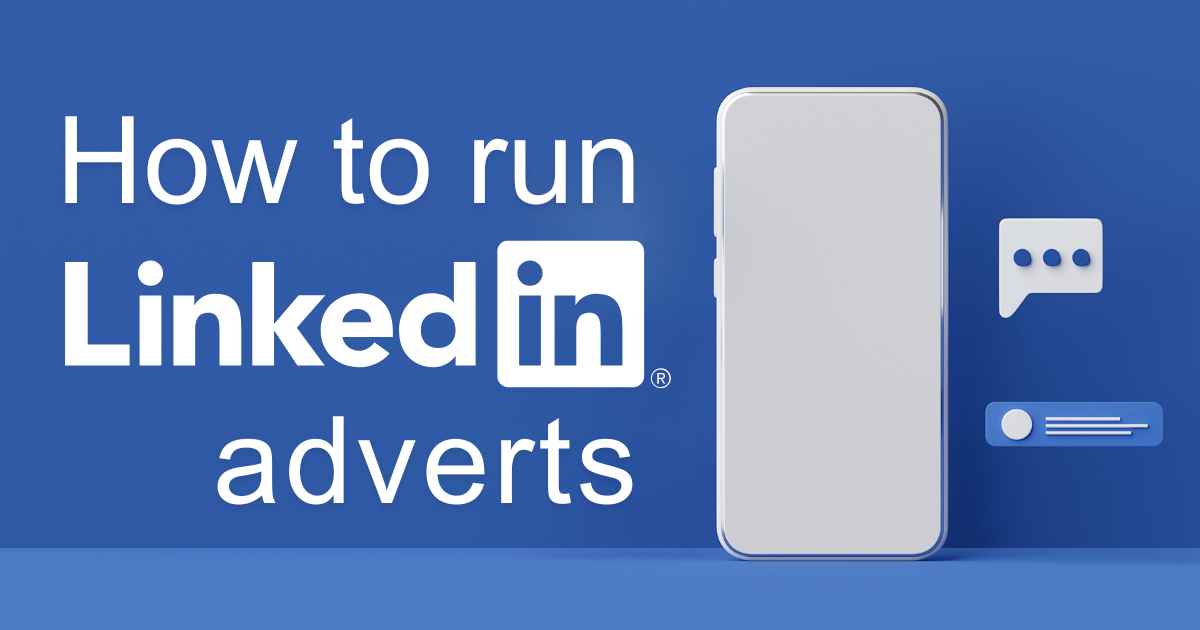










Discussion about this post