Short
This is the AOC 27G4X, a 180 Hz 27 inch gaming monitor with an ips panel and a whole lot of colour saturation. It’s perfect for those budget friendly wallets, coming in at £150s in here in the UK, and because of the large refresh rate, is good enough for esports titles like Counterstrike 2, Valorant, Overwatch and more. The saturation and HDR compativility too makes it a fantastic choice for single-player titles as well as media from Netflix, Amazon Prime and YouTube, and because of the HDMI 2.0 inputs on the back, as well as the DPI 1.4 input, it’s perfect for console players to wanting to play at 120Hz. It’s coloured grey and will look great on any setup although the stand looks a bit dated now. Check out the full review on YouTube.
Full Review
AOC are back at it again with a budget gaming monitor that’s sitting pretty in between the usual 144 – 240Hz monitors on the market. The AOC 27G4X sports a 180Hz refresh rate which to tell you the truth, isn’t much of a bump to what’s already out there, like my 165Hz MSIs I use on a day to day, but I know you gamers are always looking for the maximum refresh rates you can possibly get out of your monitors for your eSports titles, especially for the price, which I must say here is absolutely astounding that AOC have managed to get a monitor like this sub £150, I mean… what? AOC I might as well say now that they’ve got a budget-busting monitor that absolutely needs your attention right now. Let’s check it out. Oh, and subscribe.
The AOC 27G4X is a pretty understated monitor. It looks decent don’t get me wrong, but it does look a bit chunky by today’s standards. Don’t get me wrong the bezels of the monitor are lovely and skinny, but when it comes to the stand, it looks a bit office-like. Stick it on a monitor arm though and it’ll improve the look. The slab base plate could potentially house one of those wireless phone charger pads though or maybe a Funko Pop model. The monitor could be classed as a gunmetal-type grey, and the branding is nice and minimal in the centre of the monitor. There are no RGB lighting effects here which is great as I’m never keen on that, and around back there’s again small AOC branding.
The monitor arm is chunky and features an off-centre cable management hole which looks a bit strange. Why the squared-off monitor arm isn’t centred is a bit of an odd design choice by AOC, because it’s not like the cable management hole goes from front to back. It kind of goes from side to side, which doesn’t really hide any cables. The arm though is capable of height adjustment, tilt, swivel and rotate if you’re after a vertical aspect ratio on your monitor which makes it a flexible choice for those with a multi-monitor setup. Around the back, you’ve got two HDMI 2.0 ports with HDCP 2.2. There’s one DisplayPort 1.4 which I used for my testing with a 4070Ti and finally, you’ve got an aux input for audio. It’s a very simple setup here. There’s no USB hub which I can honestly take of leave at this point. I don’t ever use them. And because it’s got that HDMI 2.0 input, you’ll be safe to use this with a games console too and get your 120Hz refresh rates at 1920×1080.
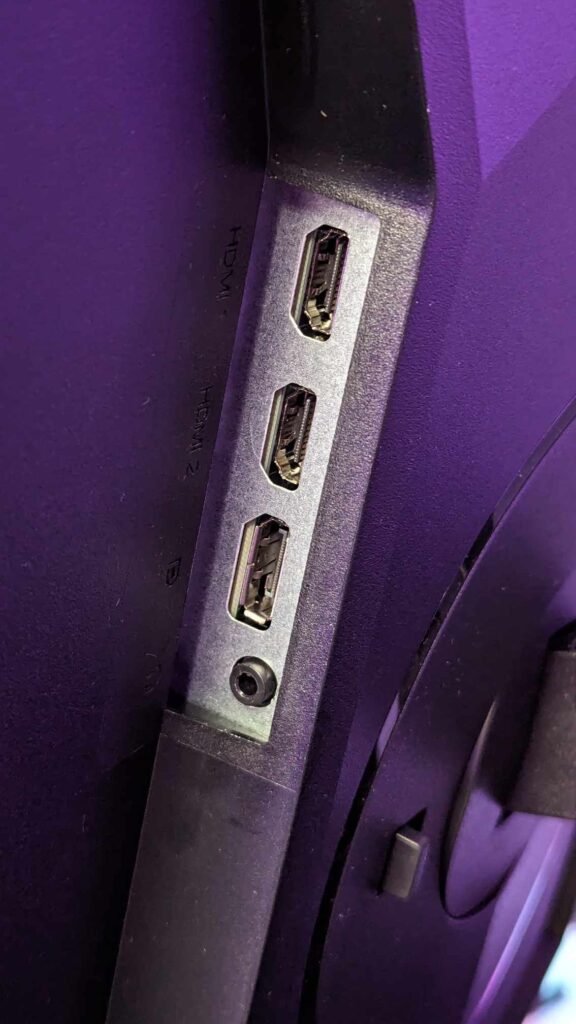
So let’s talk about the panel. It’s a 27-inch fast IPS panel with a 1920×1080 resolution and a 180Hz refresh rate. It boasts a 1-second grey-to-grey response time and is advertised with a 1000:1 contrast ratio, which we’ll go into more detail in a moment. With 300 nits of brightness, it’s not quite good enough to really make a massive difference with HDR gaming, though there is compatibility here with HDR10 codecs. There’s the chance to use G-sync with an adaptive refresh rate range of 48-180Hz.

Running tests on the monitor, I found that my panel here was capable of 100% sRGB, 86% AdobeRGB and 95% P3 colour gamuts and to be fair to AOC with their contrast ratio claims, I found that 100% brightness or around 299 nits, it gave me a 1230:1 contrast ratio while 50% brightness or 165 nits had me closer to 1150:1 contrast ratio. Where I did find the monitor fell down a bit was with its colour uniformity, and at 100% brightness in the bottom left and bottom centre had issues with hot and cold spots, while the luminance uniformity, it was a bit sporadic over the entire panel, with the bottom left and left-hand side waving further from the path. Pre-calibration the colour accuracy wasn’t really too bad which I was shocked at, with an average Delta-E of 2.00, with the greys really falling down here, and post-calibration with my Datacolor Spyder Elite, the average Delta-E sat at 2.7. So out of the box, not really a bad monitor to be honest.
Pre Calibration Stats:
Post-Calibration Stats:
It’s safe here to say that you’re not going to be doing some heavy editing on this panel for your graphic design or video work, but for a bit of YouTube, and some photo editing for your Instagram pics, it’s not going to be much of an issue. Oh, and gaming of course, silly me. It’s a gaming monitor after all, so let’s talk about that.
So running through the menu and settings at your disposal, the first is for your gaming modes being the typical FPS, RTS, Racing and all that kind of thing. I’ve left it on one of the custom profile options as I’ve messed around a bit with my own settings for the games I play and of course I colour corrected using the Datacolor Spyder, so didn’t want to mess around with any more settings here. Shadow control and Shadow boost bring out detail inside of darker areas in games. It makes the image look a bit more flat, but it’s useful for night maps on things like Warzone for example. Game Colour makes the panel more saturated, and Adaptive Sync toggles that on and off. You have also got here an Overdrive mode, which I set at Low. Any higher and you got a good amount of overshoot going on and it didn’t do the panel any justice.#
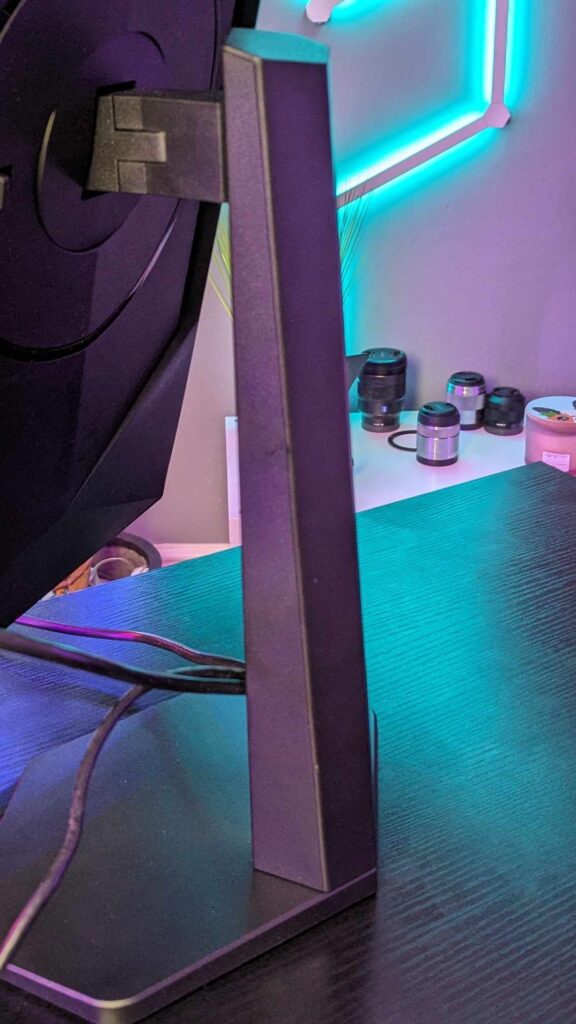
The other menu settings are a bit more basic, from your brightness and contrast settings to your temperature, and OSD position placement and the inclusion of an FPS counter and crosshair on the screen for games. I didn’t switch any of these on, and once I found settings I liked to go alongside the colour grading, I was happy and left the menu well alone, The menu uses several buttons to navigate which is alright, but it is extremely frustrating not having the on-screen symbols line up with the button placements. They are almost off by about one placement. Just look at this.
But playing games on this monitor was actually a superb experience. I’m not exactly the biggest esports player in the world, but it was noticeable that the likes of Counterstrike 2 was smooth and jumping around in Doom Eternal was a nice experience. The game looks vibrant and bright the panel being an IPS panel means that it was all nice and saturated in colour too. It’s a decent monitor and for the price, there’s really very little that can be complained about here except some really odd design and UX/UI issues.

But saying that, AOC I still feel has pretty much smashed it again out the park with their budget offering. They did it with the G2, and they’ve again done it with the G4. Keep this up AOC because I am absolutely loving this. Oh, but next time, clean up your stand and button icons and you may be looking at a 10/10. If you’re budget-conscious and are after a gaming monitor then this is definitely a worthy option, especially for console gamers too who are looking for a smaller screen for bedroom gaming. It only costs £150, and it’s available from UK electrical retailers, and there’ll be a link below in the description for you to find out more.




















Discussion about this post