The Apple AirPods are among the best true wireless earbuds you can get. The AirPods, now in their third generation, or the noise-cancelling AirPods Pro, are no-brainers if you have Apple products. With quick connections and seamless transitions between different Apple devices, you won’t get a better experience as far as wireless earbuds go. AirPod users do come across a few issues, though. Here’s a look at some common AirPods and AirPods Pro problems and how to fix them.
Read more: Everything we know so far about the Apple AirPods Pro 2
Problem #1: Right or left AirPod not working
Sam Smart / Android Authority
Apple AirPods and AirPods Pro owners face problems with one of the earbuds not working, even though they’re charged.
Potential solutions:
- Simply reconnecting the AirPods seems to do the trick. Ensure that the charging case is fully charged and place both earbuds in the case for 30 seconds. Reconnect them by opening the case next to your iPhone or iPad. You should also restart your phone.
- It might be an audio balance issue. Many users have complained that the audio balance seems to change automatically. Go to Settings > Accessibility > Audio/visual > Balance and set it to the middle.
- You might have to reset the AirPods. You will find the steps to do so in the guide below.
Problem #2: The AirPods connect to the phone, but the sound doesn’t play through them

Some users say that while the phone shows that the AirPods are connected, sound continues to play through the phone’s speakers.
Potential solutions:
- Open an audio app like Apple Music and play a song. Open the Control Center, click on the icon at the right corner of the audio box, and select the AirPods as the Bluetooth device for audio playback. You can force the phone to choose the AirPods as the playback device.
Problem #3: Poor mic quality on calls (iPhone and MacBook)

Many have complained about poor mic call quality on the iPhone or MacBook video calls. People at the other end of the line have problems hearing what the AirPods user is saying.
Potential solutions:
- It’s rare for both mics on the two earbuds to stop working. You can check which one is okay by going to AirPods settings > Microphone and selecting Always left/right. Record yourself with both options and see which option works the best.
- It’s a weird bug, but some users say they face poor mic quality because of how they paired the earbuds. Instead of going to the phone’s Bluetooth settings and connecting to the AirPods (as you would any other Bluetooth device), users say that the problem goes away when pairing the earphones by simply opening the case next to the phone. Go to Settings > Bluetooth, tap the info icon next to the AirPods and tap Forget this device.
- The Apple AirPods Pro’s noise-cancelling feature might also be causing problems with the phone’s mic. While wearing both earbuds, open the Control Center and touch and hold the volume slider to bring up additional settings. Tap the Noise control icon at the bottom left corner and select Off. You can also go to Settings > Bluetooth, tap on the information icon next to the AirPods and switch the noise control to Off.
- You might notice sound and mic problems if you use Bluetooth to connect third-party wireless keyboards and mice. It could be because of other connected Bluetooth devices if you face poor mic quality on calls when on your MacBook. For users with Logitech accessories, or if your product has it available, using a universal USB receiver (that comes with the device) instead of Bluetooth fixes the audio and mic problems with the earbuds. You can also disconnect these Bluetooth devices during calls.
- If none of these options work, your best option is to use the MacBook’s internal microphone for calls. You can change the mic setting during calls.
Problem #4: AirPods case doesn’t charge when connected to a PC running Windows

Chase Bernath / Android Authority
Some users say the AirPods case doesn’t charge when connected to a Windows PC. The case charges for a few minutes before automatically stopping.
Potential solutions:
- Plug the AirPods into the PC. On the computer, go to the Control Panel > View devices and printers > Unspecified. You will find the AirPods case on this list. Double click it and go to the Hardware tab. Double click on the HID-compliant device option and select Change settings. Go to the Drivers tab and select Disable device. Unplug the case and plug it back in. Users say the charging light might still turn off, but the earbuds still charge.
Problem #5: AirPods connect to the iPhone or iPad while still in the charging case

Sam Smart / Android Authority
A few AirPods and AirPods Pro owners are having problems with the earbuds connecting to their iPhones or iPads while still in the charging case.
Potential solutions:
- This bug is connected to the “Automatic ear detection” feature. Go to Settings > Bluetooth and tap on the information icon next to the AirPods name. Toggle off Automatic ear detection.
Problem #6: AirPods automatically switch to other connected devices

Ryan-Thomas Shaw / Android Authority
The AirPods’ automatic switch feature allows seamless transitions between your phone, tablet, laptop, and smartwatch. However, some users say that the earbuds switch over to other connected devices when they don’t want them to.
Potential solutions:
- The only option, for now, is to restrict which devices the AirPods connect to. While using your AirPods when connected to your iPhone, go to Settings > Bluetooth and tap on the information icon. Go to the Connect to this phone option and change it to When last connected to this iPhone. With this setting, the AirPods will only look to connect to the phone and no other devices. You can make the same changes on your iPad.
Problem #7: The volume is lower on one of the AirPods

You might find a lower volume on the left or right AirPod.
Potential solutions:
- Ensure that the audio balance setting is correct. Go to Settings > Accessibility > Audio/visual > Balance and set it to the middle.
- A lower volume on one of the AirPods could be because the earbud needs to be cleaned. Check out our sister site, Sound Guys, for a detailed guide on how to clean your AirPods and AirPods Pro.
Problem #8: AirPods causing an allergic reaction and ear infections

Sam Smart / Android Authority
There’s a huge list of complaints on Apple’s forums where users mention the allergic reactions and ear infections caused by their AirPods Pro.
Potential solutions:
- There’s no real workaround for this problem. Some users say that keeping their AirPods out in the sun or under a UV lamp seems to help a lot. Of course, don’t keep your earbuds out in the sun for too long as they have batteries that will overheat.
- If you are allergic to the AirPod Pro’s silicone tips, the only option is to replace them. The Comply memory foam tips are worth considering.
Problem #9: Crackling or static noise through AirPods Pro

Sam Smart / Android Authority
Many users complain about hearing crackling or static noises through their AirPods Pro.
Potential solutions:
- This known issue affects AirPods Pro’s manufactured before October 2020. Other related problems include ANC not working as expected and a rattling noise in the earbuds. Apple offers users a free replacement through its AirPods Pro Service Program for Sound Issues. If your earbuds were manufactured before October 2020, were purchased less than three years ago, and have any sound issues, you should be eligible for a replacement.
Problem #10: Audio balance automatically shifts on a MacBook

Zak Khan / Android Authority
There are a few reports of users facing problems with the audio balance automatically shifting to the left or right when connecting their AirPods or AirPods Pro to a MacBook.
Potential solutions:
- Unfortunately, this is a widespread problem that doesn’t have a proper fix. The only option is to go to the Apple menu > System preferences > Sound and move the sound balance to the middle. You might have to make this adjustment every time manually.
- You can use the Balance Lock app to “lock” the sound balance in place.
AirPods and AirPods Pro problems that don’t have a workaround

A few AirPods and AirPods Pro problems don’t have a workaround and will likely require a software or firmware update. In more extreme cases, you might have to get a replacement.
- “AirPods detected near you” error: Multiple users have reported seeing the pop-up notification saying “AirPods detected near you,” while they don’t find any actual devices. This seems to be a bug related to other people using the Find my feature to search for their AirPods close to you.
- Sound cuts out after a minute: There are growing complaints from users who say that the audio cuts out after a minute or so while listening to music. The AirPods automatically disconnect and have to be manually reconnected.
Guides: Replace and set up a single AirPod, reset AirPods

Chase Bernath / Android Authority
How to replace and set up a single lost AirPod
If you’ve lost one of your AirPods, you don’t have to replace the entire set. You can replace a single AirPod for $69 or an AirPods Pro earbud for $89. You can also get replacements for the charging cases.
- Once you get the replacement unit, go to Settings > Bluetooth, tap on the information icon next to your AirPods, and select Forget this device.
- Put the replacement unit in the charging case with the other earbud and close the lid.
- Open the lid and check the status light, which should be flashing amber.
- Then press and hold the setup button on the charging case until the status light flashes white.
- Open the case next to the iPhone or iPad, and you should get the new connection notification.
How to reset AirPods and AirPods Pro
- Put the earbuds in the charging case, close the lid, and wait 30 seconds.
- Open the lid, go to Settings > Bluetooth, tap on the information icon next to your AirPods, and select Forget this device. Skip this step if you don’t see your AirPods on the Bluetooth list.
- Open the lid. Press and hold the status button on the case for 15 seconds until the status light changes from amber to white.
- Reconnect the AirPods by holding them close to your iPhone or iPad with the lid open.
Facing other Apple AirPods and AirPods Pro problems? Let us know in the comments section, and we’ll try our best to find a solution.













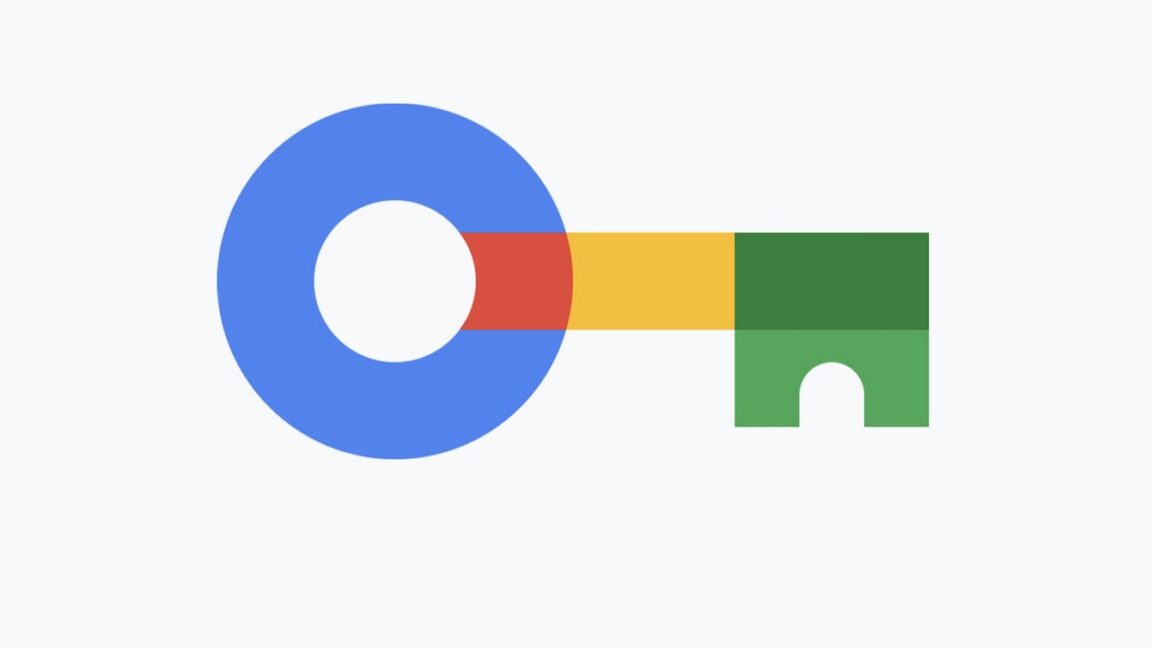







Discussion about this post