Creative is going after the content creators hard with this one. Whether it’s for music, podcasts, livestreaming or general audio voice recording, the LIVE! Audio A3 USB Audio Interface seemingly does it all and in a surprisingly small package too, coming in at 7.38 x 4.30 x 2.07 inches. It’s a small versatile box that feels nice and weighty and well put together too. The build quality feels great, though the dials feel a little bit on the cheaper side, though there is no real wiggle in them which is a good sign. The Audio A3 is covered in a soft-to-touch matte black finish which admittedly is a bit of a fingerprint magnet, and there are four rubber feet on the base to keep the A3 in a fixed position on your desk. If you push it of course it’s going to move, but if you’re just twisting dials, it won’t move and it’ll stay pretty stuck in place.
In terms of inputs, the Creative LIVE! Audio A3 is pretty generous. Up front, you’ve got 2 x 1/4” Headphone out ports. Around back though and you’ve got a plethora of ports. Turning the A3 around, from left to right you’ve got a 1/4” Balanced/Unbalanced Stereo Out to send to a pair of monitors. The next are 2 x XLR/ 1/4” Combo ports for microphones and instruments that use a 1/4″ jack and you can also find two HI-Z switches to control your impedance, which will allow you to use this Audio A3 with a guitar or bass guitar or other instruments reducing the damage to the audio interface. The switch is labelled Line/Inst, with Inst standing for Instrument. Both XLR/Jack combi-inputs can be controlled individually with dials on the front but more on that soon, and finally there’s a 48v Phantom Power button for compatible studio microphones. The final inputs on the right-hand side are TRRS 3.5 mm (1/8”) Mobile stereo I/O so you can play recordings, and videos and capture the audio or even record phone calls in real-time and the last is a USB-C for power and data.
So let’s quickly run over some specs. For playback you’ve a max resolution of 16/24-bit at 96kHz, though this can be reduced if need be. And for recording, the resolution is 24-bit up to 96kHz. Please note that both playback and recording must be set at the same sampling rate too which isn’t much of a problem. The frequency response sits at 20-45,000 Hz and a microphone gain of up to 50dB. It finally has a total harmonic distortion of 0.05%.
Recording on this thing is incredibly simple to get started. As I am not really a musician, or have the means to really plug any instruments into this thing, I stuck to testing it with a microphone, of which I am using the Audio Technica AT2020 in white. It’s a fantastic condenser microphone and one that puts the Audio A3 through its paces. I use Adobe Audition to record audio for content and used it successfully with the A3 too. By default after downloading the A3 driver from the Creative website, when I started a new multitrack project, the A3 was sending XLR Input 1 to the left channel, and XLR Input 2 to the right channel which made audio sound a bit disorientating, having a different voice in each ear. Now because of the nature of this audio interface, you can set it up to record on two separate tracks at the same time. In the Audio Hardware settings, I set my Device Class to ASIO and then targeted each microphone individually inside of the multitrack window. As seen in the images below.I had to choose to record in mono on both tracks because if I tried to record in stereo, I’d only get a single channel being recorded. But this is okay. Each voice being mono means I can manually pan the audio, so I had no problem with this.
When it came to using the A3 with OBS Studio for more livestreaming purposes, it wasn’t as simple, as OBS does not come standard with the ability to read ASIO devices. This means that when you pull in an Audio Input Device, both XLR 1 and XLR 2 are pulled through a single source. And again, XLR 1 pans to the right and XLR 2 pans to the left. I had to turn the Audio Input Device into a mono device in the advanced audio options to get this working right. Something like OSB will then have to rely on the mixing done on the Audio A3 interface, which is alright if you’re recording some kind of podcast as you can monitor your audio to see who’s clipping. Or, if you’re someone who likes to get involved with plugins and such, you can find ASIO plugins directly for OBS Studio, which will ensure that each microphone input can be pulled in as a separate audio source.
In terms of quality though? Paired with the Audio-Technica AT2020? I was vastly impressed. It sounded decent, and gave a decent audio quality to when I recorded both on OBS while creating content, and also while recording through Adobe Audition while testing it for podcast uses. I must say though that coming from something like Wave XLR, I do miss having those built-in EQ effects that you can put onto your voice in software, especially from a livestreaming perspective. But if you want to record raw audio and then edit later, which is pretty much how most podcasts that aren’t live do it, then it’ll work for that. Just check out this mic test with a variety of microphones on the A3 Audio Interface.

The Creative LIVE! Audio A3 Audio Interface comes in around $150 and 150 Euros. I couldn’t find the price in pounds, but if I had to guess, you’re probably going to be looking at a similar price. Maybe between £120 – 150. But this is total guesswork until we see some pricing from Creative. All I can say though is that I’m a big fan. It’s easy to set up and small enough to fit into even the smallest of game spaces, and if you’re in the market for a way to produce a high-quality podcast on a budget, or to level up your game audio when you live stream, then this could be the product for you! I definitely would have liked some built in EQ to edit your voice sound in real-time though. Next time maybe Creative, or if you can produce a new driver for this thing that’ll be good. Find out more on the Creative website.















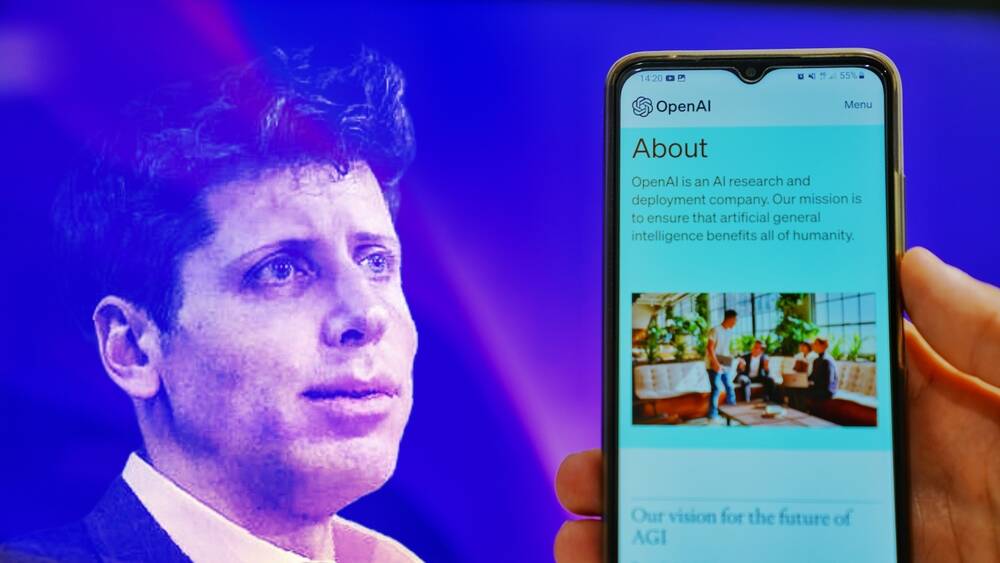


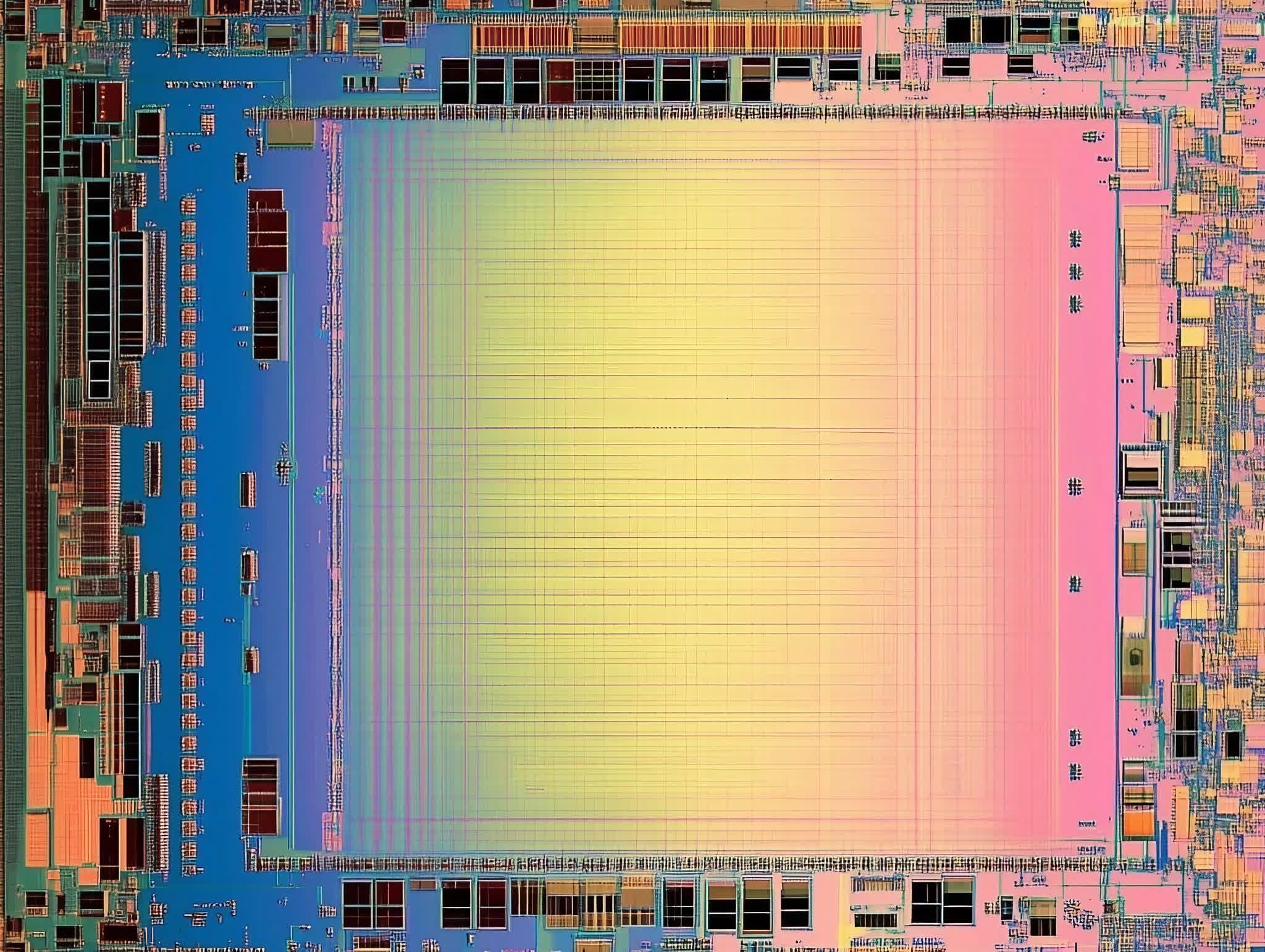






Discussion about this post