If you purchase eBooks from the Google Play Books app, Google is adding some new features to the Android version of the app. It’s all about something that the company calls “library management” which will be faster, easier, and more flexible after the new features become available. Those with large libraries of purchased eBooks will experience the biggest improvements. Google says that “these features should help you better manage your downloaded books, organize your shelves, and quickly find a specific book in your library.”
According to the
new support page posted by Google, the Android version of the app will allow you to manage multiple books in your library at one time. To do this, make sure that the tab at the top of the screen is on Your books and the bottom tab is on Library. Long-press on one of the books and you’ll see a round circle on the image of the cover. Tap that circle on the titles that you want managed all at once.
When you’re done, you have the option to take all the eBooks you’ve selected and have them added to a shelf, removed, or marked as finished. That should save you some time by allowing multiple eBooks to experience the same action all at once instead of doing them one at a time.
Manage multiple eBooks at the same time with the new library management features
To sort your eBooks by title, author, or date, or filter your library by genre, author, format, age and more, open the Play Books app and tap on the Library tab at the bottom of the screen. Tap the filter icon (it’s the first one right above the vertical images of your eBooks, to the left of the Title tab) and you’ll see different headings allowing you to filter your eBooks in various ways.
Sort your eBooks by title or author or filter them by genre, format and more
If you have more than 25 eBooks in you library, you will be able to see an index that shows up along the right side of the screen. It vertically lists all the letters from A to Z and allows you to quickly find an eBook by the Title or the Author’s name. To see the index, tap the filter icon again, under the View heading tap on List, hit the Apply button at the bottom of the screen, and you’ll have the index along the right edge of the display. Again, you have to have more than 25 ebooks in your library.
You can also arrange for an index to show up allow you to quickly find an eBook by title or author
These new features will be available to Android users rockin’ version 2023.04.17.00 of the Play Books app or higher. The features have recently appeared on my Pixel 6 Pro running Android 14 Beta 3.1. If you don’t have the Play Books app on your Android phone,
tap on this link to install it. The app is
also available for the iPhone although the new features might not be available.
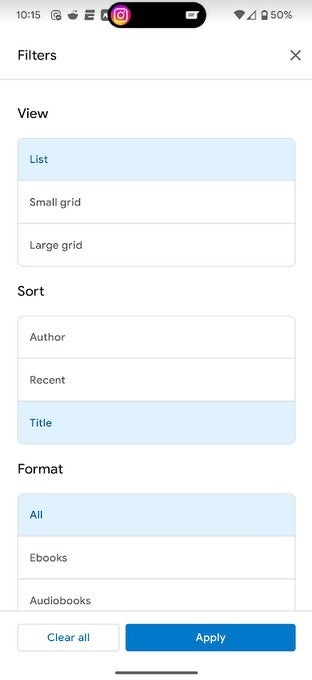
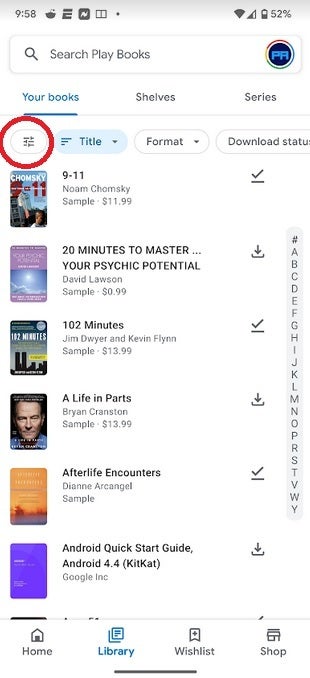











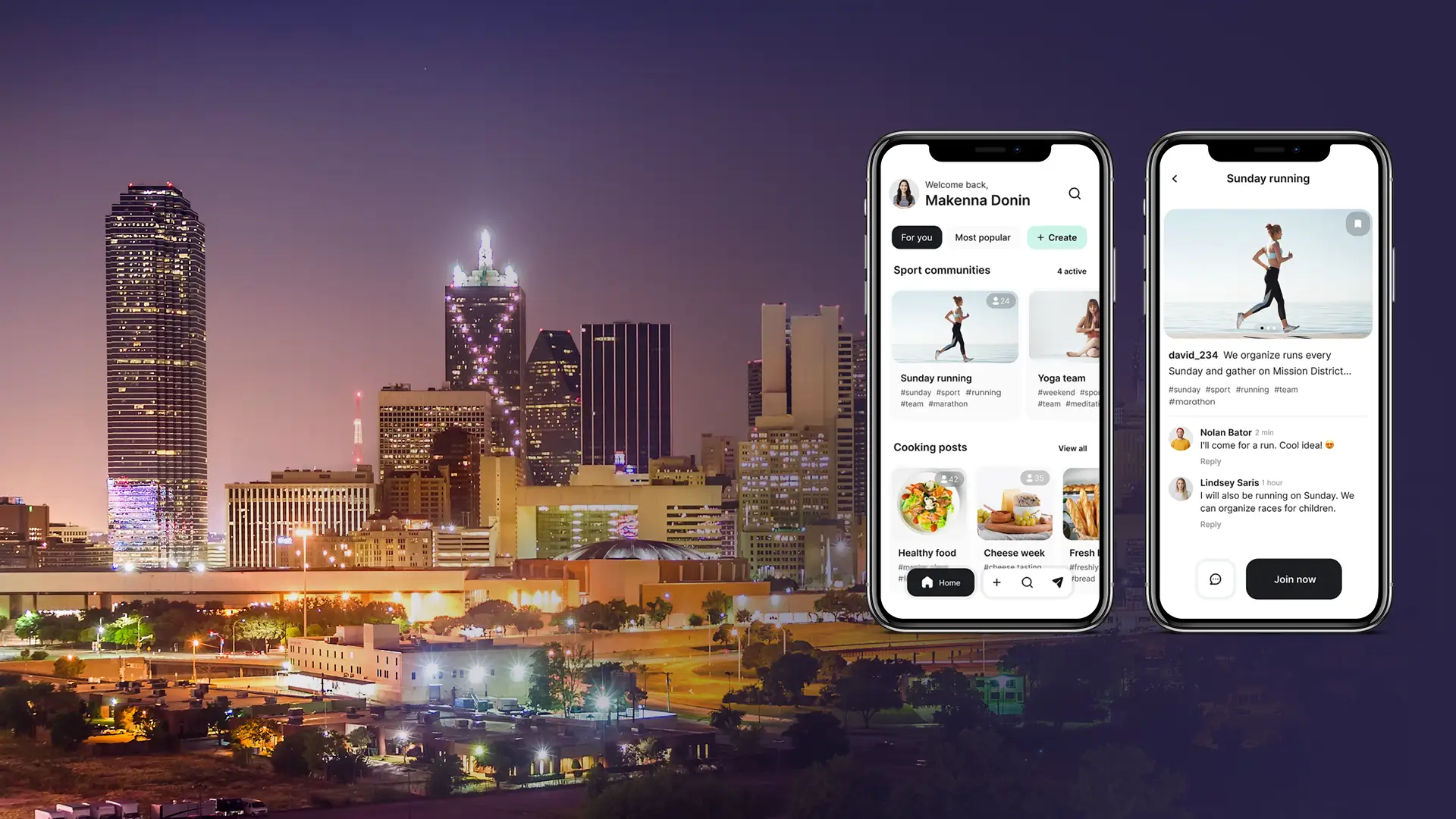

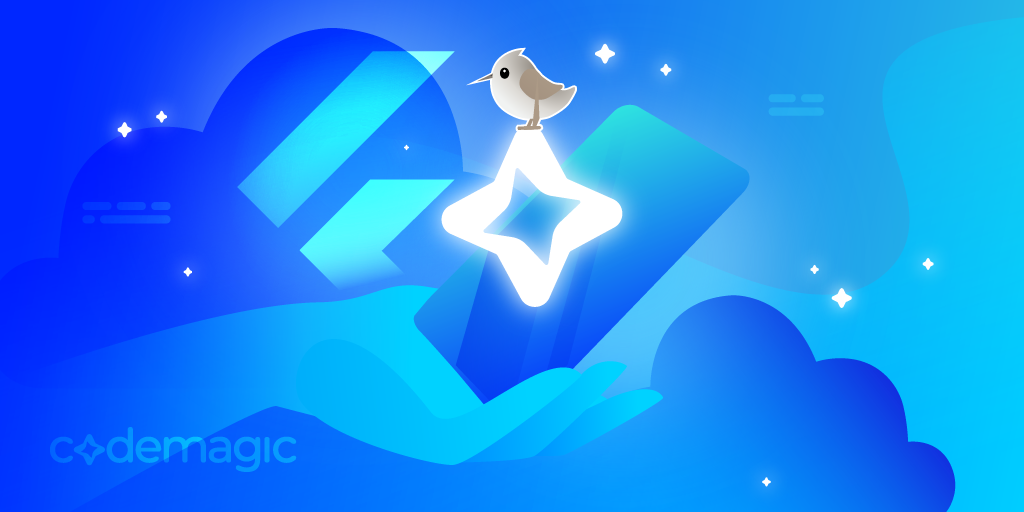
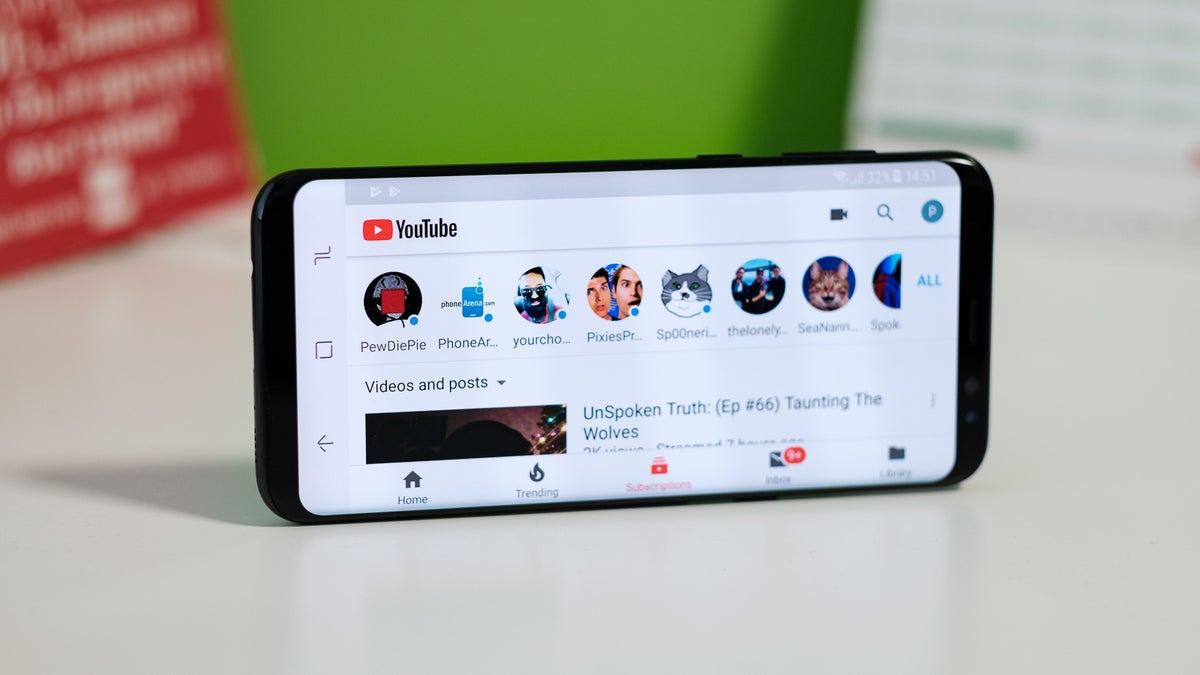






Discussion about this post