Google Discover is adding the ability to block YouTube channels. You can now prevent Discover from showing videos from specific channels without entirely blocking YouTube videos. The latest update for the Google Search app brings this new feature.
Android smartphones come pre-loaded with Google Discover. The service sits to the left of your home screen, as well as inside Search and Chrome, though the latter is a slightly different implementation of the feature. It serves as a content discovery platform. Google tracks your online activities to show you web articles, YouTube videos, Shorts, and other content based on your interests (search history).
You can manually curate your interests by adding or removing topics. Discover also lets you block specific publications, topics, or content types from showing up on the platform. However, the same ability wasn’t available for YouTube channels until now. You could entirely block YouTube videos but not specific channels. Of course, this approach wasn’t ideal and Google is fixing it now.
This change is still experimental but is already available on both stable and beta versions of the Google Search app. If you have it, you will see a new “Don’t show content from [channel name] on YouTube” option under the overflow (three vertical dots) menu. This is in addition to the existing options to mark the video topic as “Not interested” or block YouTube as a whole.
According to 9to5Google, who first reported this change, the ability to block YouTube channels on Google Discover has been one of the most requested features recently. People were tired of fake movie trailers spamming their Discover feed. If you are annoyed by such videos too, updating the Google Search app (link below) may now give you the ability to block channels publishing those videos.

You can stop Google Discover from appearing on your home screen
While Google Discover is a great place to discover relatable content, you may not want it on your home screen. Thankfully, you can easily stop it from showing up on the home screen without disabling the feature. To do that, long-press on the home screen and go to Home settings. You can also find Home settings under the Lock screen & wallpaper section in the Settings app. Now locate Google Discover and disable it.
Google Discover will still be available in the Search app, though. So you can easily find content that you may like through the app. Click the button below to download the latest version of Google Search from the Google Play Store.











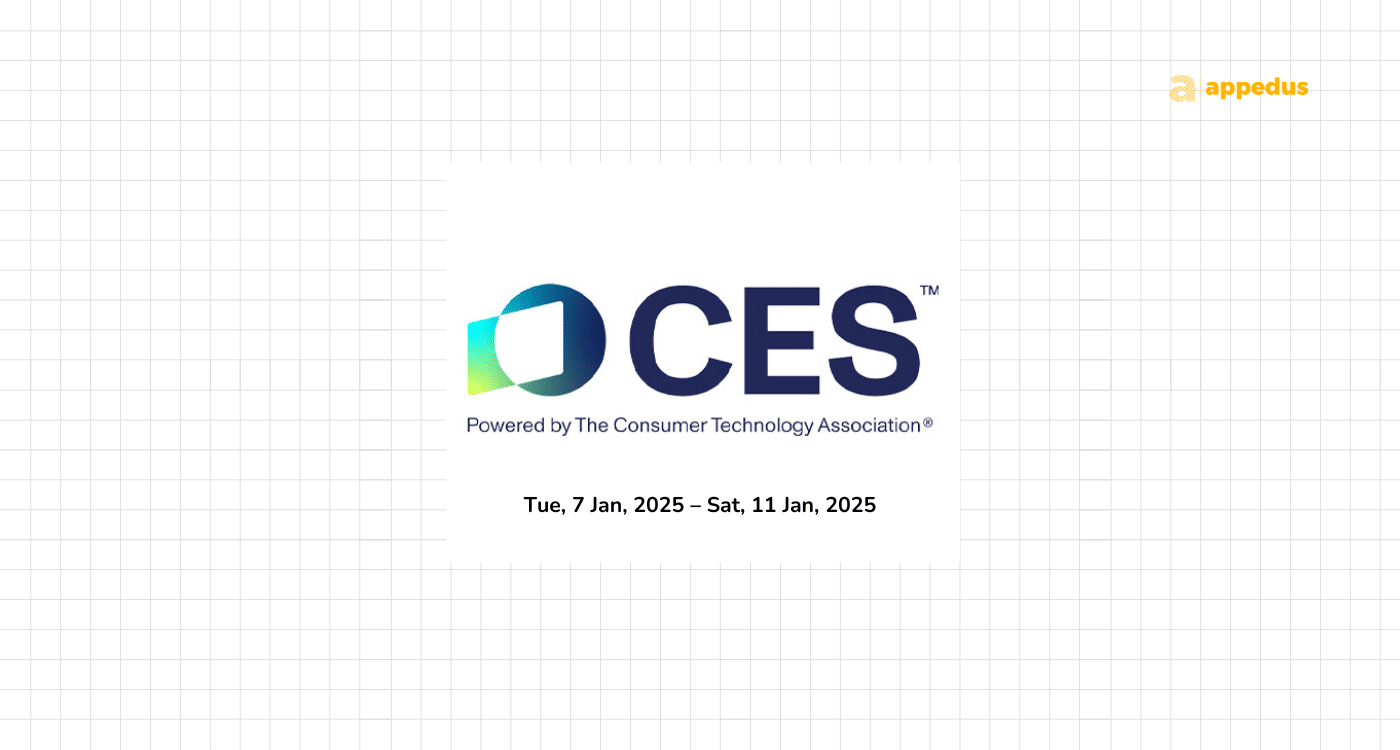
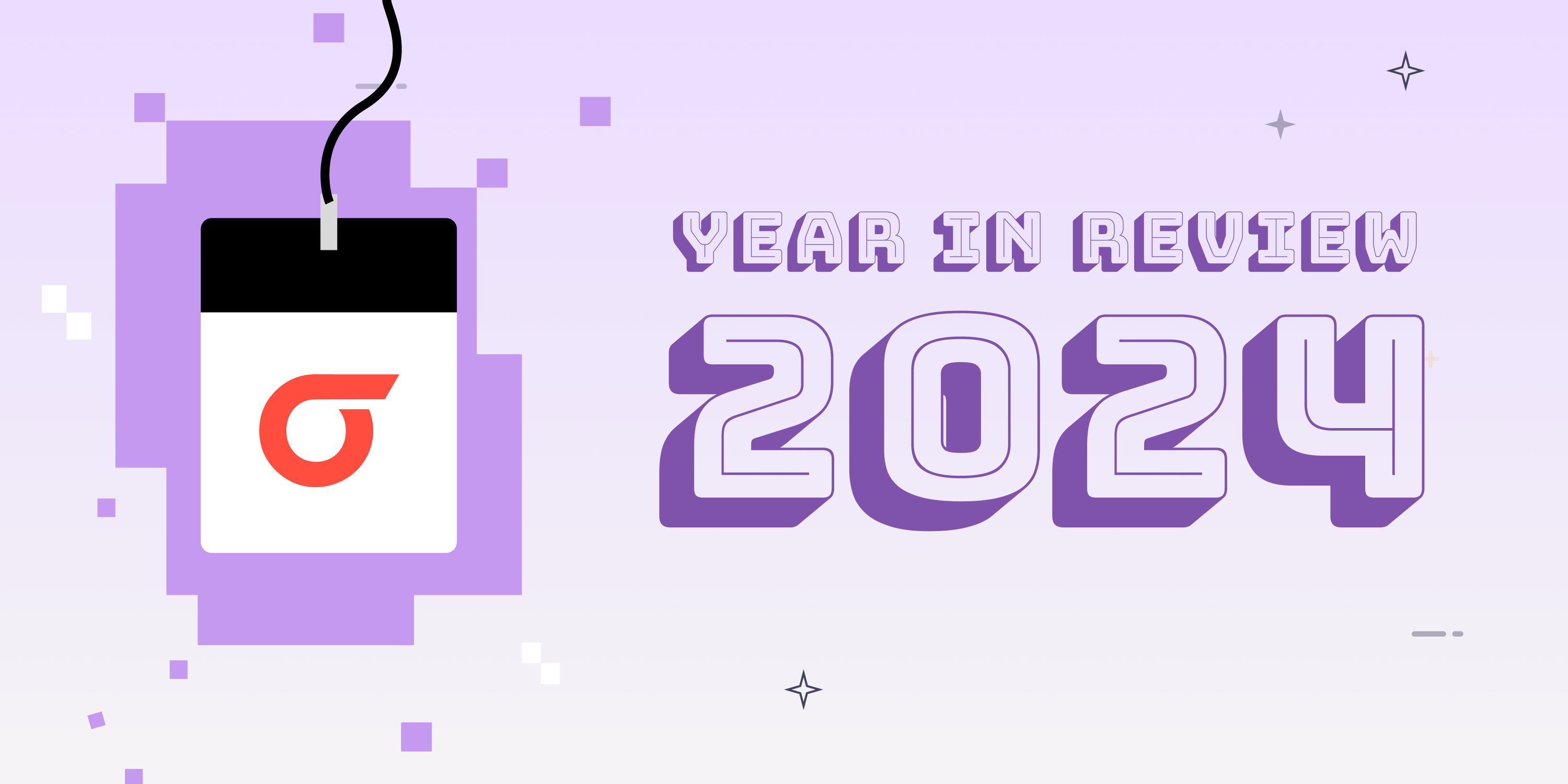
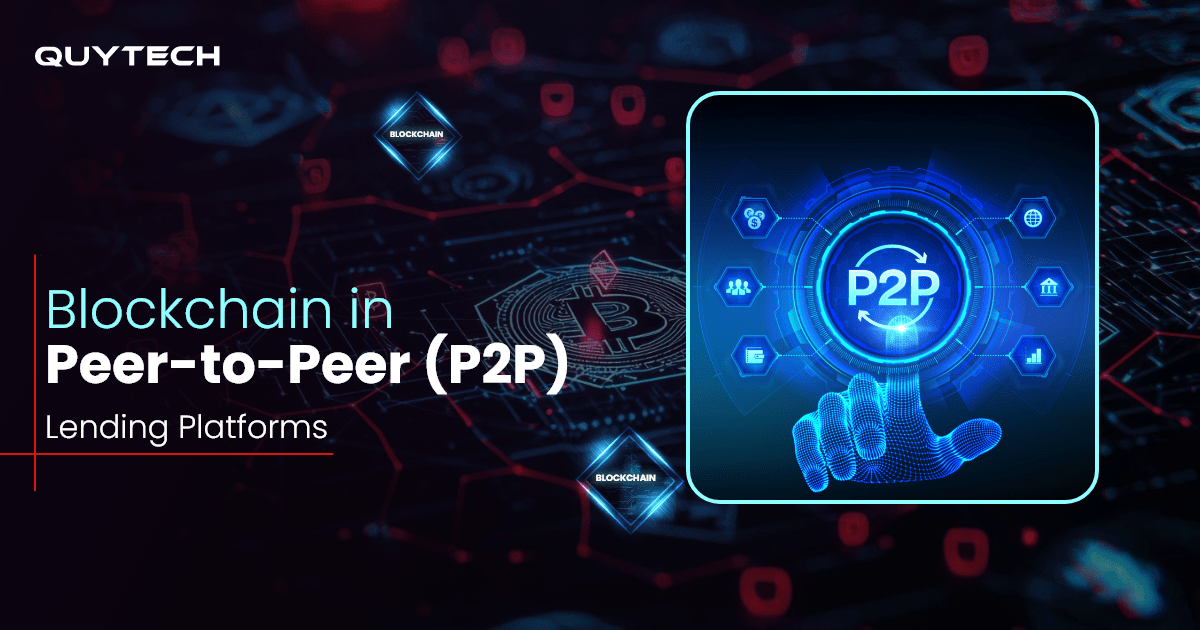






Discussion about this post