A seemingly small update with iOS 17 that turns out to be very useful is the ability to have your iPhone clean up 2FA text messages on its own. Here’s how to auto delete iPhone verification codes with iOS 17.
There are certainly many flashier new features with iOS 17 like the StandBy smart display feature, stickers in Messages, Contact Posters, and more.
But iOS 17 being able to auto delete iPhone verification codes after they’ve been used is a handy feature that you’ll probably benefit from regularly if not every day.
Of course, whenever possible, it’s safest to set up any and all accounts you can with non-SMS-based verification codes, but for those services that don’t offer 2FA via a dedicated authentication code-generating app, this will be a useful feature.
How to auto delete iPhone verification codes with iOS 17
iOS 17 is currently in beta. Read more on how to install the software if you’d like to test out features like this and more.
- The first time you get an SMS verification code on your iPhone running iOS 17, you should see a prompt asking if you’d like to “Automatically Delete Verification Codes After Use?”
- Alternatively, you can set up the feature right away or whenever you’d like by heading to Settings > Passwords > Password Options > tap the toggle next to Clean Up Automatically
- That’s it, you’re all set up! 😁
- If you need to see a verification code after you’ve used it and it’s been auto-deleted, tap Edit in the top left corner of the Messages app > Show Recently Deleted
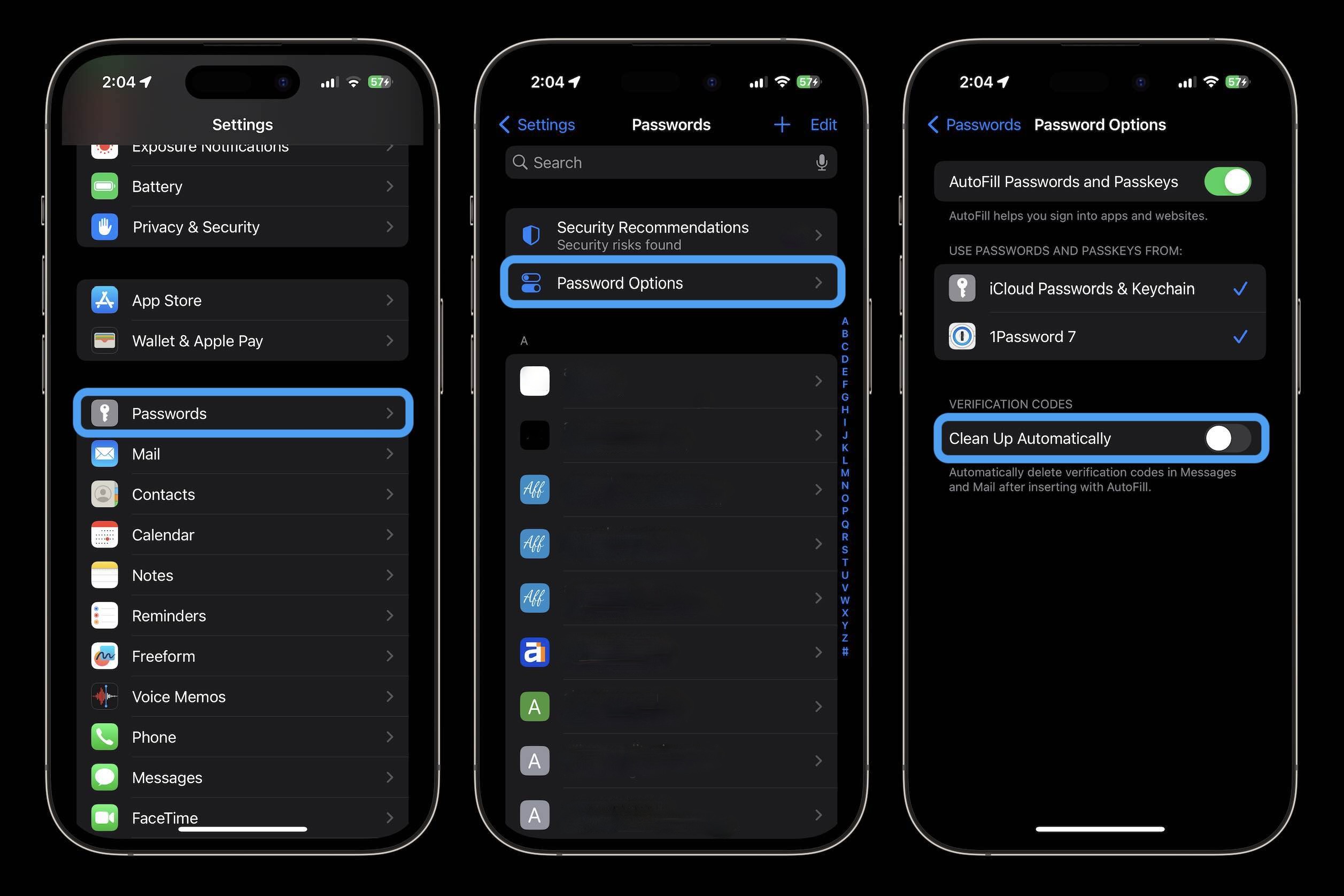
As a refresher, iPhone and iPad got automatic 2FA verification code autofill back with iOS 15 (works on Mac too since macOS Monterey).
That means you don’t have to open another app to grab your verification code, they’re auto applied just like any passwords stored with iCloud Keychain.
And with iOS 17 this year, Apple is bringing shared iCloud Keychain Passwords which makes managing credentials easier than ever.
FTC: We use income earning auto affiliate links. More.














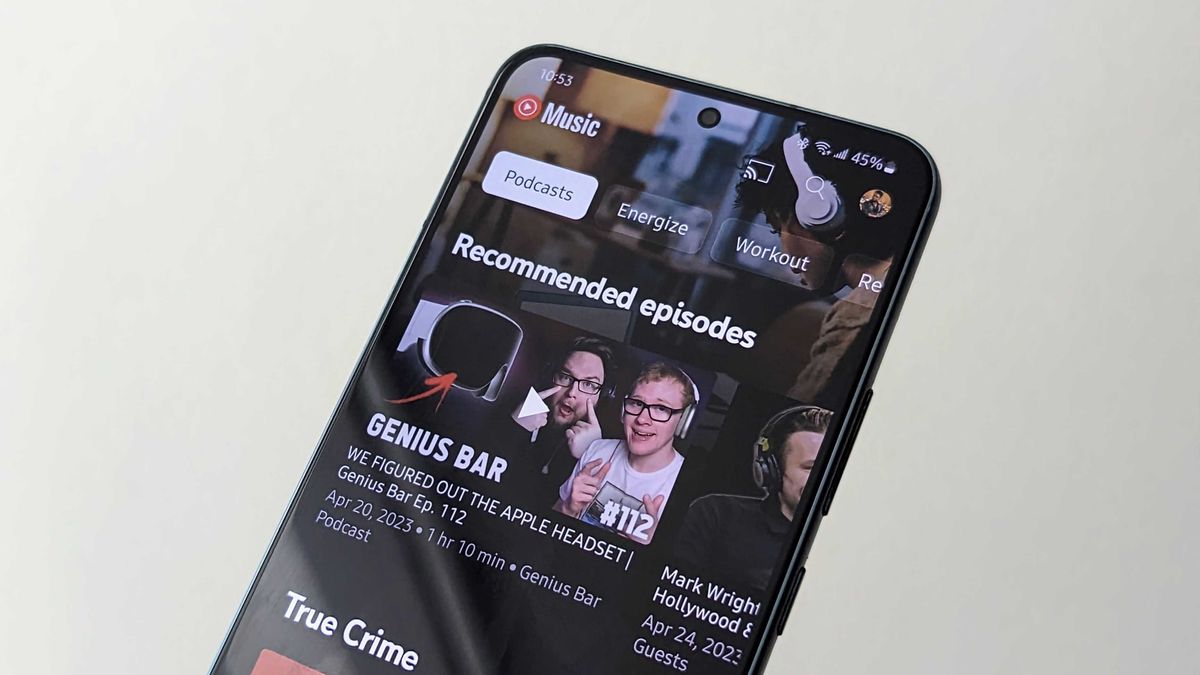






Discussion about this post