Whether you love them or hate them, notifications are a big part of a smartphone. Whether they are informing you of a new email, a new SMS, or a new update to your favorite app, it’s important to know how to view your phone’s notification history if you got too notification-deletion friendly and you now need one of them back. This is a brief overview of where you can find that notification history, whether on Android or iPhone.
Read more: Android vs iOS notifications — who does it better?
QUICK ANSWER
To see your phone’s notification history, you can see recent notifications on the lock screen. For any that you have swiped away or deleted, you can go into Notification History on Android, or Notification Center on the iPhone.
JUMP TO KEY SECTIONS
How to see your notification history on Android
The exact location and wording on the screen may vary slightly, depending on which Android model and version you have. The following was taken on a Google Pixel 4, running stock Android. Your mileage may vary if you have another device.
Go to the phone’s settings and tap Notifications.
From here, App settings will control what notifications you get from individual apps. Notification history will give you older history that you may have previously swiped away in a hurry.
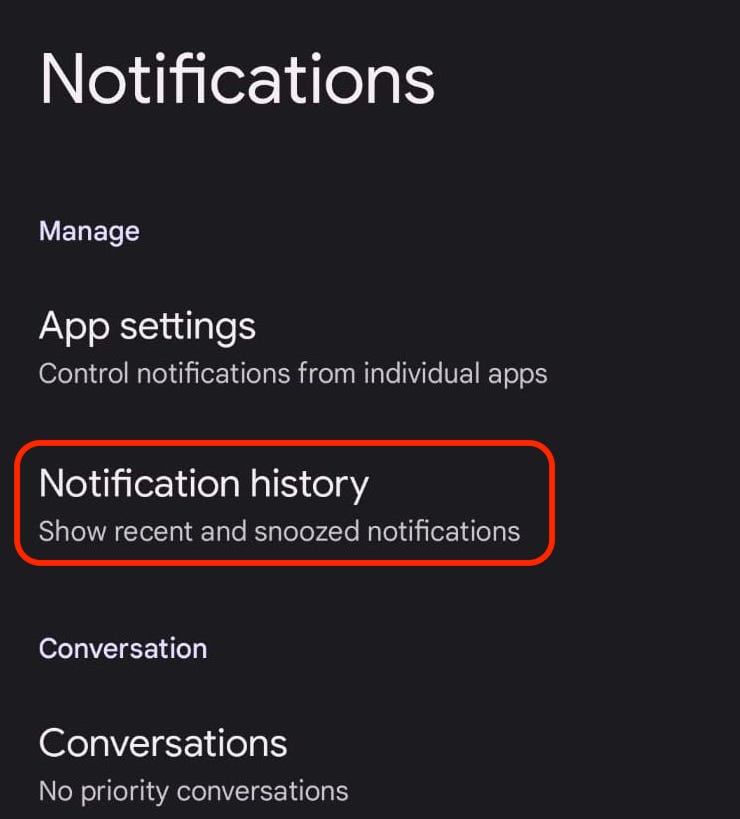
However, turning this on does not magically make old notifications appear. Turning it on will apply only to future notifications.
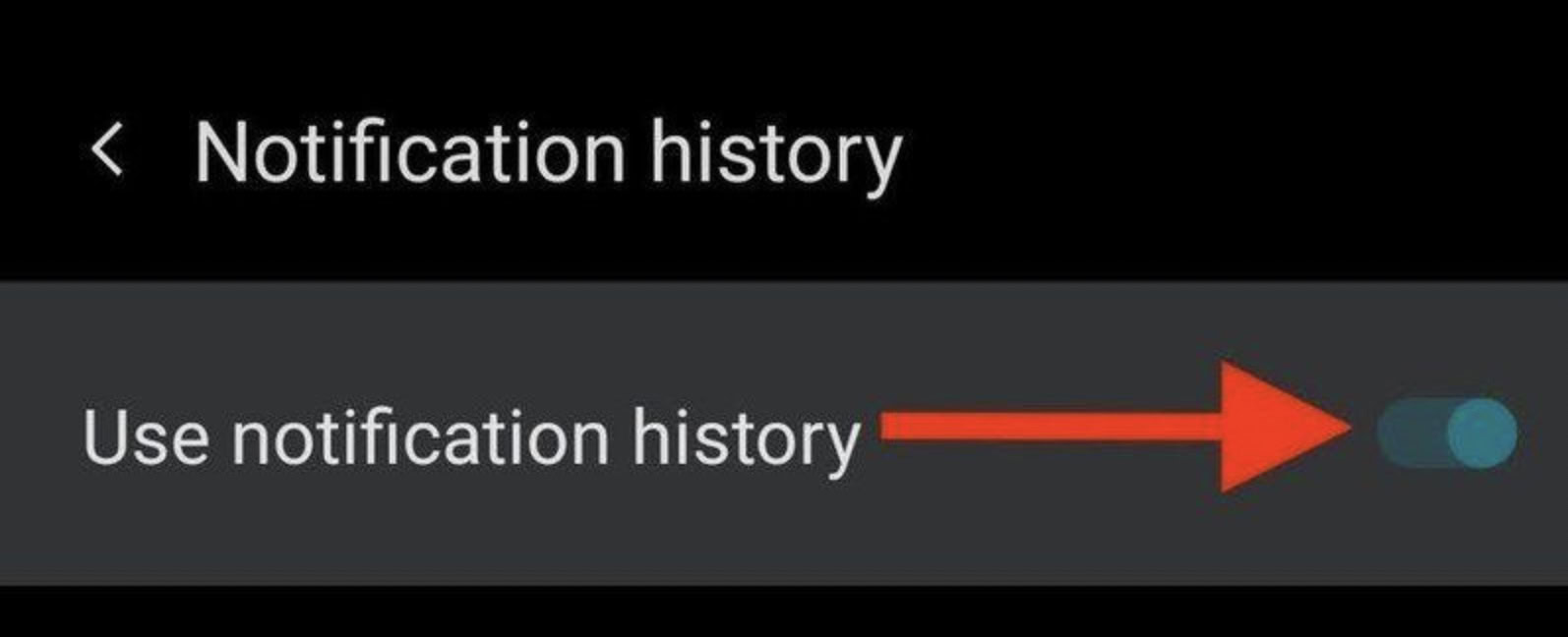
Once Notification History has been enabled, a new History button will appear on your screen when you swipe down. Tapping that will take you to the notification history screen, where you can view all your old deleted notifications.
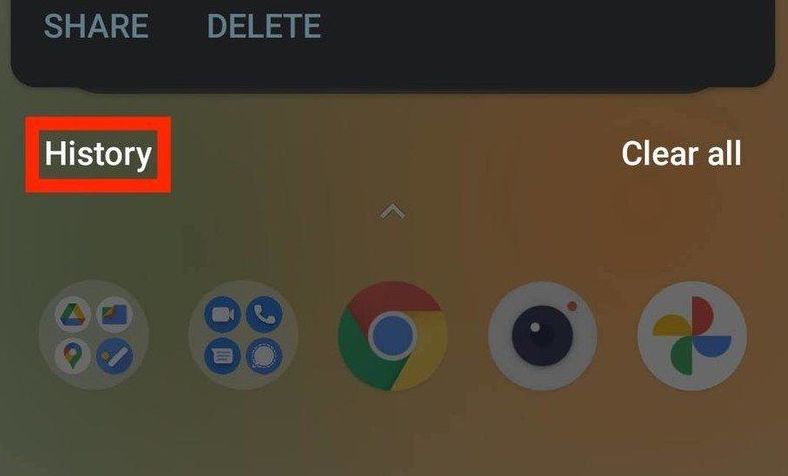
How to see your notification history on an iPhone
All of the notifications on an iPhone are collected in an area called Notification Center. There are two ways to access Notification Center.
The first one is simply to leave your phone locked and see the notifications on the lock screen.
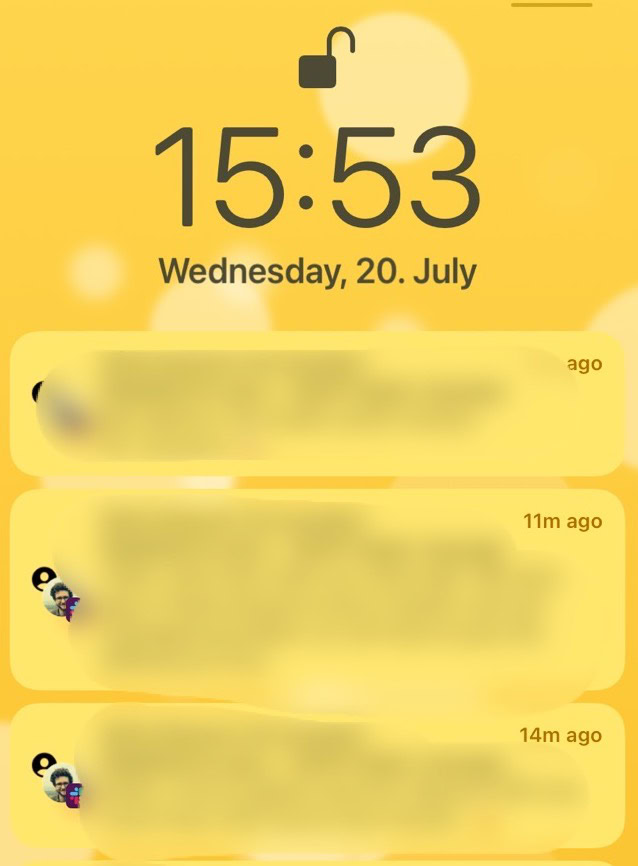
For this, you will need to go into Settings–>Notifications and set each app to show notifications on the lock screen. You should also make sure that Notification Center next to it is checked.
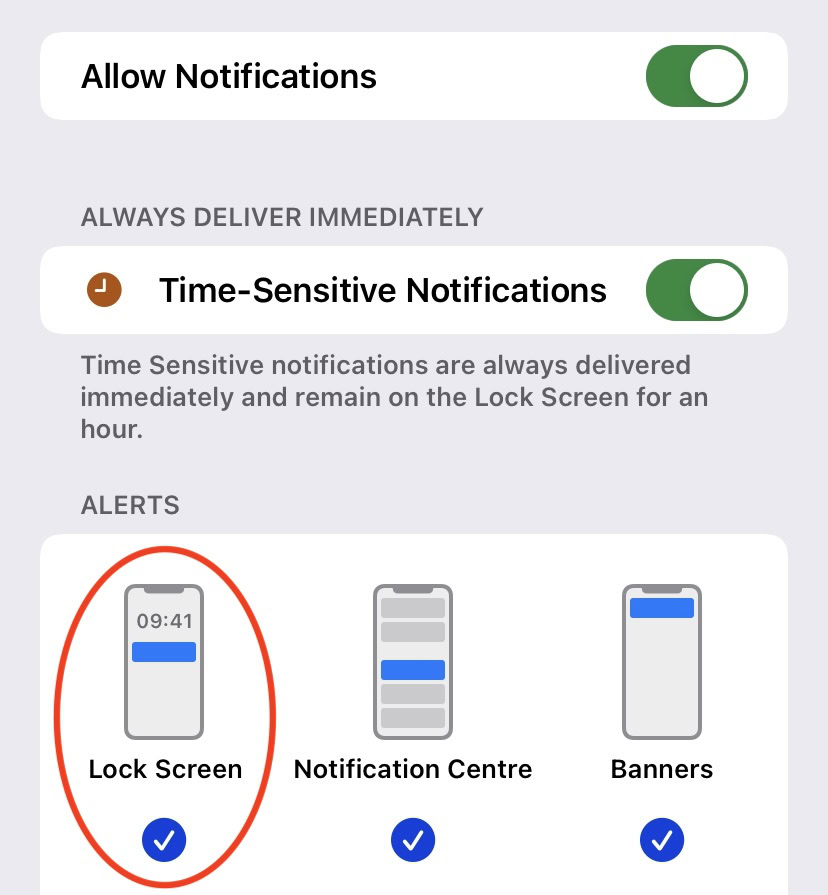
The lock screen will only show you recent notifications, however. If you want to see notifications from a day or two ago, you will need to go into the Notification Center properly. To do this from the main screen, swipe downwards from the center of the screen. On any other screen, swipe downwards from the top of the screen.
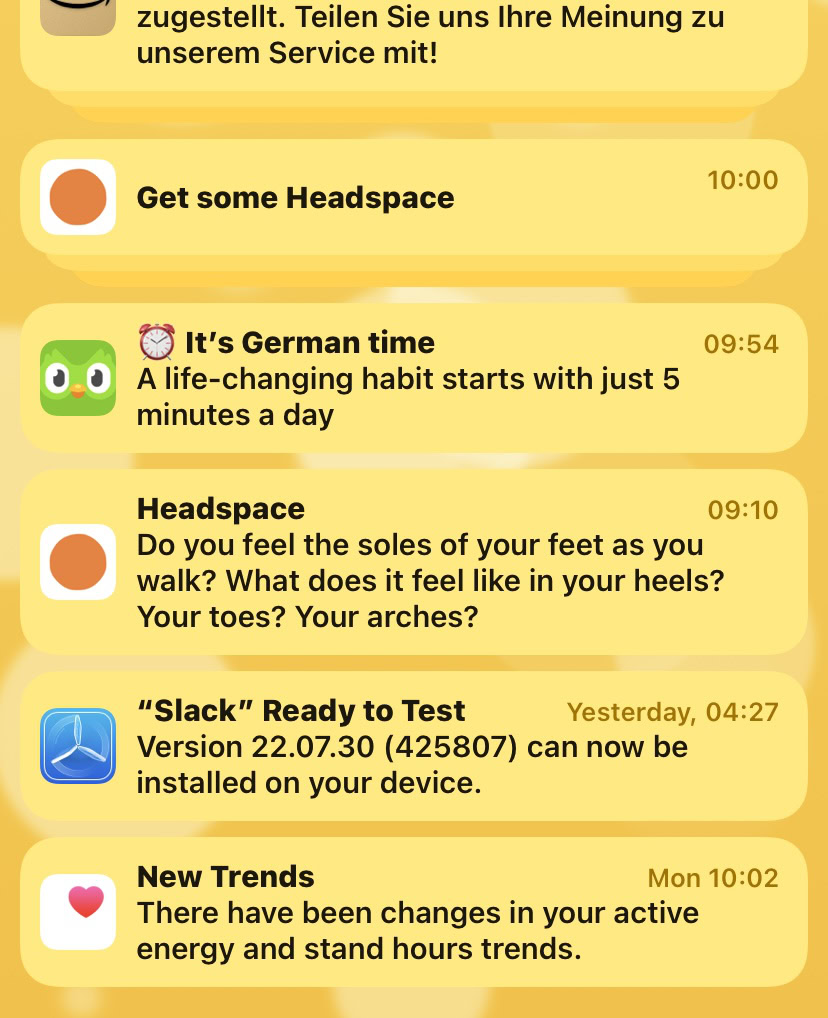
To make your iPhone flash when there’s a notification, go to Settings–>Accessibility–>Audio & Visual. Turn on LED Flash for Alerts. On Android, go to Settings–>Accessibility–>Hearing. Tap Flash Notification and then toggle on the feature.
Notification grouping is when the phone takes all the notifications from one single app and stacks them all together to make the screen neater. To read them, just tap the one on top and they will all separate on the screen. Tap again to stack them back together.
Most likely because you have notifications set to make a noise when the notification arrives, but you haven’t set a banner notification as well. Check your app’s settings.
Rich notifications are ones that are sent to a user’s device with a rich media attachment such as an animated GIF, video, image, or audio.
No, if the phone is switched off, it did not receive the call, therefore it will not register the missed call. The only way you will know if someone called you is if they left you a voicemail.










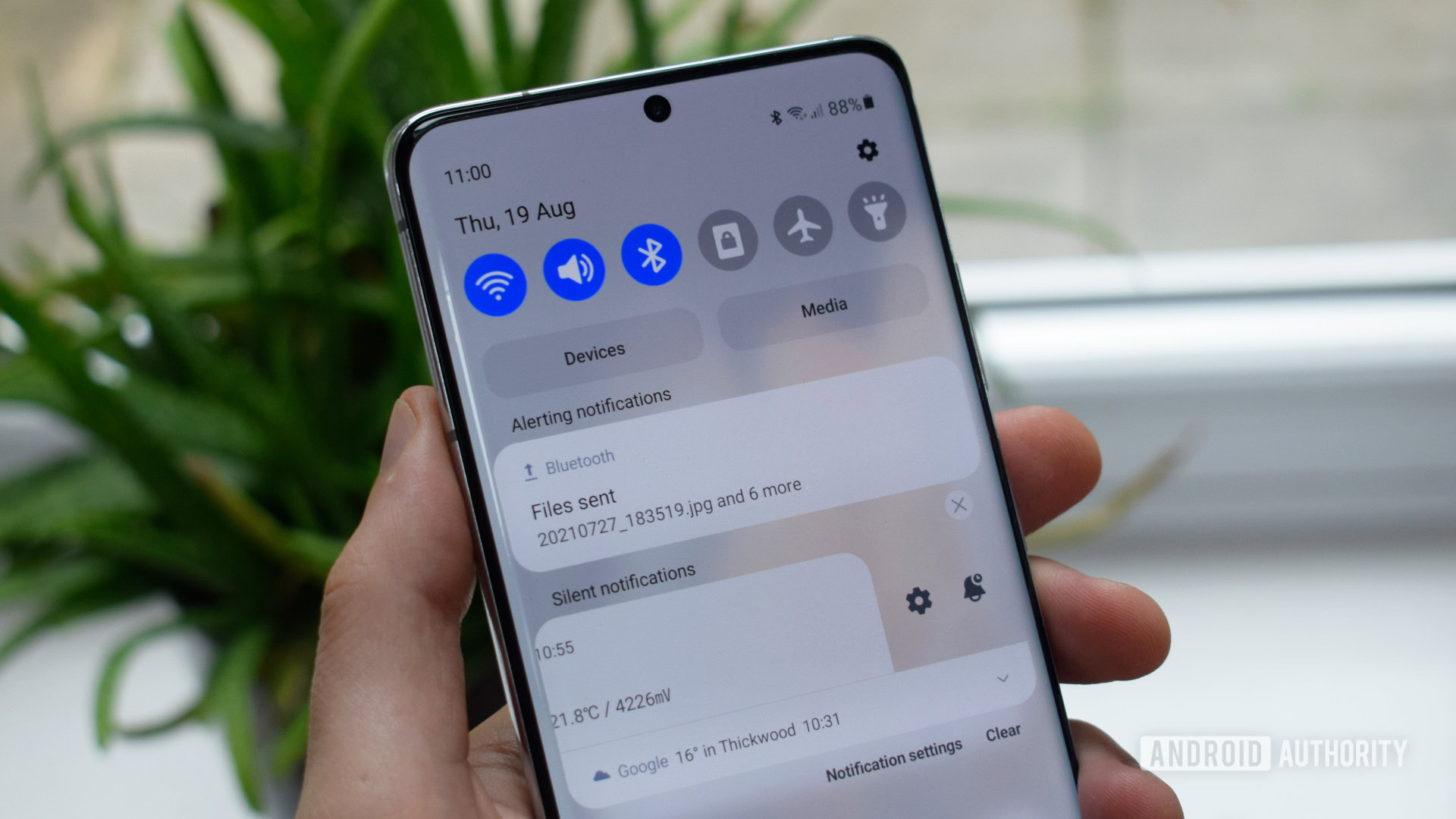


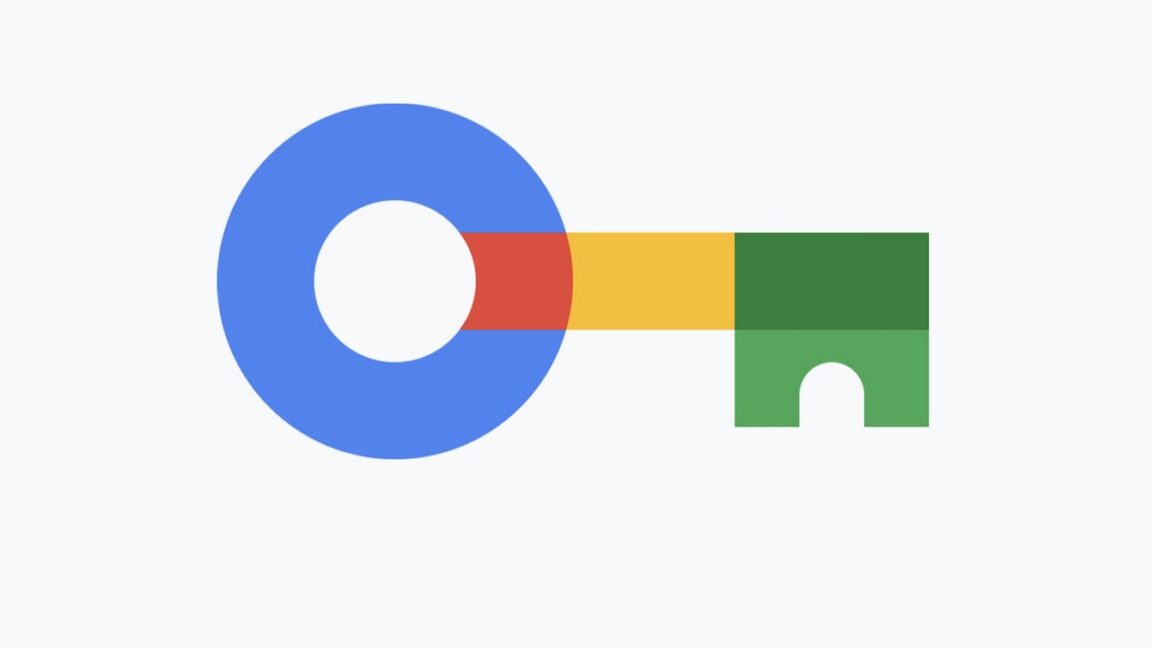







Discussion about this post