Have you ever sent a message to someone by mistake? Have you ever wanted to delete a regretful mistake? iOS 16 brought some major new additions to the Messages app on iPhone and allows users to unsend messages so you can erase the pain away.
Here’s how to unsend a message in the Messages app on your iPhone running iOS 16.
How to unsend a message on iPhone
This feature will only work with other Apple users, so you’re out of luck if you’re hoping to unsend an SMS to an Android user, although WhatsApp does the trick!
How to unsend a message on iPhone
(Image: © iMore)
- Tap and hold on a message you sent within the last 2 minutes
- Tap Undo Send
- Watch as your message bubble disappears! Note: The recipient will see that a message has been unsent
When you unsend a message on iPhone, the Messages app will show “unsent a message” in the chat so be aware of this to avoid awkward confrontations. iOS 16 gives you a sense of freedom by making sure that any mistake can easily be fixed by deleting a message or by editing one. Once two minutes have passed your message is stuck in the chat forever and there will be nowhere to hide!
Unsend messages on iPhone, a magical feature.
The ability to unsend messages on iPhone is something that we’ve wanted for so long and now that it’s here, honestly, I barely even use it. The online culture of once something is out there, it’s out there has made me and many others constantly hyper-aware of making sure our messages mean exactly what we want them to mean. Now I guess, there’s that little bit of leeway to make life easier.
iOS 16 brings some very big, but welcome changes to the Messages app to make the best iPhones even better. By adding the ability to unsend messages on iPhone as well as edit messages, the iPhone’s Messages app is becoming increasingly feature-rich and user-friendly. The future is bright for iPhone Messages and, hopefully, iOS 17 brings us even more to get excited about.











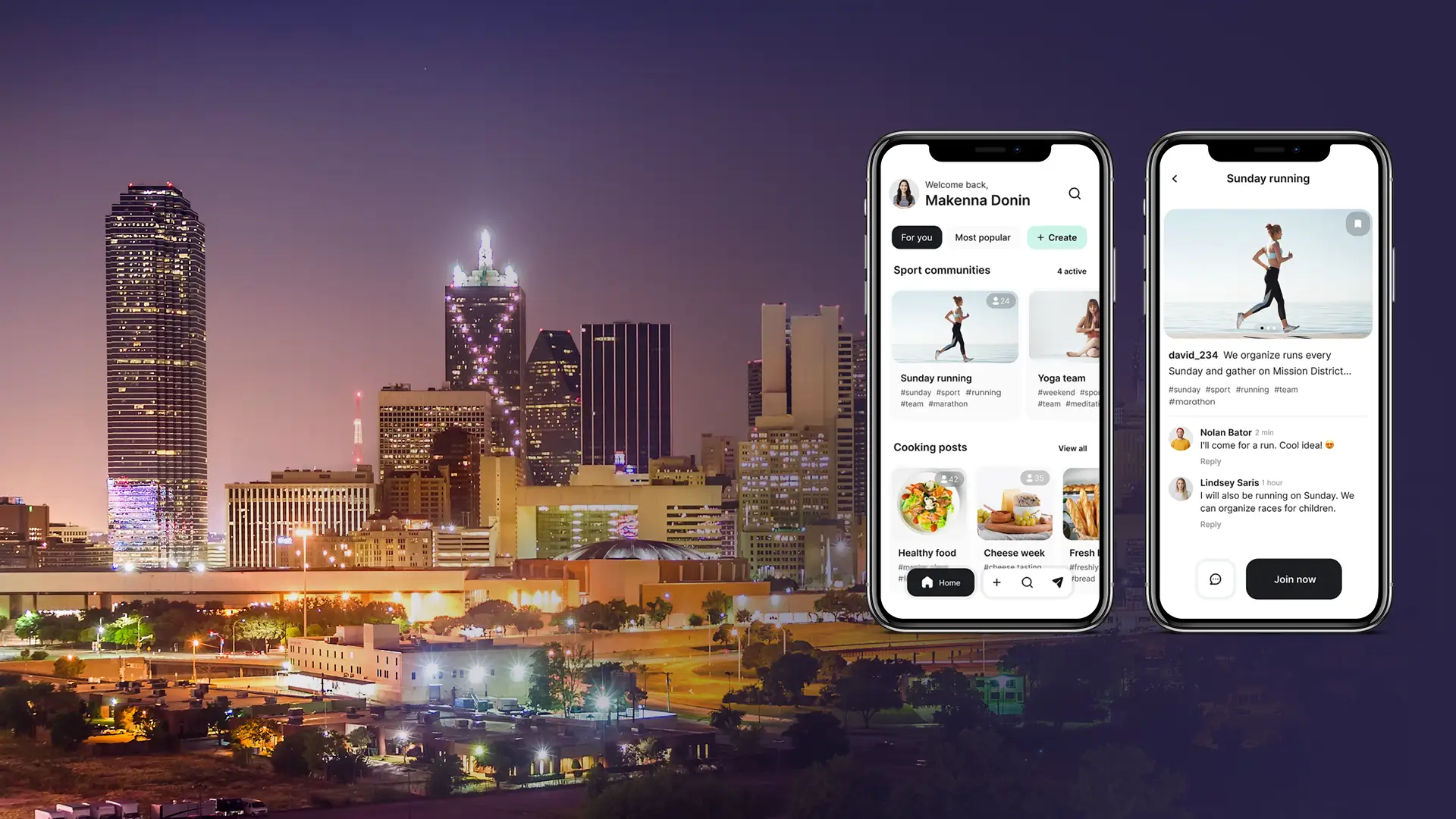

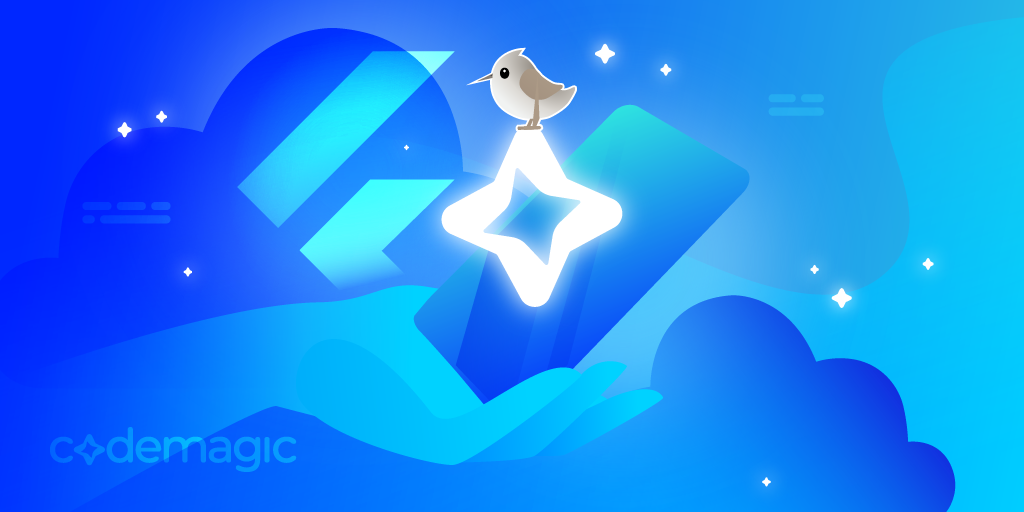
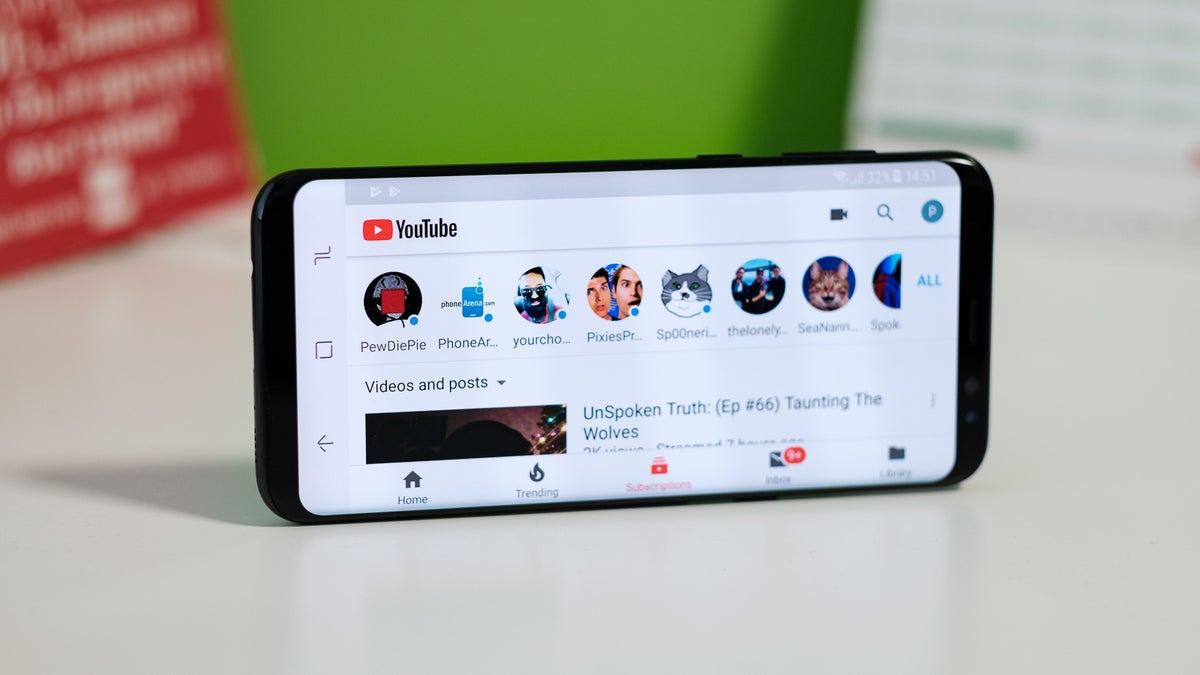






Discussion about this post