Discord is one of the most popular chat apps for gamers. It’s an easy, simple way to get into voice chats as well. While Microsoft has been beta testing Discord on its Xbox consoles for months now, the full-scale rollout is now finally live. So, in honor of the event, we’ll show you how to connect your Xbox to Discord and join voice channels.
QUICK ANSWER
To use Discord on Xbox, turn on your Xbox. Once done, go on your phone or PC, go to the voice channel you wish to join, and select the new Join on Xbox option. You’ll be transferred to the Xbox app on your phone, where you can transfer the voice to your Xbox.
JUMP TO KEY SECTIONS
How to set up Discord on Xbox
Joe Hindy / Android Authority
- The official Discord app on your PC or mobile phone.
- The official Xbox app on your phone or Xbox Game Bar on your PC.
- An Xbox that is signed into your Xbox account.
- Finally, you need to unlink your Xbox account from Discord and your Discord account from Xbox. Microsoft says this requires a fresh link.
- Note — If you linked for the first time after September 13th, 2022, you don’t need to perform the above step.
Set it up on your phone

Joe Hindy / Android Authority
This is, in our opinion, the easier option because you can do it just about anywhere.
- On your phone, open the Discord app.
- Hit the three-line menu button in the top left corner and then your profile picture in the bottom right corner.
- Tap Connections and then the ADD button in the top right corner.
- Select the Xbox option. Follow the instructions and sign in with your Xbox account to link the two accounts.
- That should be it. Once done. You’ll be able to use voice chat from Discord on Xbox.
- Alternate method — Open the Xbox app and click your profile picture. Hit the cogwheel in the top right corner and then select Linked accounts. Tap on the Discord option and follow the instructions provided.
- Note — When I tested this method, connecting to Xbox via Discord also connect my Xbox app to Discord automatically. We don’t think you have to do both connection processes, but we wrote both just in case.
Set it up on your PC
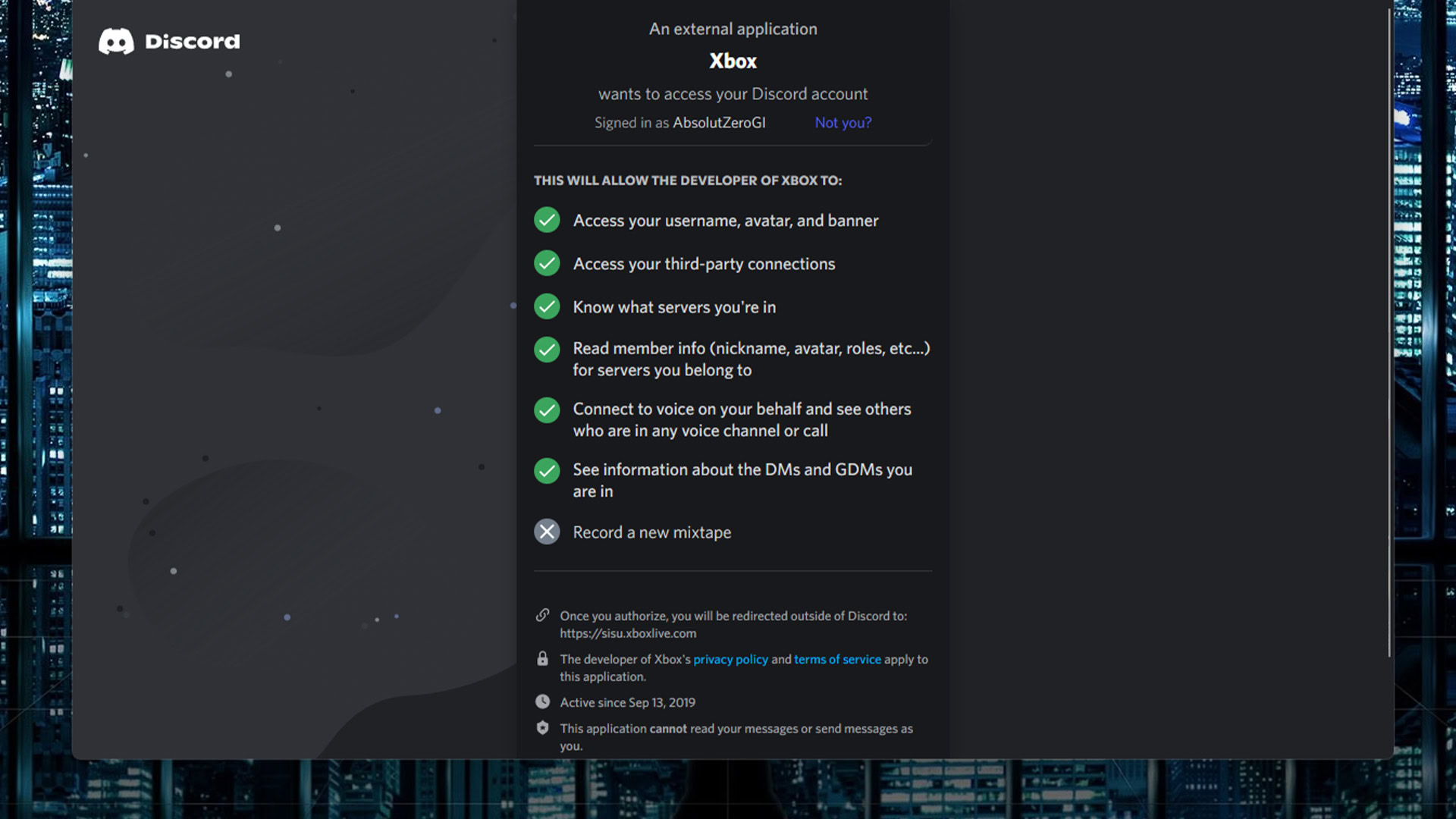
Joe Hindy / Android Authority
- Open Discord on your PC. In the bottom left corner near your profile picture, click the cogwheel icon to enter the Settings.
- In the left margin, click on Connections.
- Along the top are some icons. Find the Xbox icon and click on it.
- Follow the instructions and sign in with your Xbox account to link the two accounts. It’s a fairly linear process.
- Note — You’ll be redirected to your browser to log into everything. Once done, you’ll need to return to the Discord app to authorize the connection to Xbox.
- That’s it. You’re all set up and ready to go.
- Alternate method — Press Windows Key + G to open Xbox Game Bar. Hit the settings cogwheel along the top bar and click Accounts. Click the Discord icon and follow the instructions to link.
- Note — When I tested this method, connecting to Xbox via Discord also connect my Xbox app to Discord automatically. We don’t think you have to do both connection processes, but we wrote both just in case.
How to join a voice chat with Discord on Xbox
Once you’re all set up, joining a Discord channel is pretty easy. The mobile version is the most straightforward. The PC version requires mobile anyway, so we recommend skipping it.
Join voice on the phone
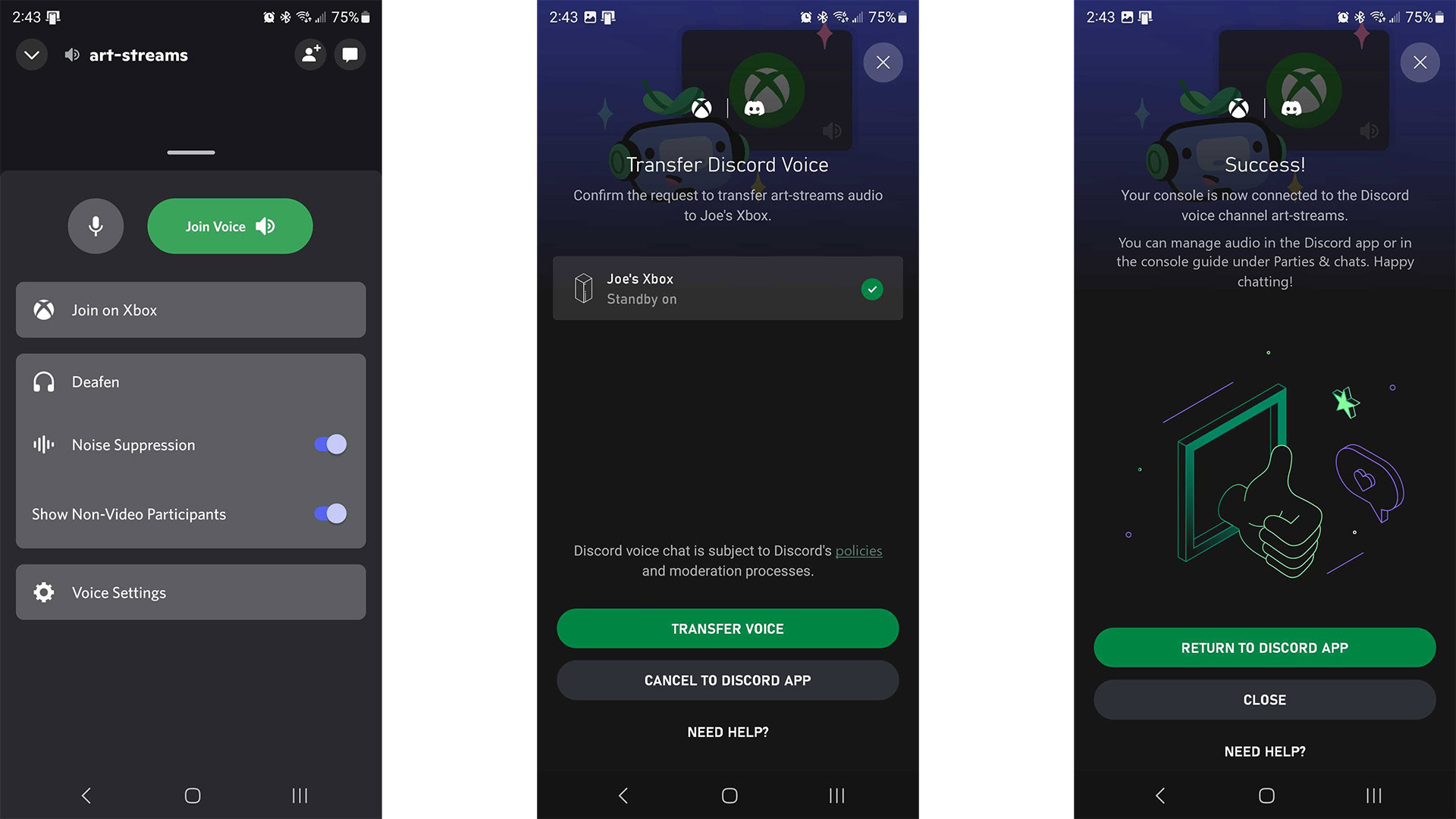
Joe Hindy / Android Authority
- Open the Discord app and navigate to the channel you wish to join. Tap on it.
- Swipe up on the bottom portion where it says Join Voice to reveal the Join on Xbox option. Click it.
- The Xbox app will open. Select the Xbox you want to use if you have multiple, and then tap the Transfer Voice button. The app will tell you that it succeeded. You are now connected to the voice chat.
- You can use the Discord app to adjust things like volume and other settings.
Join voice on PC

Joe Hindy / Android Authority
- Open the Discord app and navigate to the channel you wish to join.
- Right-click it and select the Join on Xbox button.
- Discord will produce a QR code that you scan with your smartphone.
- The QR code will take you to the Xbox app.
- From here, it’s the same as the mobile phone tutorial above. Select the Xbox you wish to use if you have multiple Xbox consoles connected and hit Transfer Voice.
- Once done, you can use Discord to adjust the volume and other settings.
Read next: Xbox Series S review
FAQ
Discord should work with every version of the Xbox One and Xbox Series X/S.
You need to have the August 2022 update installed on your Xbox in order to use Discord. Check that your Xbox is fully up to date and then try again.
Both Microsoft and Discord require you to unlink your account and link again. Try completely disconnecting your Discord from your Xbox and vice versa, and then set it up fresh to see if that works.
Discord on Xbox is a pretty big deal, and there is a lot of hype. We imagine there are a lot of people trying it out in the first few days. Give it a few days until the hype dies down, and it should work better. Even we had some issues getting our accounts re-linked and getting into our first voice chat.
You are basically joining the Discord chat on your phone, and it’s essentially casting from the Xbox app to your console. All of the volume and voice controls are on Discord.










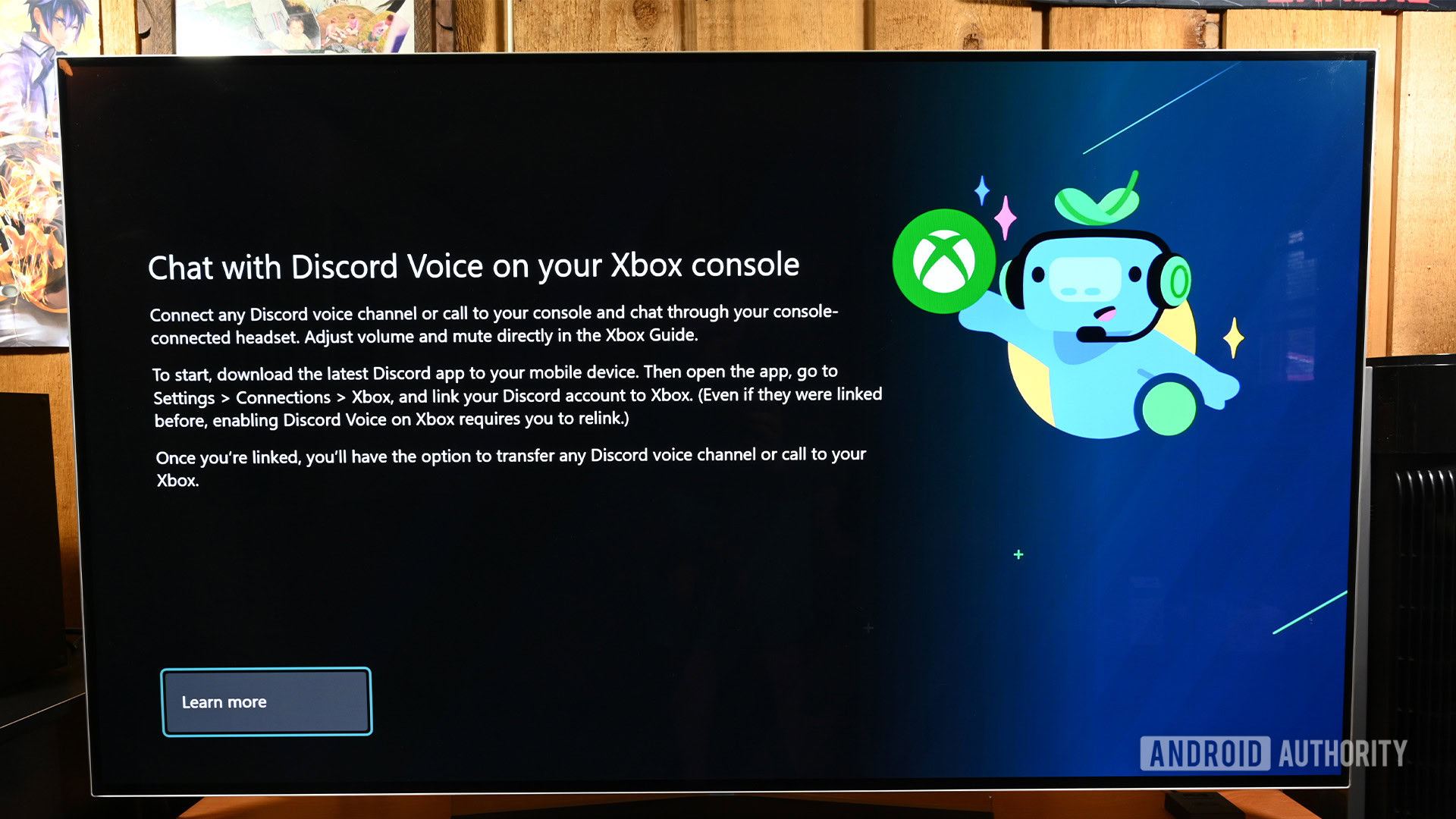


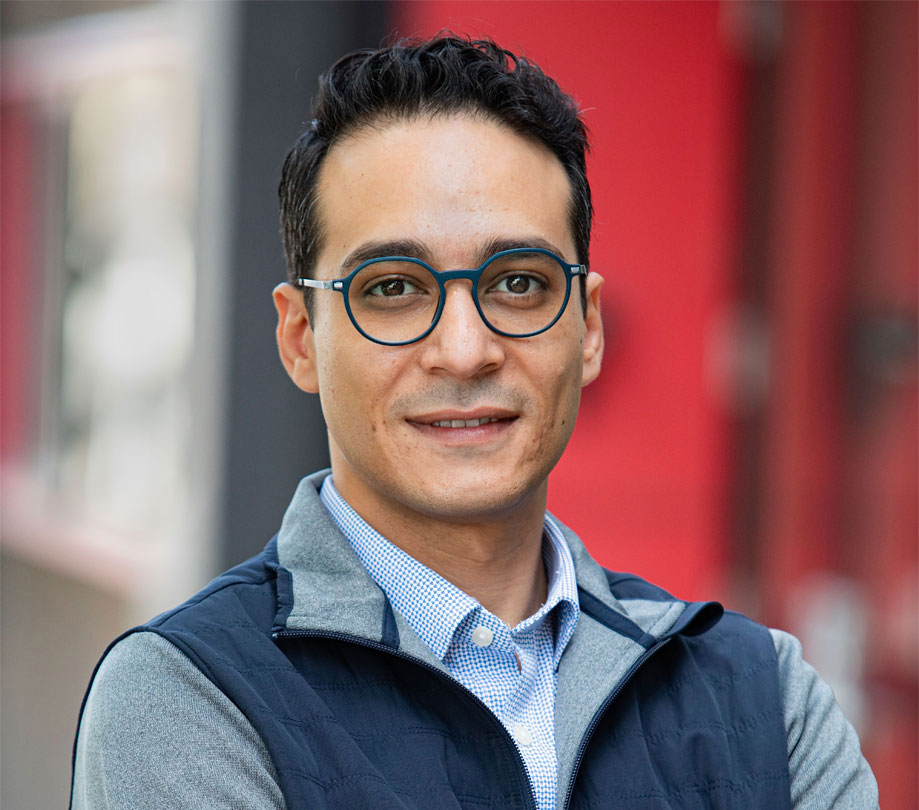
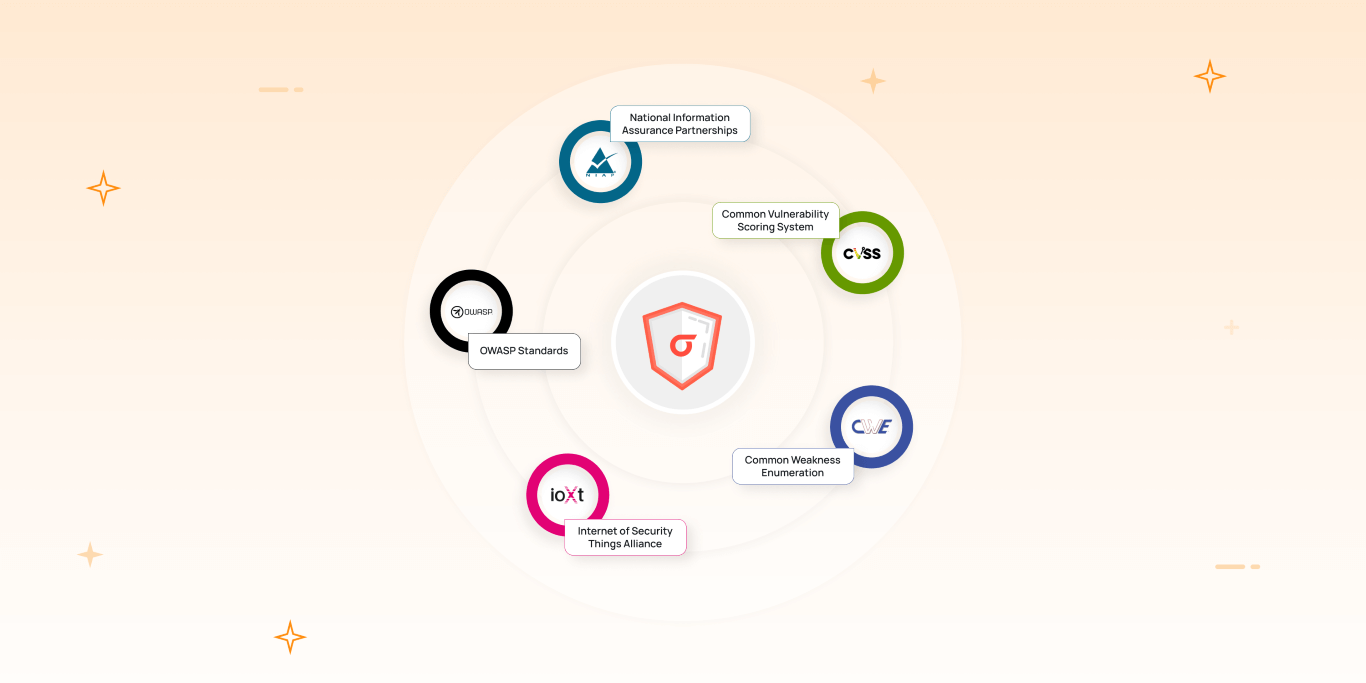






Discussion about this post