There’s something particularly satisfying about a mechanical keyboard. Whether it’s the click-and-clack of each key press, or the travel of their high-profile profile key seatings, using a mechanical keyboard makes every word typed feel more… considered? Creative? Cool? Regardless, there’s an entire subculture out there for the keyboard nerd, with a market for switches and keycaps that verges on the obsessive.
For Apple fans though, your options tend to be quite limited. Mechanical keyboards are usually aimed at Windows PC users, and often lack the specific key legends (CMD, OPT, for instance) that Mac users naturally need.
So Logitech’s offering here, the Logitech MX Mechanical Mini for Mac, is a welcome one. A spin-off from its Windows-focussed line, it contains all the shortcuts a Mac user would need, with Bluetooth LE connectivity, and in a style that fits the Apple product ecosystem nicely. It has a few small failings, but overall it’s a great option for the mechanical Mac connoisseur.
And of course, naturally, this review was written using the keyboard…
Logitech MX Mechanical Mini for Mac: Price and availability
Logitech’s MX Mechanical Mini for Mac is priced at $149.99 / £149.99. It’s available now direct from Logitech or at any number of PC peripheral retailers.
That price tag is pretty much bang on the average price we tend to see for the best mechanical keyboards for Mac, whether you’re looking at an option from Keychron, Womier or others.
Logitech MX Mechanical Mini for Mac: What I love
You can’t start a conversation about a mechanical keyboard without first talking about the keys. The Logitech MX Mechanical Mini for Mac makes use of Tactile Quiet switches. They offer a deep push and significantly more travel (3.2mm) than, say, Apple’s Magic Keyboard or the built-in chiclet keys you’d find on some of the best MacBooks, and each press is accompanied by a significant clicking noise. Yes, these “Quiet” switches aren’t as noisy as some of the higher-pitched clicks that other mechanical keyboard switches produce, but you may want to consider the noise pollution they introduce if you’re in a shared workspace. That said, it makes for a very satisfying typing experience when sitting solo.

The keyboard itself is relatively compact – it eschews the numberpad in favor of a modicum of portability, and measures a mere 131.55mm x 312.60mm x 26.10mm, weighing 612g. Despite that, the keyboard gives the impression of being chunky – it’s got an almost retro feel to it.
That’s in part thanks to its wonderful, Apple-inspired aesthetic. The ‘Pale Grey’ model we tried was a slick mix of white and grey keys and aluminum edging that fits excellently alongside Apple’s own accessories like the Magic Mouse. A ‘Space Grey’ option is also available, using darker shades of grey which may be better suited for low-lit studio spaces. Should you like to add custom keycaps you can too – all here can be removed and replaced.

If you do replace them though, you may want to consider those with cutaways for backlighting. The Logitech MX Mechanical Mini for Mac offers an adjustable backlight, and is smart in its implementation, too — it features a proximity sensor that will help save battery life by dialling back the brightness when your hands aren’t near the keyboard for a little while.

In terms of battery life, you should be able to squeeze out 15 days with the backlight on, but as long as ten months with it switched off. Charging over USB-C with a physical on/off switch on the top right edge, that’s not quite class leading, but long enough to barely be of concern. A 15 minute charge will get you a day’s worth of typing, in a pinch. Plus, the Logitech+ accompanying software gives you an at-a-glance look at the remaining battery, while also giving you a few customisable options for the secondary uses of the function keys present in the top row.
That said, I quite like the function row options present as they are by default. With up to three devices able to be paired with the keyboard at a time, the first three function keys let you quickly swap between each device (including iOS/iPhone and iPadOS/iPad devices), while there are also keys for backlight control, Spotlight search, dictation, volume, playback and even a dedicated Emoji key.
You needn’t worry about the keyboard sliding around in use. It has strips of rubber on its underside to keep it in place while typing, while two fold-out feet also sit underneath the keyboard to help you find a comfortable typing position, angling the keys slightly more towards you.
Logitech MX Mechanical Mini for Mac: What I don’t love
There are a few places where the Logitech MX Mechanical Mini for Mac drops points.
Firstly, it’s not quite as physically customisable as some other mechanical keyboard options. Primarily, that’s down to the switches – while the keycaps can be replaced, the switches can’t, meaning you’re left with the Tactile Quiet ones for life.

Frustratingly, there’s no wired option for using the keyboard either, despite its USB-C charging port. It is wireless over Bluetooth LE only out of the box. And though you can in theory use a Logitech Bolt wireless USB adaptor for connectivity over a dongle, that’s sold separately.
That backlighting option, while a great battery saver, lacks customization options. You can’t adjust the amount of time before the lights dim, nor have the option for an always-on backlight, for instance.

Windows PC mileage will vary, too. Though I was able to get the Logitech MX Mechanical Mini for Mac to pair with my Windows 10 gaming rig, Logitech admits it’s not officially supporting the platform. I experienced no major issues (beyond keymapping differences between Windows and Apple layouts, at least) but also don’t expect any troubleshooting support if you run into any bugs on the Microsoft side of things.
Logitech MX Mechanical Mini for Mac: Competition
When it comes to Mac-specific mechanical keyboards, your options are severely limited. There are some keyboards out there that offer dual-functionality and key legend with macOS layouts, but purpose-built Mac mechanical keyboards are rare.

We’d suggest taking a look at the Keychron K2 (pictured, $89-to-$109, depending on configuration), or the Nuphy Air75 ($110-to-$129, depending on configuration) as alternatives – both share the 75% / no numberpad sizing as the MX Mechanical Mini for Mac.
If you like the look of the Logitech keyboard, but not the switch style, there’s also Logitech’s MX Keys Mini for Mac which shares the same aesthetic but employs chiclet keys. It’s cheaper at $99.99 / £109.99 but is essentially functionally identical, key style aside.
Logitech MX Mechanical Mini for Mac: Should you buy it?
You should buy this if…
- You need a reliable, compact portable charger with a good capacity
- You don’t want the fuss of having to deal with cables, but…
- …you also want the flexibility to charge non-MagSafe devices with a cable
You shouldn’t buy this if…
- You insist on the security of a wired keyboard
- Your workflow requires regular numberpad work — and silence
- You want full customisation options, right down to the switch style

Logitech MX Mechanical Mini for Mac: Verdict
It’s not exactly a buyers market when it comes to mechanical keyboards for Mac, but even if it was, Logitech’s MX Mechanical Mini for Mac keyboard would be worth your time. Its Jobs-worthy minimalist aesthetic and satisfying typing experience combine for a great desk buddy, and one that you’ll happily be able to work at for a long time to come.

Belkin Boost Charge Pro 3-in-1 Wireless Charging Pad
Bottom line: A compact mechanical keyboard that will fit right at home next to your Apple computing products













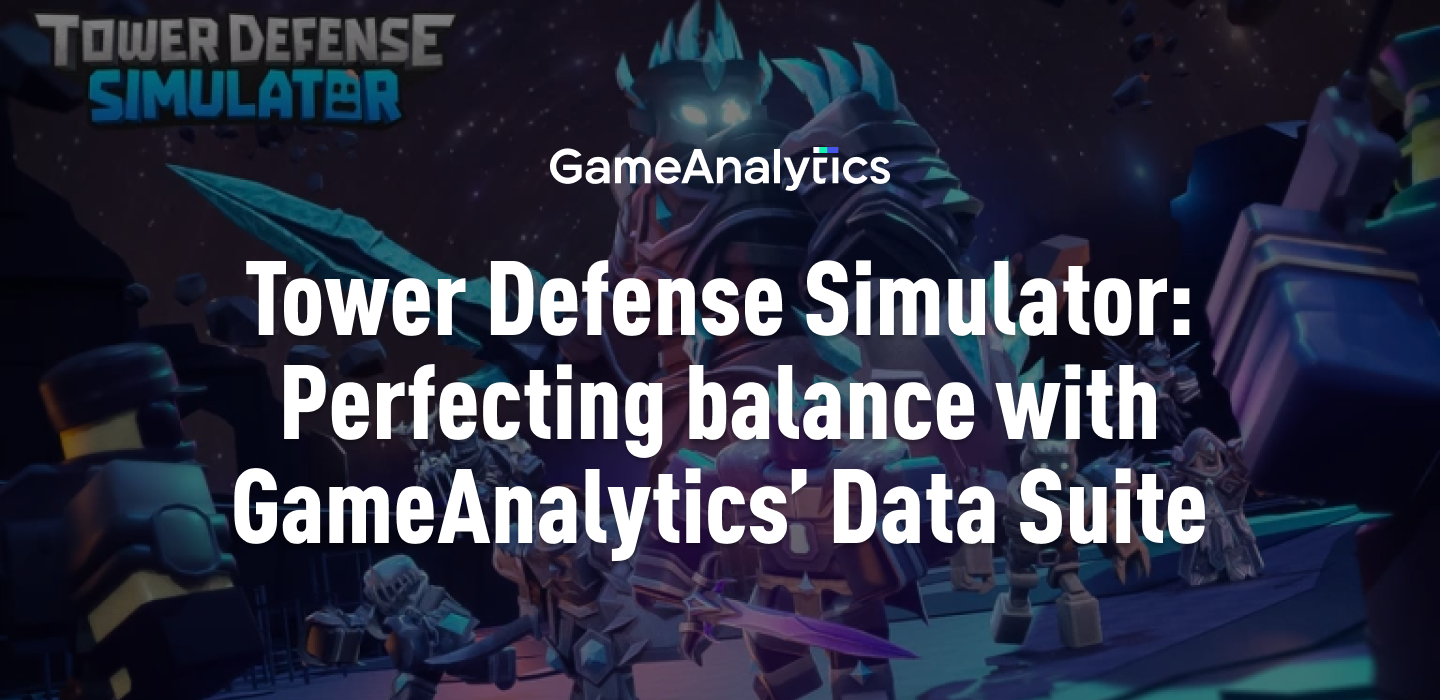






Discussion about this post