FP TrendingSep 23, 2022 18:54:05 IST
Google has been continuously evolving itself, and now, while testing its nifty new feature for its messaging app, the company seems to have borrowed Gmail’s swiping feature for Google Messages.
Giving the luxury of sorting the incoming mails instantly, the swiping feature has been around for quite some time now, however, it was added to the beta version of Google Messages just recently. Acting in pretty much alliance with Gmail’s feature, the swipe action is extremely easy. Much like Gmail, in Google messages, you can set up specific actions for each direction, by swiping right or left on any message thread. Well, this is not all. What happens after you swipe in whichever direction, is completely your call.
Yes, you read that right. Just similar to Gmail you can decide on what action should take place when you swipe. However, Google Messages, as of now, only lets you choose two actions and that is either archive or delete. And honestly, both actions are pretty straightforward. In addition, they will take the action of hiding the thread immediately, whether it is for the time being or forever. In layman’s language, the new swipe action is giving the user the option to customise the swipe right and swipe left actions. Therefore, now Google Messages users can choose between “Archive,” “Delete,” and “Off.” Hence if you select swipe right as delete, then your messages will be deleted on the right swipe and if you select it as an archive, your messages will be archived. And same goes with swipe left options. Moreover, if you do not like it then you even have the option of switching it off.
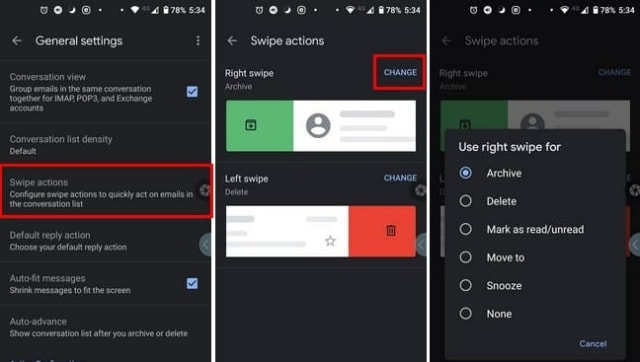
Adjusting swipe actions in Google Messages
So let’s take a look at how you customise the swipe actions in Google Messages:
Step 1: Firstly open Google Messages on your android device.
Step 2: Click on the profile picture on the top right side of your phone.
Step 3: Now, you must tap on the Messages Settings.
Step 4: After opening the messages setting, you will find the swipe actions option once you scroll down.
Step 5: Click on the swipe actions option. This will open a page that shows swipe right and swipe left. Above those you will see a customize option, click it and from there you can select the action for your liking.







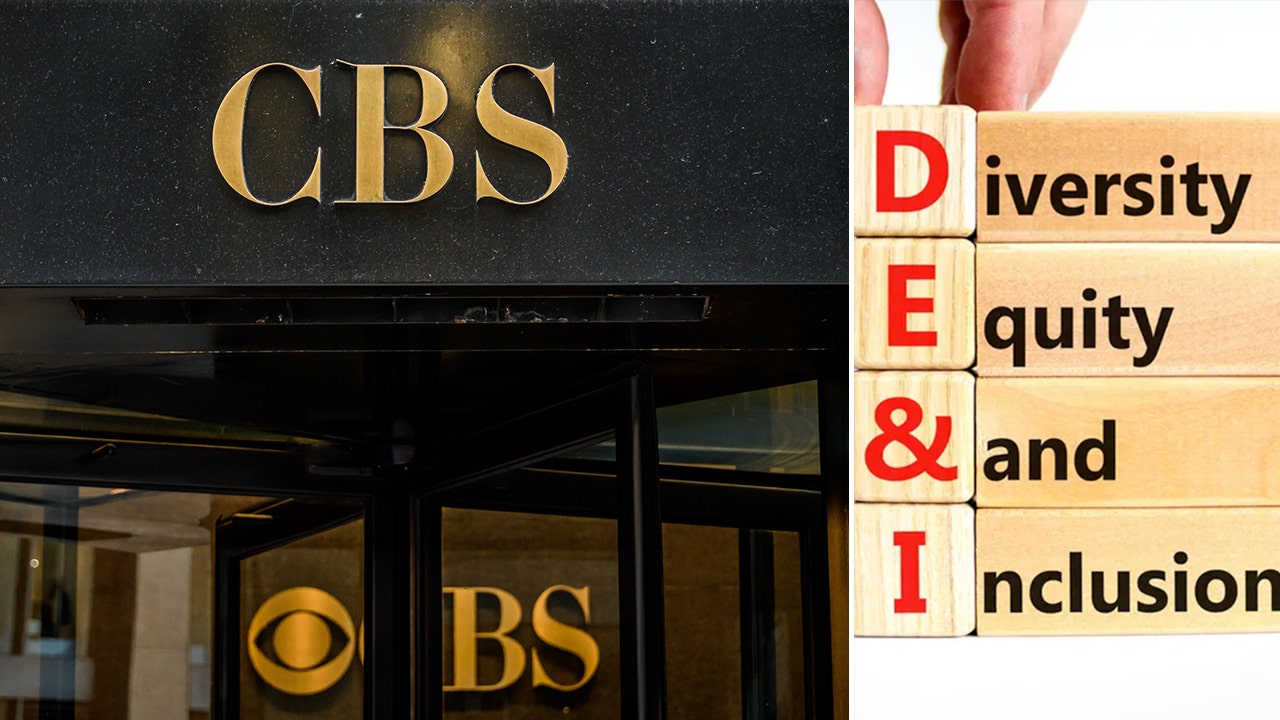


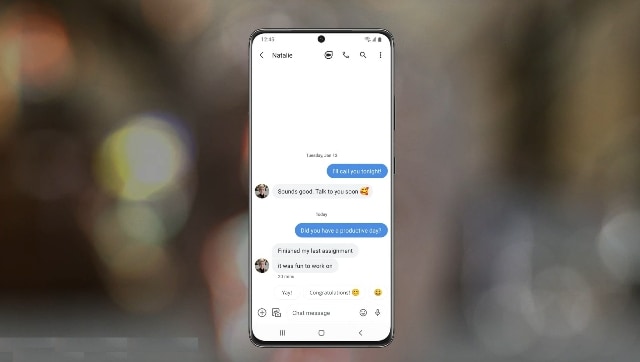









Discussion about this post