The staple Android emulator for PC, Bluestacks, has been around for the better part of the last decade, allowing users to run Android apps and games on PC seamlessly.
I remember using it to run a modded Pokémon Go version (yeah I’m not proud of it, but catching and showing off Pokémon that weren’t available in my country was cool at the time), playing Flappy Birds on a big screen and even using WhatsApp for messaging when it wasn’t available as a web version.
Since then, I’ve been out of the Bluestacks loop and recently realized that the company launched a new free-to-use ‘Bluestacks X’ service with cloud gaming.
The emulator allows you to sign in to your Google Play account and virtually download any applications or games you like and run them on your PC. Additionally, since Bluestacks is an Android emulator that can run games via the cloud, it doesn’t require a beefy PC.
Bluestacks X is available on the web and as a downloadable emulator that lives on your PC. The former allows you to play titles on the cloud, without having to download any files or software on your PC, whereas the latter stores data on your machine, and doesn’t offer cloud gaming, while offering a larger selection of applications.
For the web version of Bluestacks X, the company partnered with now.gg and hosts the service on Amazon’s AWS Graviton servers. At the time of launch, the web Bluestacks X featured about 15 games, though that number has grown to over 60 titles, with new ones added every week.
Some of the games featured include Grand Mafia, Nova Empire: Space Commander, PUBG: Mobile, State of Survival, Guns of Glory and many more.
It’s worth noting that I initially thought the games would run the way I’m used to playing PC games, with a high resolution and a fast refresh rate, though I was quickly disappointed. This has less to do with Bluestacks and more to do with the games. Considering these are mobile titles, they only run on the maximum settings they’ve been designed for, which might feel smooth on a smartphone, but isn’t satisfying on a PC.
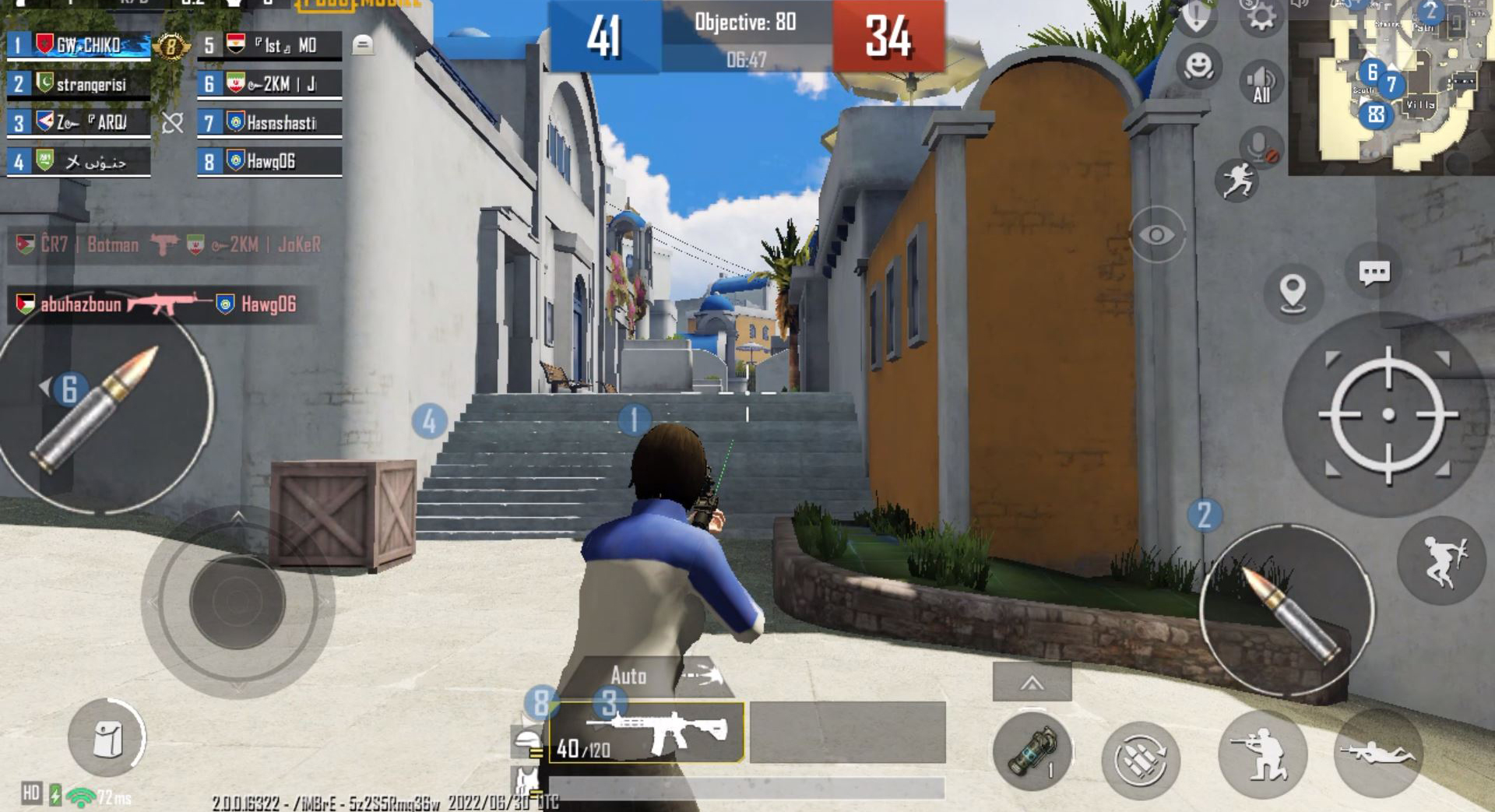
Regardless, if you’re an Android gamer and want to experience the games you play on a bigger screen with more range of controls (Bluestacks supports both keyboard & mouse and controllers), without having to download an application and save those games on your device, the Bluestacks X web service is worth trying. Oh, and it’s free to use.
On the other hand, if you’ve got space on your machine and aren’t particularly interested in cloud gaming, but still want to experience Android titles on the big screen, the Bluestacks X emulator is your go-to.
The emulator, unlike the web version of the application, doesn’t have any limitations when it comes to titles or applications. It features a built-in Google Play Store and can run all applications available on it, from Netflix, Instagram, Spotify, Pinterest, Duolingo and TikTok to EA’s FIFA Soccer, NBA 2K: Mobile, Call of Duty Mobile, Genshin Impact, Among Us, Final Fantasy VII and even Apex Legends Mobile.
The emulator acts as an Android device, with a dedicated home screen with your downloaded applications available in one place.
The emulator also allows you to set up macros, clear memory, install APKs from third-party websites like APKMirror, take screenshots, change the orientation of the application (portrait and landscape), set shortcuts, and more.
Heading to settings allows you to set the maximum frame rate of the emulator and games, however, no matter how high you set it, the game will only run on the frame rate that it allows. Additionally, all audio, controller and performance-related setting can be adjusted depending on your machine.
In my experience using the emulator the past week, I can say that this is a big upgrade from the old Bluestacks I know and used to love. The UI is way more polished and doesn’t freeze unnecessarily, like back in the day. The ability to custom-set resolutions and frame rate is a big addition. When you first launch the application and jump into a game, controls would feel all over the place, though they can easily be fixed to set as your regular PC gaming keybinds.
That being said, playing mobile games feel best when you’re playing it on a — you guessed it — mobile, but having the option to experience your favourite titles on the big screen is always a plus.
If you want to check out Bluestack X’s cloud gaming service, head here. If you want to download the Bluestacks Android emulator, head here. The service is available for both Windows and Mac users.










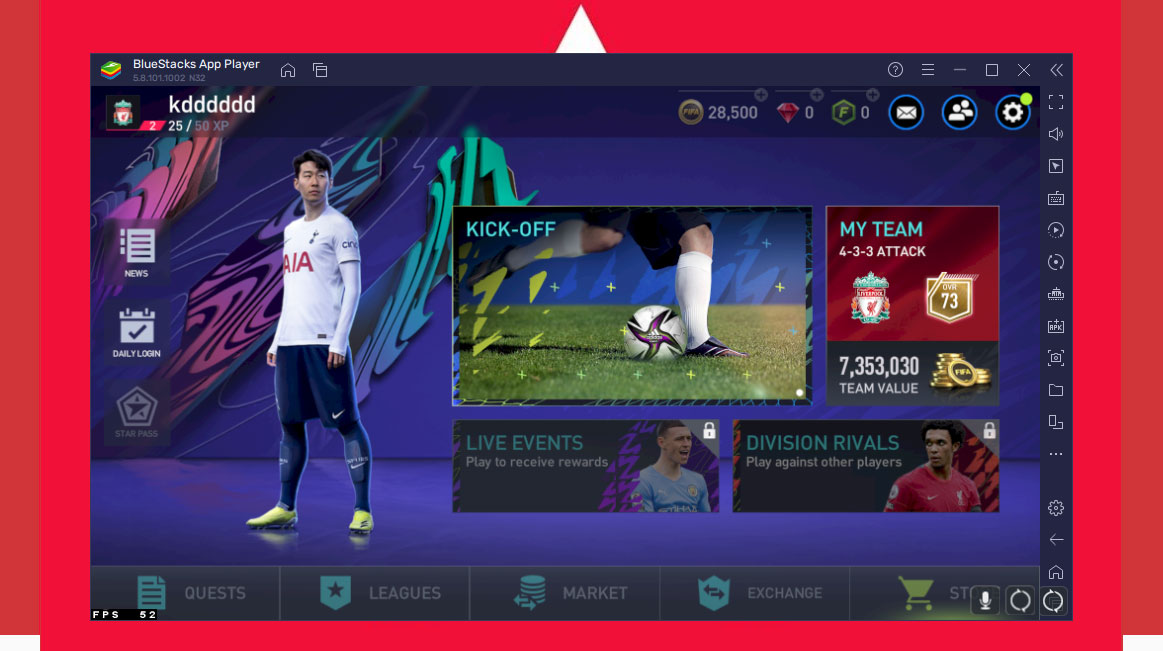
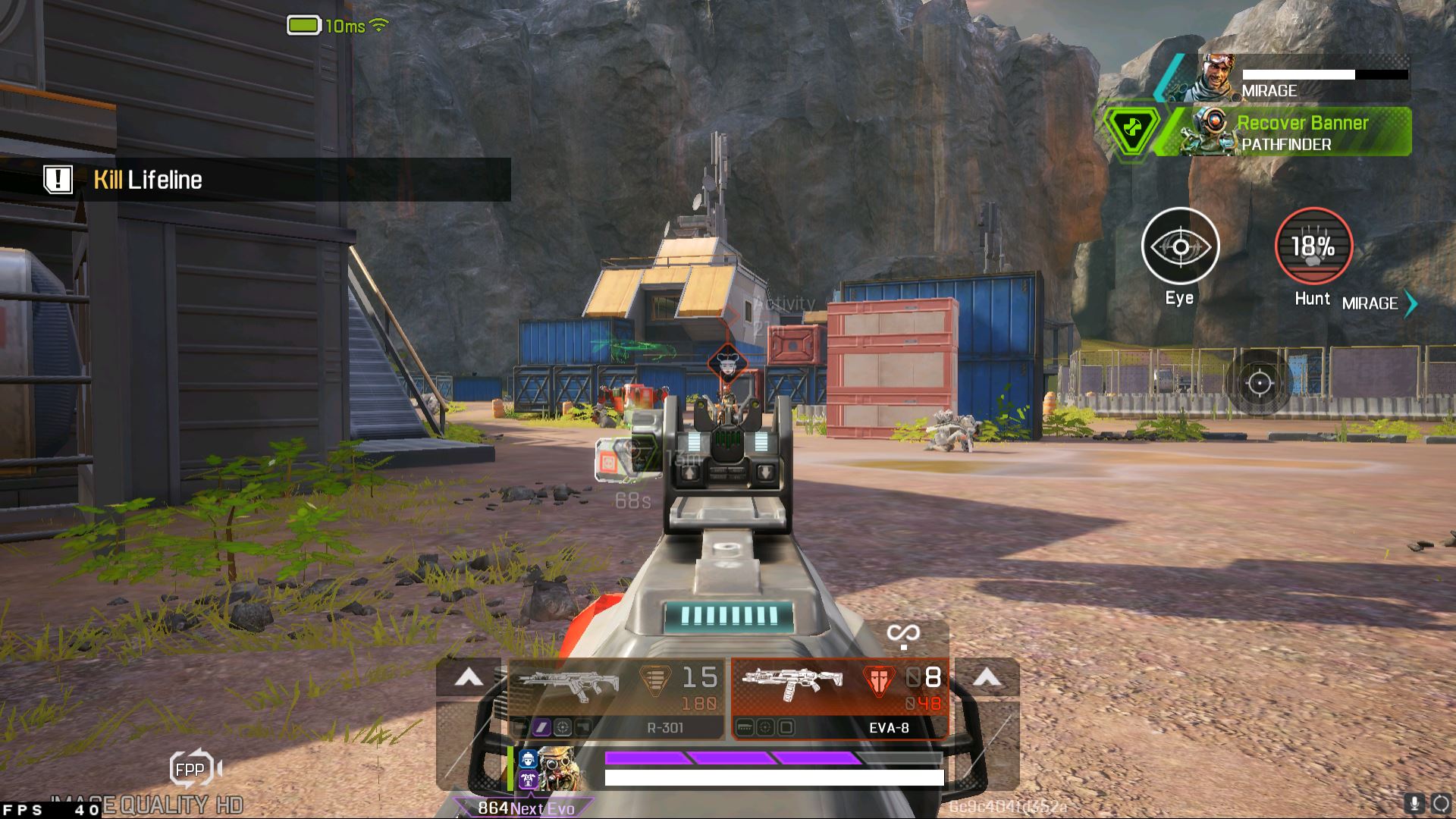
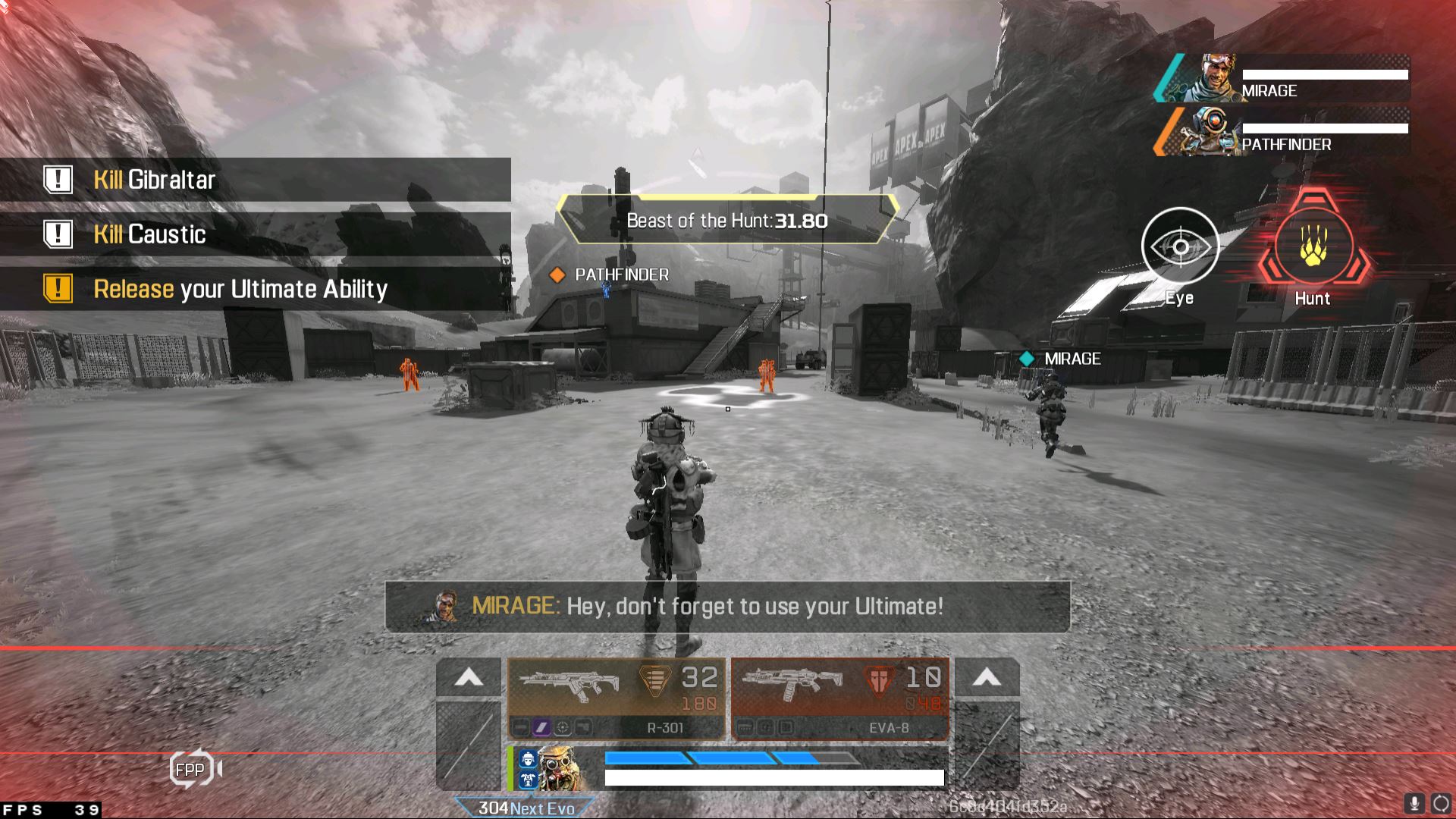
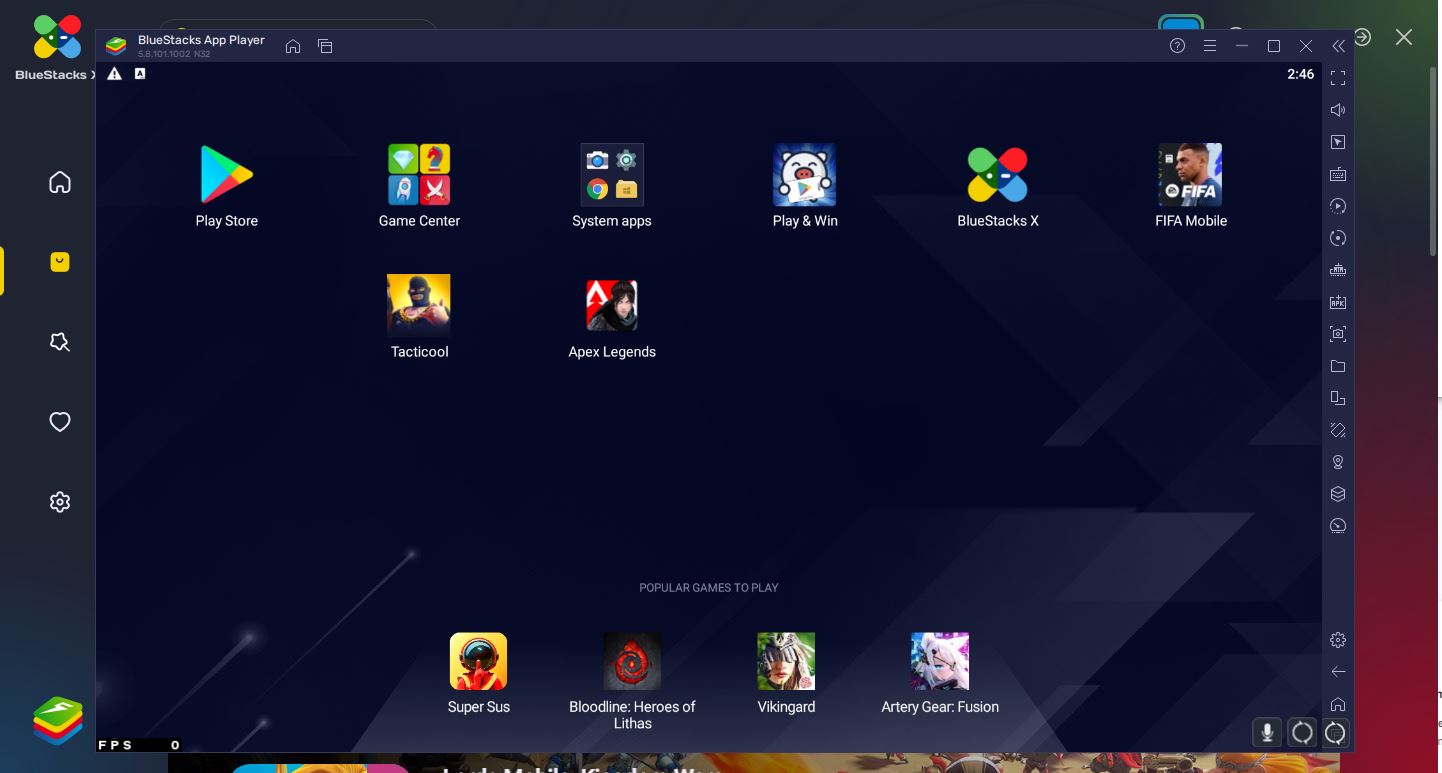
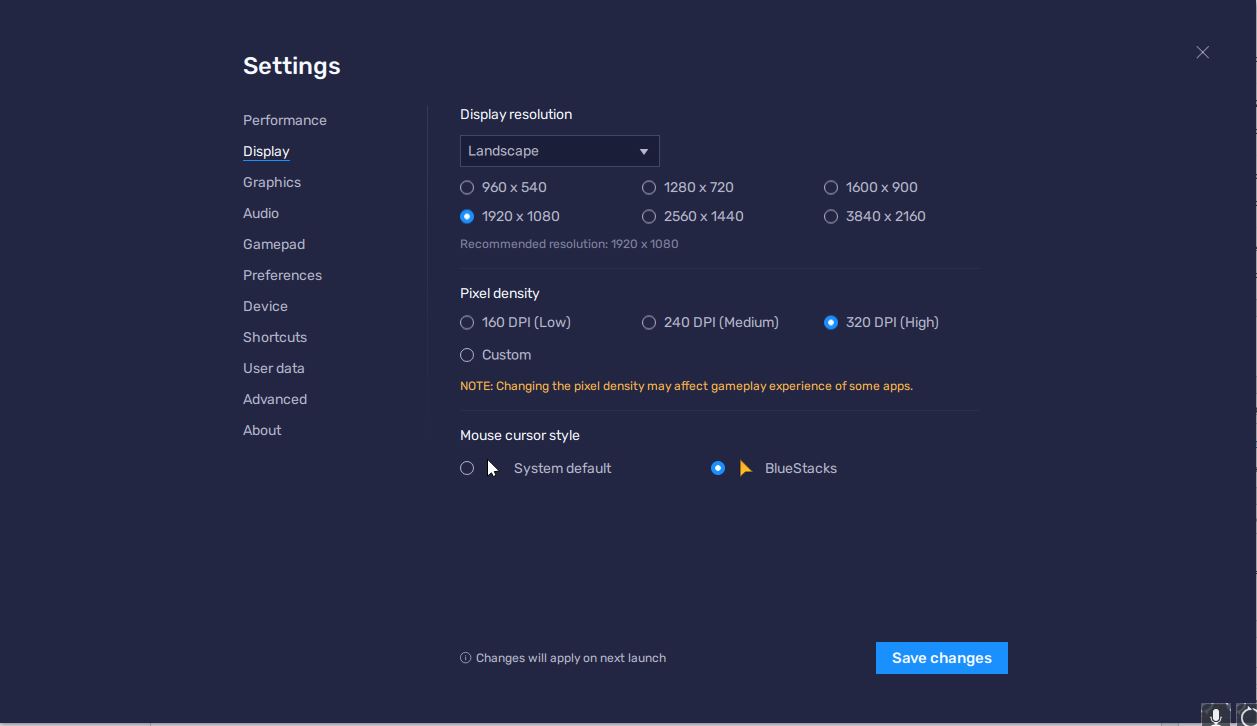

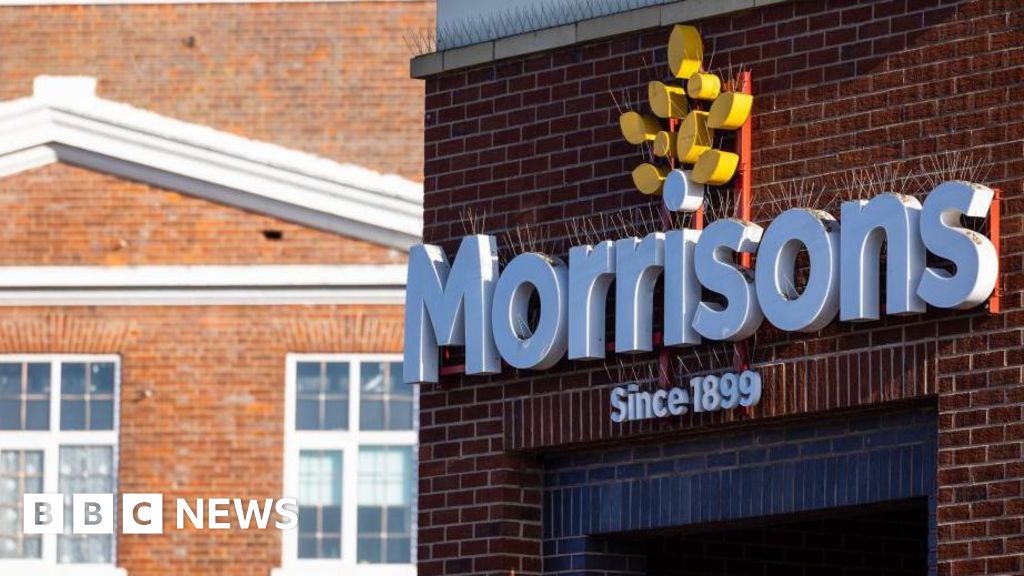






Discussion about this post